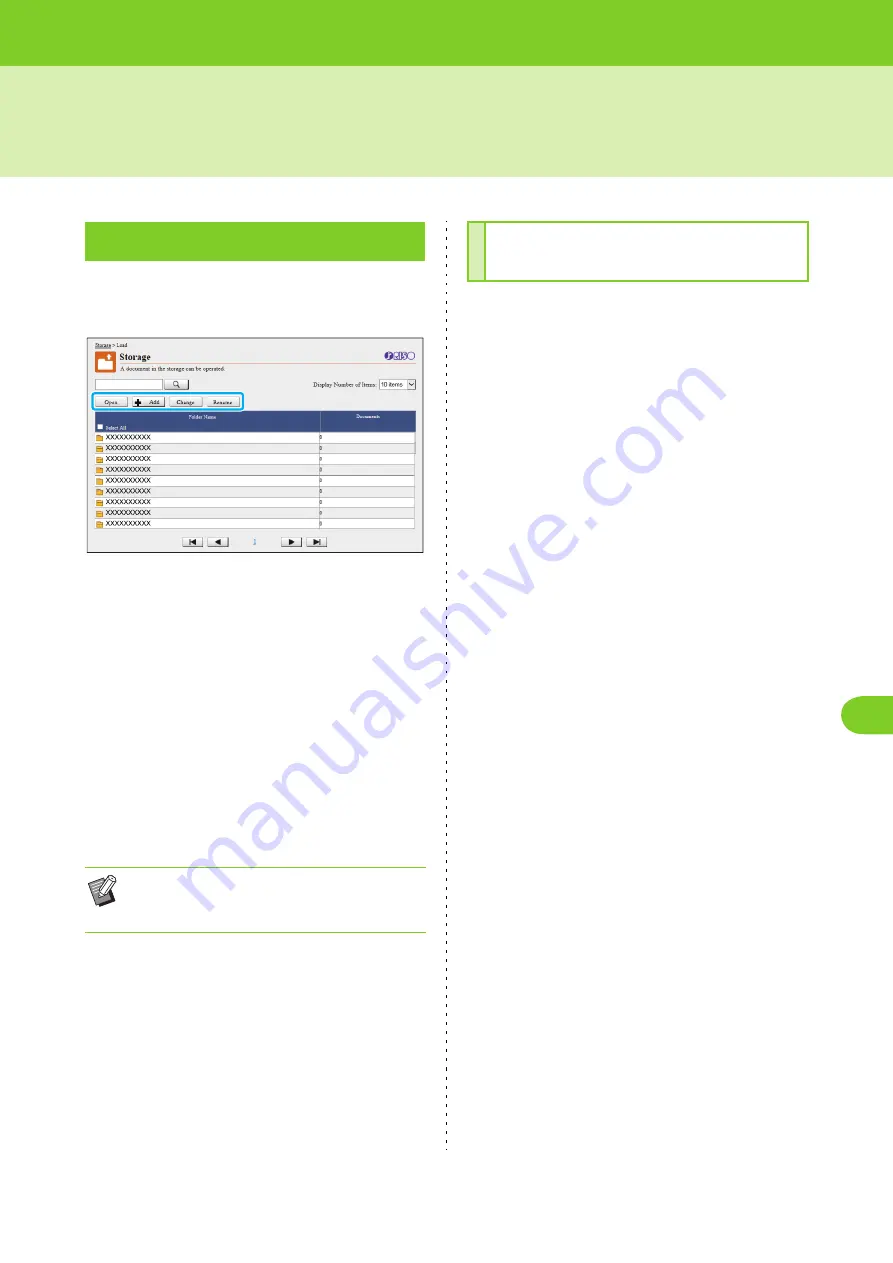
ComColor FW Series User’s Guide
6
6-11
[Storage] Menu
The shared folders and personal folders are
displayed.
[Open]
Click this button to display a list of documents in the
folder.
[Add]
Click this button to add a folder.
A folder name can be entered using up to 128 characters
long.
[Change Color]
Click this button to change the color of the selected
folder.
[Rename]
Click this button to change the name of a folder.
A folder name can be entered using up to 128 characters
long.
[Close]
Close the document list screen and display the [Load]
screen.
[Print]
Print the selected documents.
[Delete]
Delete the selected documents.
[Copy to Folder]
Select the folder that you want to copy to, and click this
button to copy the documents.
[Details]
Click this button to view the settings for the selected
document. You can also change the settings.
[Download]
If the optional PostScript kit is installed, you can save the
selected PostScript jobs to a computer.
1
Select a folder and click [Open].
The screen displays a list of documents in that
folder.
2
Operate documents.
The following functions are available for selected
documents.
• Print
• Delete
• Copy to Folder
• Details
• Download
[Load] Screen
• The functions may not be available, depending
on how the administrator has configured the
settings.
Managing Documents in a
Folder
Содержание FW 5000
Страница 1: ...This guide describes total operation features and specifications User s Guide 060 36034 ...
Страница 62: ...Chapter 1 Copy ComColor FW Series User s Guide 1 28 ...
Страница 120: ...Chapter 5 USB ComColor FW Series User s Guide 5 8 ...
Страница 134: ...Chapter 6 RISO Console ComColor FW Series User s Guide 6 14 ...
Страница 184: ...Chapter 9 Appendix ComColor FW Series User s Guide 9 16 Z Zoom 3 11 060 36034 007 ...
Страница 185: ......
Страница 186: ...Please contact the following for supplies and service Copyright 2016 RISO KAGAKU CORPORATION ...
















































