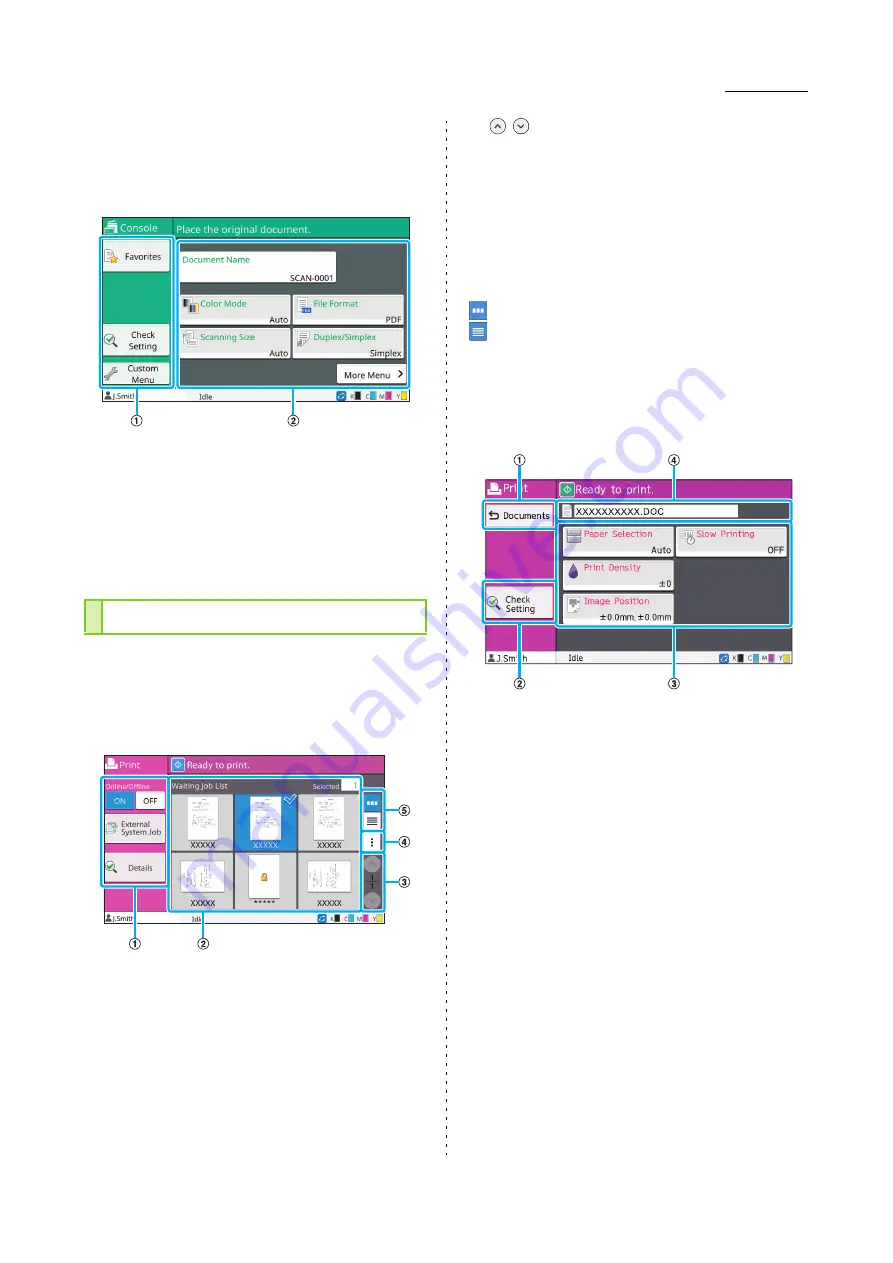
Touch Panel
ComColor FW Series User’s Guide
17
■
Console
You can save the scanned data to the internal hard disk
of this machine. The saved data can be downloaded from
the RISO console.
a
Function Buttons
Select a function that can be used in Scan mode.
b
Setting Buttons
Use these buttons to enter [Document Name] as well as
to set up scanner functions.
Touch [More Menu] to display other setting buttons.
On this screen, you can operate and check print
jobs that are sent from a computer.
■
Waiting Job List Screen
a
Function Buttons
Select a function that can be used in Print mode.
b
View
Waiting jobs are listed in this view.
c
/
Buttons
Use these buttons to switch the view pages.
The current page and total number of pages are
displayed.
d
Sub Menu
You can edit or delete the settings for the selected job.
e
View Selection Buttons
You can select whether to view the waiting jobs as
thumbnails or as a list.
: View as thumbnails
: View as list
■
Change Setting Screen
This screen appears when you select [Change Setting] in
the sub menu on the [Waiting Job List] screen.
a
[Document List] Button
Touch this button to display the [Waiting Job List] screen.
b
[Check Setting] Button
Touch this button to display the current settings.
c
Setting Buttons
Use these buttons to set up print functions.
d
Document Name
The name of the selected document is displayed here.
[Print] Screen
Содержание FW 5000
Страница 1: ...This guide describes total operation features and specifications User s Guide 060 36034 ...
Страница 62: ...Chapter 1 Copy ComColor FW Series User s Guide 1 28 ...
Страница 120: ...Chapter 5 USB ComColor FW Series User s Guide 5 8 ...
Страница 134: ...Chapter 6 RISO Console ComColor FW Series User s Guide 6 14 ...
Страница 184: ...Chapter 9 Appendix ComColor FW Series User s Guide 9 16 Z Zoom 3 11 060 36034 007 ...
Страница 185: ......
Страница 186: ...Please contact the following for supplies and service Copyright 2016 RISO KAGAKU CORPORATION ...






























