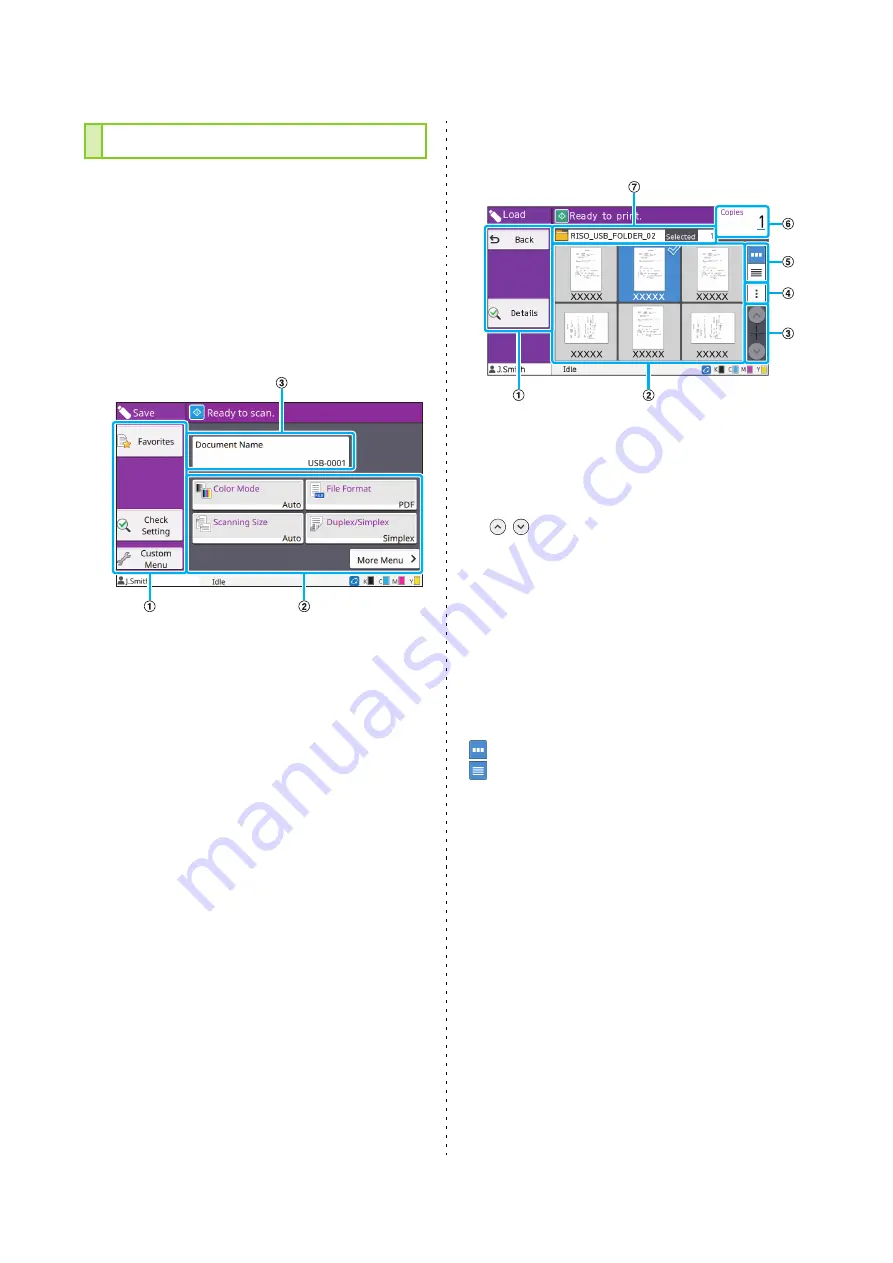
ComColor FW Series User’s Guide
20
You can operate and check USB jobs on this
screen.
The USB mode has two functions: [Save], which
allows you to save the scanned data to a USB flash
drive, and [Load], which enables printing of
documents (prn files) saved to a USB flash drive
from the printer driver.
■
Setting Screen in [USB] - [Save]
a
Function Buttons
Select a function that can be used in USB mode.
b
Setting Buttons
Use these buttons to set up USB Save functions.
Touch [More Menu] to display other setting buttons.
c
[Document Name] Button
Press this button to open the [Document Name Setting]
screen. Use this button to name a document.
■
Document List Screen in [USB] -
[Load]
a
Function Buttons
Select a function that can be used in USB mode.
b
View
The folders and documents saved on a USB flash drive
are displayed in a list.
c
/
Buttons
Use these buttons to switch the view pages.
The current page and total number of pages are
displayed.
d
Sub Menu
You can change the print settings for the selected
document or copy the document to a folder on the
internal hard disk.
e
View Selection Buttons
You can select whether to view the folders and
documents as thumbnails or as a list.
: View as thumbnails
: View as list
f
Copies
Enter or check the number of copies to print.
g
Folder Name
The name of the selected folder or the folder where the
document is saved is displayed here.
[USB] Screen
Содержание FW 5000
Страница 1: ...This guide describes total operation features and specifications User s Guide 060 36034 ...
Страница 62: ...Chapter 1 Copy ComColor FW Series User s Guide 1 28 ...
Страница 120: ...Chapter 5 USB ComColor FW Series User s Guide 5 8 ...
Страница 134: ...Chapter 6 RISO Console ComColor FW Series User s Guide 6 14 ...
Страница 184: ...Chapter 9 Appendix ComColor FW Series User s Guide 9 16 Z Zoom 3 11 060 36034 007 ...
Страница 185: ......
Страница 186: ...Please contact the following for supplies and service Copyright 2016 RISO KAGAKU CORPORATION ...






























