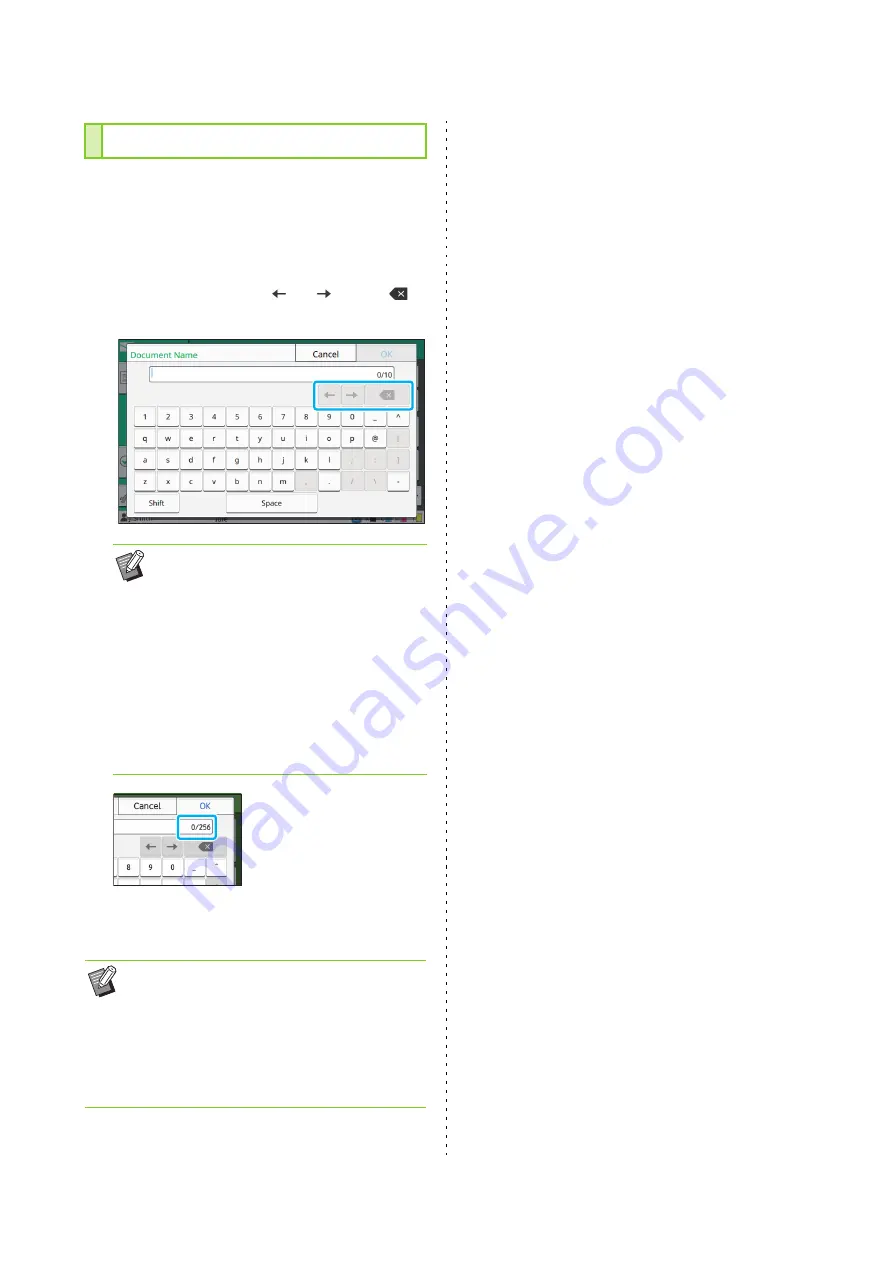
ComColor FW Series User’s Guide
24
When entering user names or passwords, enter the
required information on the text input screen.
1
Touch the characters you want to
enter one by one.
To move the cursor, touch [
] or [
]. Touch [
] if
you need to erase a character to the left of the cursor.
2
After entering the text, touch [OK].
Entering Text
• If the available characters are restricted, as
is the case with passwords, the characters
that cannot be used are grayed out.
• To enter the upper case letter, touch [Shift]
first, and enter the character. To return to
the lower case letter input, touch [Shift]
again.
• The maximum number of characters that
can be entered and the current number of
characters entered are displayed to the
right of the text input field.
• Depending on the entry area, touching the area
may not open up an entry screen. In such
cases, enter text using the numeric keys.
• The current selected area is indicated by a
flashing short line under numbers or letters. To
switch the area, touch the area that you want to
enter text in.
Содержание FW 5000
Страница 1: ...This guide describes total operation features and specifications User s Guide 060 36034 ...
Страница 62: ...Chapter 1 Copy ComColor FW Series User s Guide 1 28 ...
Страница 120: ...Chapter 5 USB ComColor FW Series User s Guide 5 8 ...
Страница 134: ...Chapter 6 RISO Console ComColor FW Series User s Guide 6 14 ...
Страница 184: ...Chapter 9 Appendix ComColor FW Series User s Guide 9 16 Z Zoom 3 11 060 36034 007 ...
Страница 185: ......
Страница 186: ...Please contact the following for supplies and service Copyright 2016 RISO KAGAKU CORPORATION ...






























