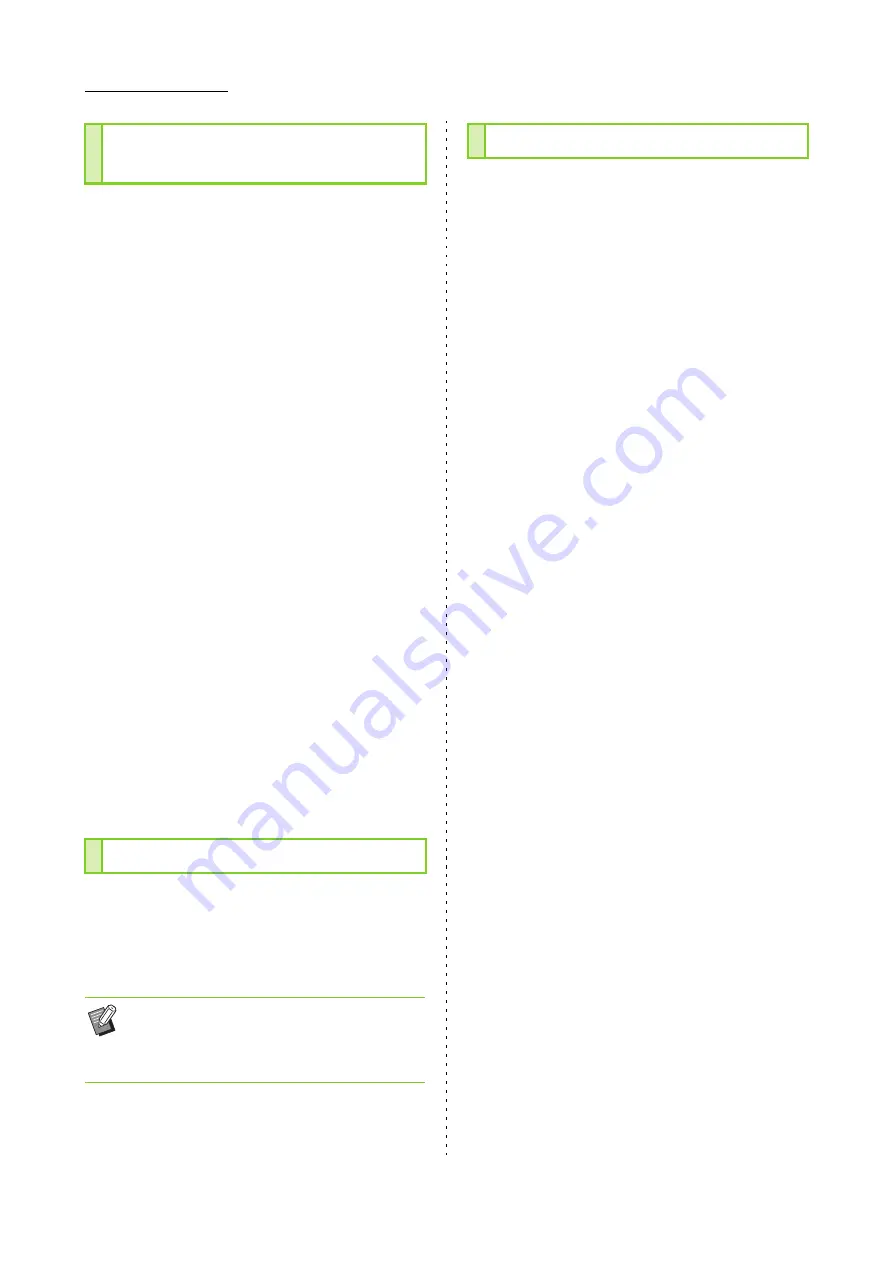
2-12
ComColor FW Series User’s Guide
You can delete personal addresses and
destinations from address books.
■
When you have selected [Mail]
1
Touch [Custom Menu].
The [Custom Menu] screen is displayed.
2
Touch [Address Book Add/Edit].
The [Address Book Add/Edit] screen is displayed.
3
Select an e-mail address and touch
[Delete].
The [Confirm] screen is displayed.
4
Touch [OK].
The e-mail address is deleted from the address
book.
5
Touch [Close].
■
When you have selected [PC]
Delete the destination that you registered as a scanned
data destination.
For more information, see "Scan Data Directory" in the
separately provided "Administrator's Guide".
You can register the values entered using the
setting buttons as default settings.
For more information, see "Saving as a Default"
(p. 1-26) and "Clearing Defaults" (p. 1-27) in
"Copy".
This function changes the arrangement of setting
buttons.
For more information, see "Editing Button Order"
(p. 1-27) in "Copy".
Deleting an Address / Save
Destination
Saving / Clearing Defaults
• The following settings are not registered as
default settings.
- [Document Name], [PDF Password] in [File
Format], [PIN code]
Editing Button Order
Содержание FW 5000
Страница 1: ...This guide describes total operation features and specifications User s Guide 060 36034 ...
Страница 62: ...Chapter 1 Copy ComColor FW Series User s Guide 1 28 ...
Страница 120: ...Chapter 5 USB ComColor FW Series User s Guide 5 8 ...
Страница 134: ...Chapter 6 RISO Console ComColor FW Series User s Guide 6 14 ...
Страница 184: ...Chapter 9 Appendix ComColor FW Series User s Guide 9 16 Z Zoom 3 11 060 36034 007 ...
Страница 185: ......
Страница 186: ...Please contact the following for supplies and service Copyright 2016 RISO KAGAKU CORPORATION ...






























