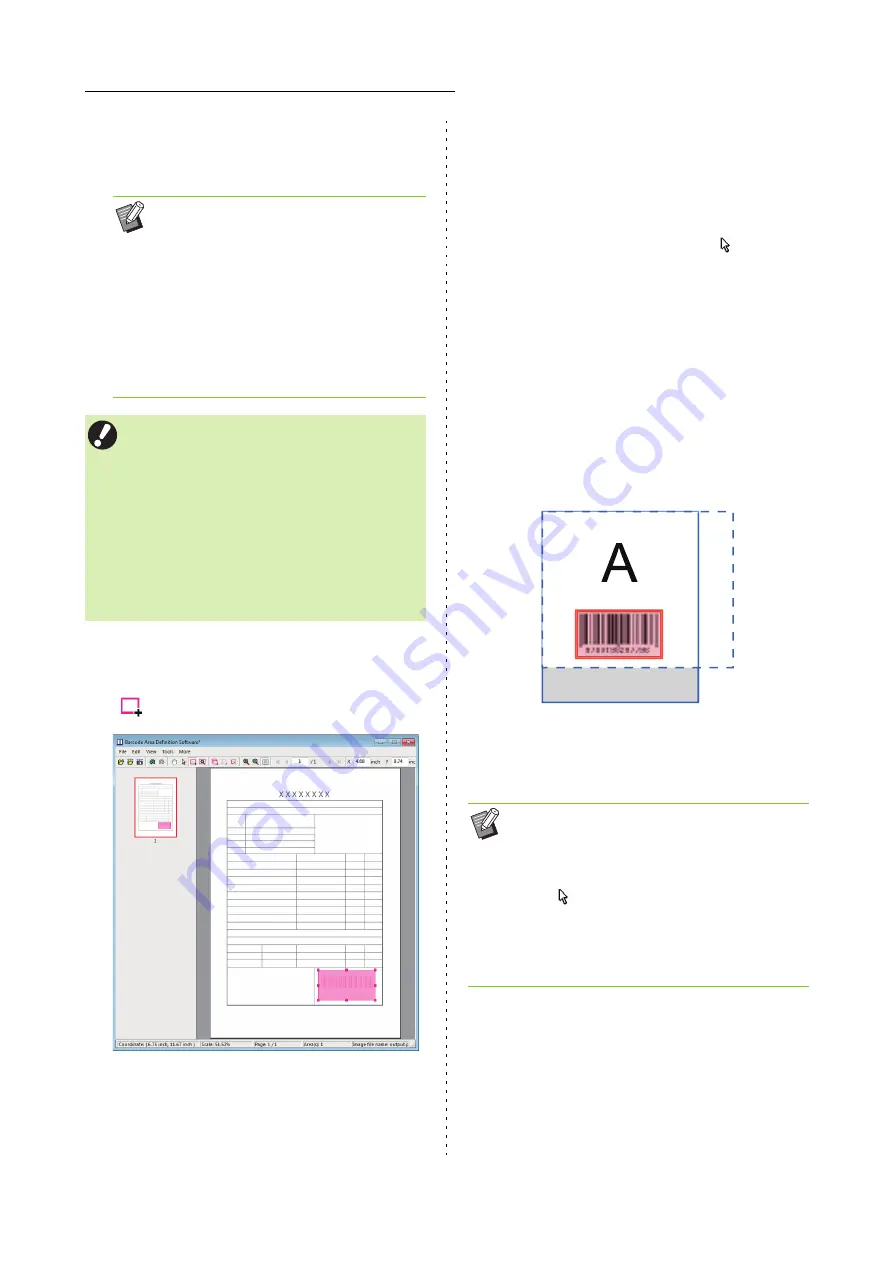
7-6
Chapter 7 Using the Barcode Area Definition Software
ComColor FW Series User’s Guide
4
Click [OK].
The print image of the original appears in the
image/barcode area.
●
3 Specifying the Barcode Area
Use
to surround the barcode on the screen.
The enclosed area is colored and specified as the
barcode area.
To edit the barcode area, use the edit tool and menu bar.
(p. 7-4 "Operations")
If automatic barcode area detection was used, make sure
that the barcode was detected properly. If the detected
area is not aligned with the barcode, use
(selection
tool) to adjust the position.
■
Thumbnail Display
The top left corner of a thumbnail image is the base point,
and the original image and barcode area definition image
are displayed overlapping each other. If the original
image and barcode area definition image are not the
same size, a thumbnail like the one shown below is
displayed. To specify a barcode area in the portion that is
grayed out, align the original image and barcode area
definition image in the same direction.
• If you use mixed-size data, the original data
may be oriented differently from the print
image. Select [View] in the menu bar, rotate
the print image in the same direction as the
original data, and specify the barcode area.
• The maximum barcode size that can be read
by [Detect Barcode Areas Automatically.] is
100 mm (W) × 30 mm (H) (3 15/16" × 1
3/16"), and the minimum size is 20 mm (W) ×
5 mm (H) (25/32" × 7/32").
• The barcode area may not be detected
automatically in the following cases:
- When the space between barcodes is 5 mm
(7/32") or less
- When the barcode image is not clear
- When the barcode is placed at an angle, or
when the black bars are not straight
- When the bars are not true black (RGB 0.0.0)
- When the space between the bars is not true
white (RGB 255.255.255)
• You can specify up to 50 barcodes per page on
as many as 30 pages. If you specify
[Repetition], you can apply areas repeatedly.
• Barcode areas can be moved on the same page
using
(selection tool). To move barcode
areas to a different page, copy and paste them
to the desired page. You cannot paste the
copied barcode area if it is larger than the
original.
In this example, the original image (solid line) is smaller
than the barcode area definition image (dotted line).
The portion outside the barcode area definition image is
grayed out.
Содержание FW 5000
Страница 1: ...This guide describes total operation features and specifications User s Guide 060 36034 ...
Страница 62: ...Chapter 1 Copy ComColor FW Series User s Guide 1 28 ...
Страница 120: ...Chapter 5 USB ComColor FW Series User s Guide 5 8 ...
Страница 134: ...Chapter 6 RISO Console ComColor FW Series User s Guide 6 14 ...
Страница 184: ...Chapter 9 Appendix ComColor FW Series User s Guide 9 16 Z Zoom 3 11 060 36034 007 ...
Страница 185: ......
Страница 186: ...Please contact the following for supplies and service Copyright 2016 RISO KAGAKU CORPORATION ...






























