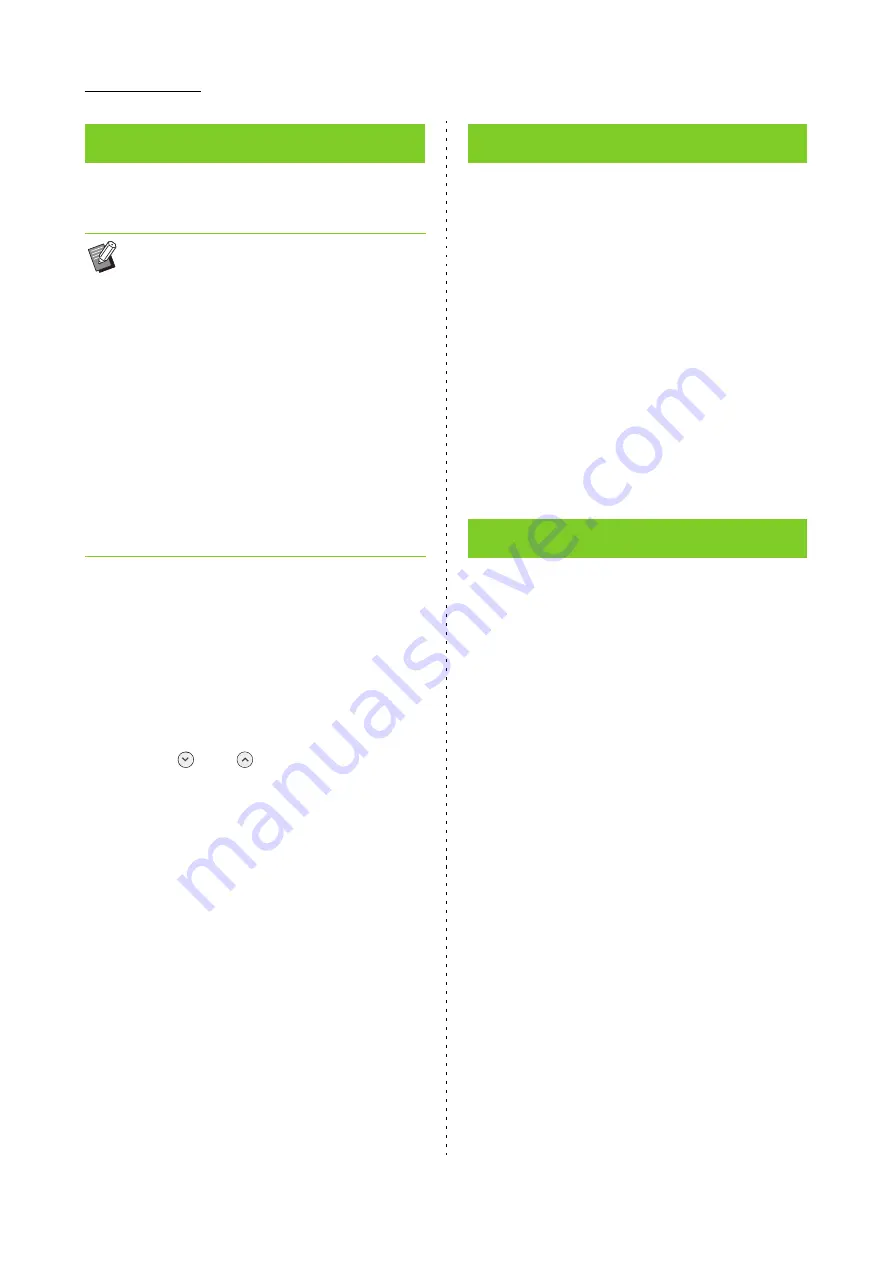
1-16
ComColor FW Series User’s Guide
This option adds a border line in the margins of the
paper.
[OFF], [Red], [Blue], [Green], [Yellow], [Black]
Border line width (manual entry)
1
Touch [Page Border].
The [Page Border] screen is displayed.
2
Select a border line color.
3
Touch [ ] or [ ] to specify the
width of the border line.
You can also enter the number using the numeric
keys.
4
Touch [OK].
Specify the resolution for scanning originals.
[Standard]
Select this when the original has mostly text.
[Fine]
Select this when the original has photos. The original is
scanned with higher resolution.
1
Touch [Image Quality].
The [Image Quality] screen is displayed.
2
Select a resolution.
3
Touch [OK].
Select an original type to print the original using
appropriate image processing.
[Line/Photo]
Select this when the original has both text and photos.
[Line]
Select this when the original has text or illustrations.
[Photo]
Select this when the original has photos.
[Map/Pencil]
Select this for originals with a lot of subtle colors or fine
lines, such as a map, or for originals with pencil drawings.
[Dot Process]
When this option is set to [OFF], the dot process function
is disabled.
When this option is set to [70 lpi], photos are reproduced
with a printing resolution of 70 lpi.
When this option is set to [100 lpi], photos are
reproduced with a printing resolution of 100 lpi.
1
Touch [Original Type].
The [Original Type] screen is displayed.
2
Select an original type.
Page Border
• Even when this option is used with [Combine] or
[Image Repeat], the border line is printed on
each copy paper, not per page of the original.
• The border lines are printed over the original
data. If there is an overlap of an image in the
border printing area, part of the image may not
be printed.
• When [Color Mode] is set to [Black], [Cyan], or
[Magenta], colors that are not selectable are
grayed out. (p. 1-7 "Color Mode")
• Printing a border on black-and-white copies can
make posters and signs stand out.
• You cannot use [Page Border] with [Stamp] or
[Mixed Size Original]. (p. 1-14 "Stamp", p. 1-11
"Mixed Size Original")
Image Quality
Original Type
Содержание FW 5000
Страница 1: ...This guide describes total operation features and specifications User s Guide 060 36034 ...
Страница 62: ...Chapter 1 Copy ComColor FW Series User s Guide 1 28 ...
Страница 120: ...Chapter 5 USB ComColor FW Series User s Guide 5 8 ...
Страница 134: ...Chapter 6 RISO Console ComColor FW Series User s Guide 6 14 ...
Страница 184: ...Chapter 9 Appendix ComColor FW Series User s Guide 9 16 Z Zoom 3 11 060 36034 007 ...
Страница 185: ......
Страница 186: ...Please contact the following for supplies and service Copyright 2016 RISO KAGAKU CORPORATION ...






























