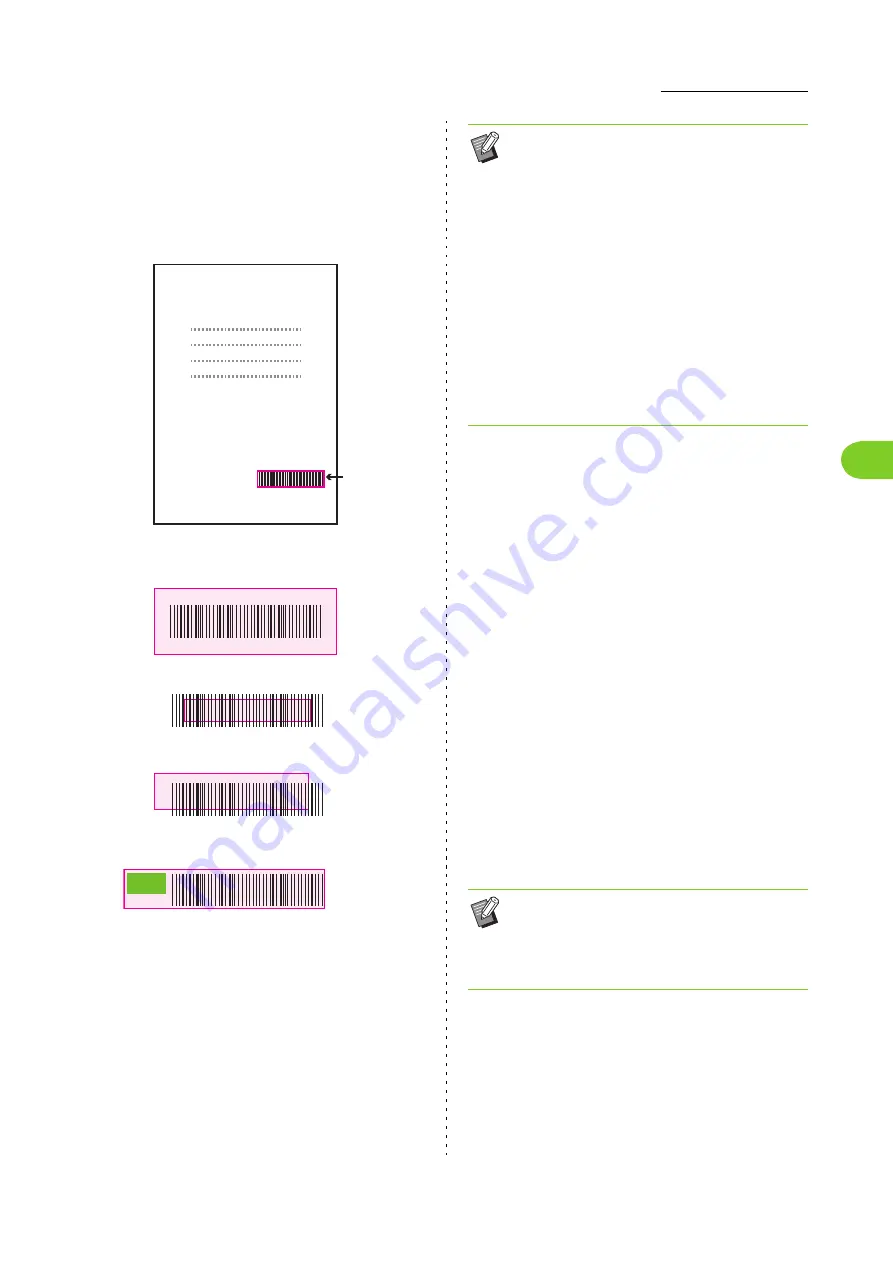
3-23
Printer Driver Settings
3
ComColor FW Series User’s Guide
■
Checking the Barcode Area Definition
Select the [Barcode Area Proof] check box and click [OK] to
output a printout for checking. Check whether the specified
area is out of alignment. If the specified area is not printed in
the desired position, use the Barcode Area Definition
Software again to re-configure the barcode area.
■
Printing Barcode Originals
Once the barcode area is correctly defined, print the
document.
1
Open the printer driver from the
Print menu on the document
application screen.
2
On the [Image] tab screen, select the
[Barcode Area Definition] check
box.
3
Select the barcode area definition
file from the pull-down menu.
4
Click [OK].
The print density of the barcode area is appropriately
configured before printing.
Request for Toner
Collection
Correct Specification
Specified
barcode area
(shaded part)
RISO KAGAKU CORPORATION
●
Surround the barcode with a margin of 1 mm (0.04") or more.
●
The specified area cannot be smaller than the barcode.
●
The specified area must be aligned with the barcode.
●
Do not include another object with the barcode.
Any non-black image inside the specified area is printed
out white (disappears).
OK
Wrong
Wrong
Wrong
• In the area specified as the barcode area,
regardless of the color of the original, the base
color is white, and the barcode color is black.
When the document is printed using [Barcode
Area Proof], the specified barcode area is
printed in the color specified in the [Color Mode]
setting.
• The type of targeted barcodes is one-
dimensional. If the barcodes are two-
dimensional (e.g., QR code), you do not need to
perform this setting.
• If you print using different resolutions for the
application that created the original and the
printer, barcodes may not be able to be read
correctly even using this function.
• Set the settings of frequently used barcode
originals as the default settings. This will enable
you to print barcodes without performing
necessary settings each time, making barcode
printing easy.
Содержание FW 5000
Страница 1: ...This guide describes total operation features and specifications User s Guide 060 36034 ...
Страница 62: ...Chapter 1 Copy ComColor FW Series User s Guide 1 28 ...
Страница 120: ...Chapter 5 USB ComColor FW Series User s Guide 5 8 ...
Страница 134: ...Chapter 6 RISO Console ComColor FW Series User s Guide 6 14 ...
Страница 184: ...Chapter 9 Appendix ComColor FW Series User s Guide 9 16 Z Zoom 3 11 060 36034 007 ...
Страница 185: ......
Страница 186: ...Please contact the following for supplies and service Copyright 2016 RISO KAGAKU CORPORATION ...






























