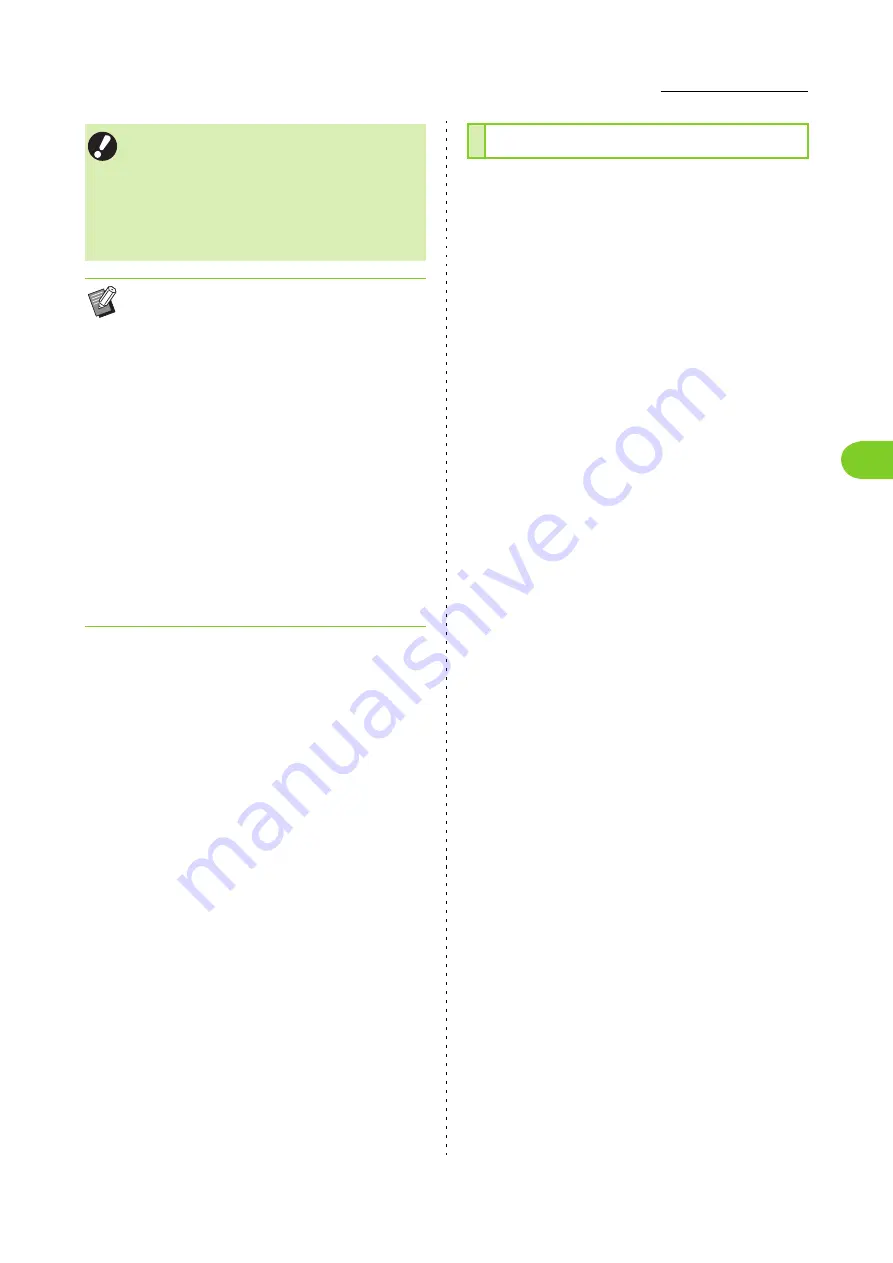
3-13
Printer Driver Settings
3
ComColor FW Series User’s Guide
■
Destination Folder Settings
The folders registered in [Folder Entry] on the
[Environment] tab are displayed in [Destination]. (p. 3-26
"[Environment] Tab")
1
In [Output], select [Print & Storage],
[Storage] or [Save to USB Drive].
2
Click [Details].
The [Output] dialog box is displayed.
3
In the [Destination] pull-down menu,
select the directory of the original
data.
• The available folders are displayed in the
[Destination] list.
4
Click [OK].
The selected folder name is displayed in the
[Destination] field.
The current settings on the printer driver screen
can be saved to retrieve later as needed.
Up to 30 groups of settings can be saved.
1
Configure the necessary settings on
the printer driver screen.
2
Click [Add to Favorites].
The [Add to Favorites] dialog box is displayed.
3
Enter a name.
• Enter a name up to 20 characters long.
4
Click [Entry].
The settings are saved and displayed in the
[Favorites] tab.
• Do not remove the USB flash drive until saving
is finished. During data saving, a printer icon
appears in the taskbar shown on the computer.
When saving is completed, the printer icon
disappears. Make sure that the icon has
disappeared before removing the USB flash
drive.
• The data saved in a folder on this machine can
be printed from the [Storage] - [Load] screen
(p. 4-3), or from "[Storage] Menu" (p. 6-11) on
"RISO Console".
• The data saved on a USB flash drive can be
printed from the [USB] - [Load] screen by
connecting the USB flash drive to the machine.
You can also save the data to this machine by
copying it to a folder on the machine. (p. 5-7
"Copy to Folder")
• A PRN file is a dedicated file format in which
data is output via the printer driver. This type of
file can only be opened on a RISO printer or
application.
• The computer user name is added, as the
owner, to the data saved to a folder on the
machine.
Add to Favorites
Содержание FW 5000
Страница 1: ...This guide describes total operation features and specifications User s Guide 060 36034 ...
Страница 62: ...Chapter 1 Copy ComColor FW Series User s Guide 1 28 ...
Страница 120: ...Chapter 5 USB ComColor FW Series User s Guide 5 8 ...
Страница 134: ...Chapter 6 RISO Console ComColor FW Series User s Guide 6 14 ...
Страница 184: ...Chapter 9 Appendix ComColor FW Series User s Guide 9 16 Z Zoom 3 11 060 36034 007 ...
Страница 185: ......
Страница 186: ...Please contact the following for supplies and service Copyright 2016 RISO KAGAKU CORPORATION ...






























