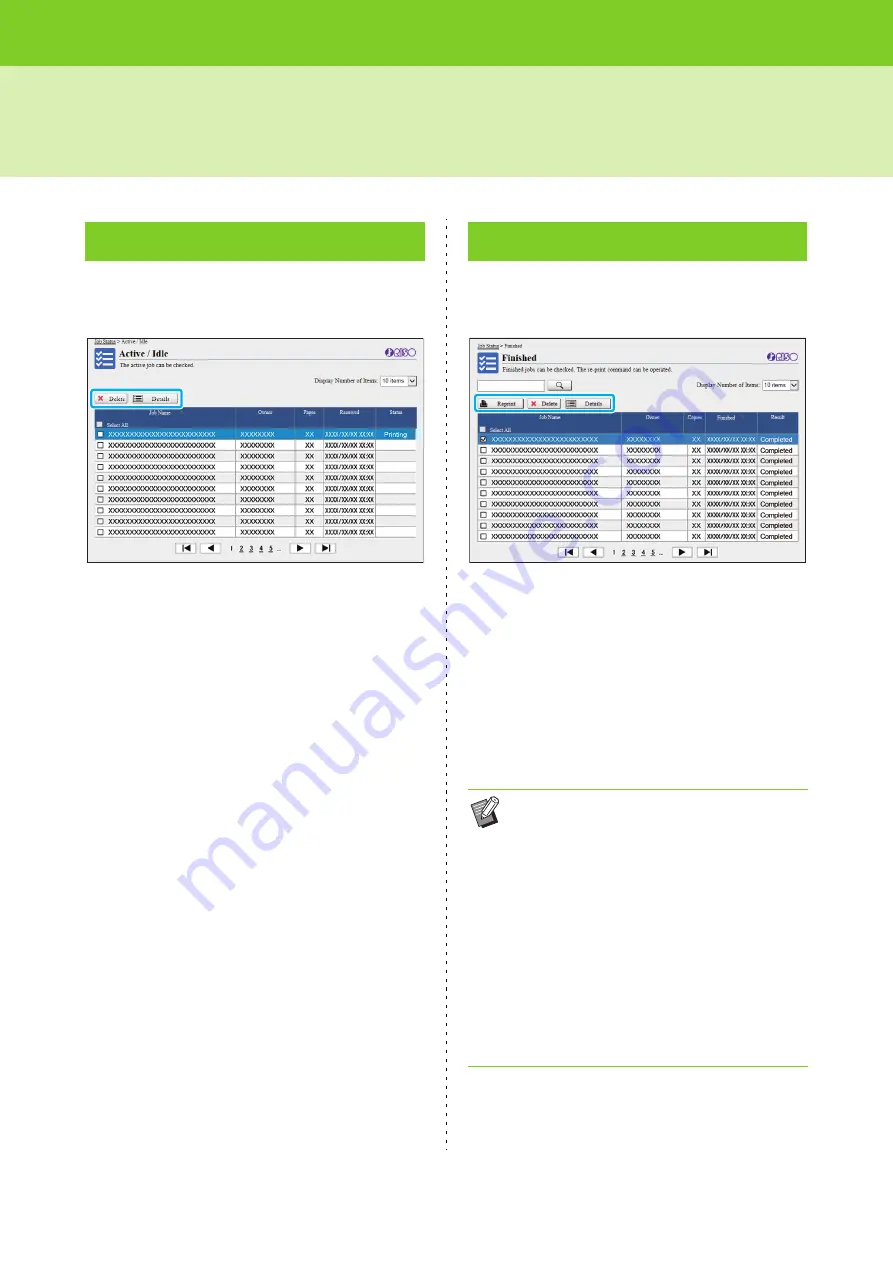
ComColor FW Series User’s Guide
6-12
[Job Status] Menu
The jobs that are being printed and the jobs that are
waiting to be printed are displayed.
The [Status] item in the title bar of the list shows the
status of each job ("Printing", "Suspended", etc.).
[Delete]
Delete the selected jobs.
[Details]
Click this button to view the settings for the selected job.
The displayed contents differ depending on the job type.
The [Finished] screen displays finished print jobs,
suspended print jobs, and print jobs with errors.
The [Status] item in the title bar of the list shows the result
of each job ("Completed", "Error", etc.).
[Reprint]
Click this button to print the selected job again.
[Delete]
Click this button to delete the selected jobs.
[Details]
Click this button to view the settings for the selected job.
The displayed contents differ depending on the job type.
[Active / Idle] Screen
[Finished] Screen
• The finished jobs are only displayed when the
[Job/Document Management] on the
administrator menu is set to [Save].
• The print function is not available in the
following cases.
- When a job that did not finish properly is
selected
- When a non-print job is selected
- When printing of a finished job is not permitted
- When a color job is selected although color
printing is not permitted
• The storage period for jobs is configured by the
administrator.
Содержание FW 5000
Страница 1: ...This guide describes total operation features and specifications User s Guide 060 36034 ...
Страница 62: ...Chapter 1 Copy ComColor FW Series User s Guide 1 28 ...
Страница 120: ...Chapter 5 USB ComColor FW Series User s Guide 5 8 ...
Страница 134: ...Chapter 6 RISO Console ComColor FW Series User s Guide 6 14 ...
Страница 184: ...Chapter 9 Appendix ComColor FW Series User s Guide 9 16 Z Zoom 3 11 060 36034 007 ...
Страница 185: ......
Страница 186: ...Please contact the following for supplies and service Copyright 2016 RISO KAGAKU CORPORATION ...






























