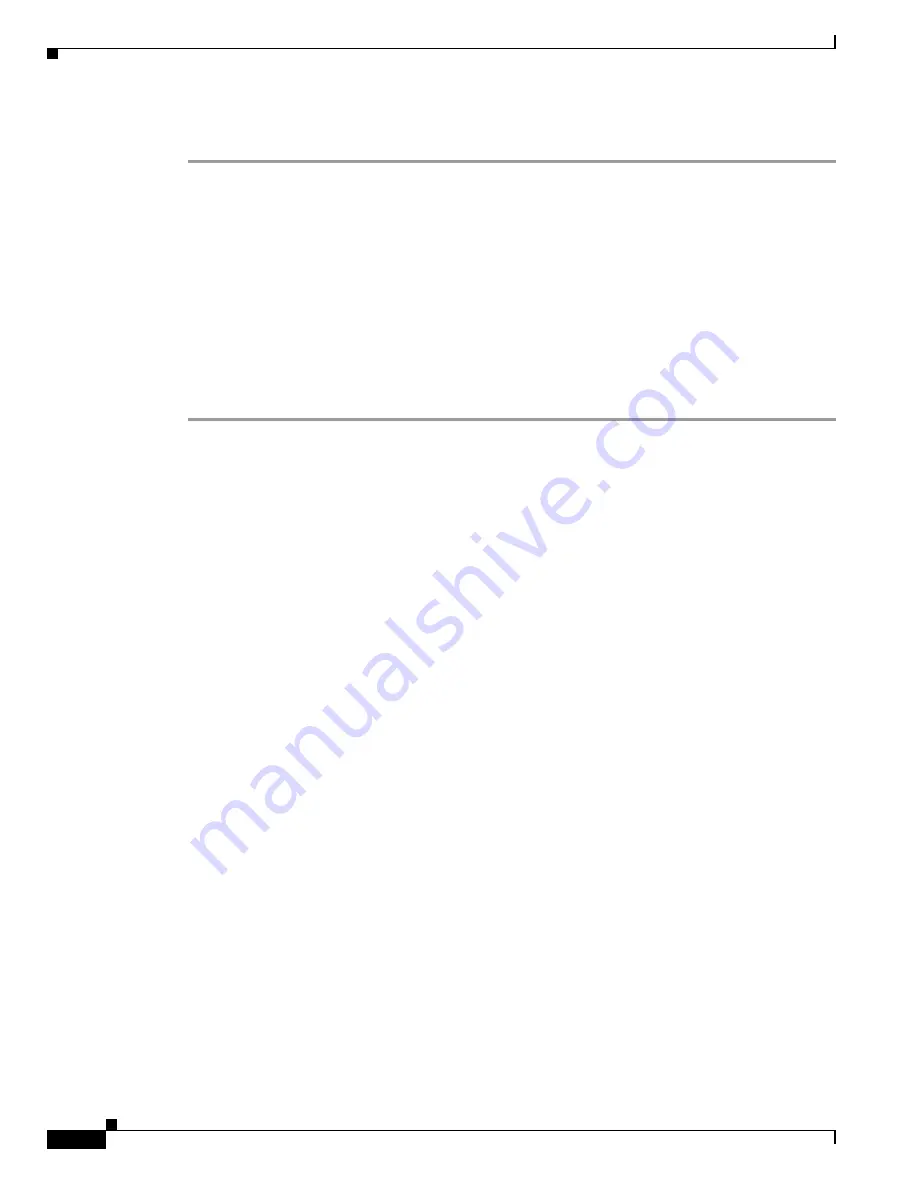
B-6
Cisco uBR7200 Series Universal Broadband Router Software Configuration Guide
OL-2239-03
Appendix B Resolving Common Image Installation Problems
Resolving the Rxboot Prompt (Router(boot)>) Displaying After Reload
Step 1
Verify that the new Cisco IOS software image has been stored properly. Use the
show flash
command
to make sure that the file has been saved, that the size is correct, and that you do not have an invalid
checksum message.
If the file does not appear, or if it appears followed by "[invalid checksum]", or if the size does not
correspond to the file size on the tftp server, you need to start the installation again. Be aware that the
size is listed in bytes in the router and is sometimes listed in kbytes in TFTP servers.
Step 2
Verify that the boot system commands are in the right order in the configuration. The router stores and
executes the
boot system
commands in the order in which you enter them in the configuration file. If a
boot system
command entry in the list specifies an invalid device or filename, the router skips that entry.
Step 3
Verify that the config register value is correct. The last digit should be a 2. You can check this with the
show version
command. If the value is not correct, you need to restore a valid value and reload the
image.
Related Information
•
Router and IOS Architecture Technical Tips
•
Release Notes for the Cisco uBR7200 Series
web page






























