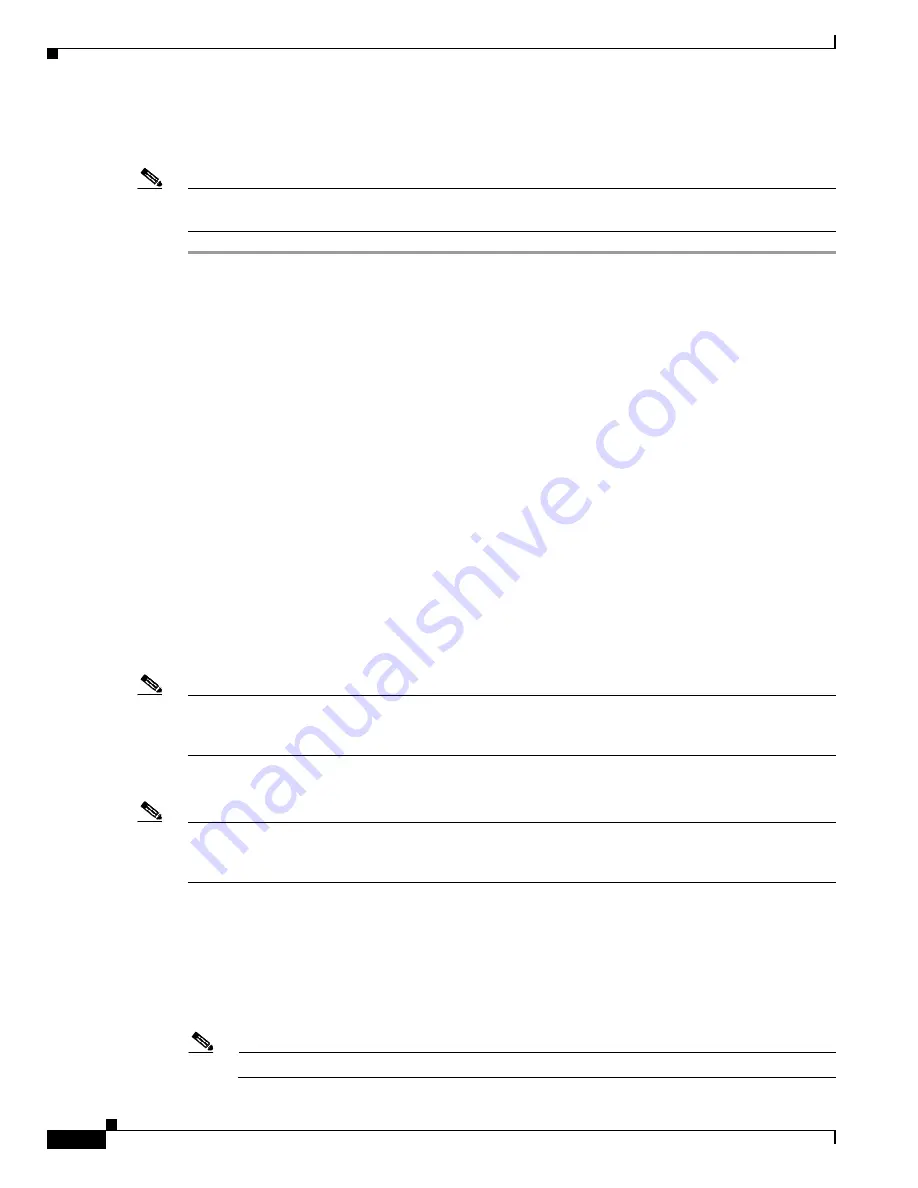
A-2
Cisco uBR7200 Series Universal Broadband Router Software Configuration Guide
OL-2239-03
Appendix A Installing or Upgrading Cisco IOS Software
Installing or Upgrading Cisco IOS Software
Installing or Upgrading Cisco IOS Software
Note
For remote copy program (rcp) applications, substitute rcp for every occurrence of TFTP. For example,
use the
copy rcp flash
command instead of the
copy tftp flash
command.
Step 1
Establish a console session to the router. Do this with either a direct console connection or a virtual
Telnet connection. A direct console connection is preferred over a Telnet connection, because a Telnet
connection gets lost during the reboot phase of the software installation. The console connection is made
with a rolled cable (usually a flat black cable), and connects the console port of the router to the COM
port of the PC. Open Hyperterminal on the PC, and use the following settings:
Speed 9600 bits per second
8 databits
0 parity bits
1 stop bit
No Flow Control
Step 2
Verify that the TFTP server has IP connectivity to the router.
Check the IP addresses of the TFTP server and the router (access server) targeted for the TFTP software
upgrade to be sure that the addresses are within the same range. Ping the router (access server) to verify
that a network connection exists between them. More information on IP addresses is available in
Appendix B, “Resolving Common Image Installation Problems.”
Step 3
Copy the new software image from the TFTP server to the router (access server) using the following
commands:
Router>
enable
Password:
password
Router#
Router#
copy tftp flash
Note
When you are connected to the router through the console port, if you get a
>
or
rommon >
prompt, your
router is in ROM monitor (ROMMON) mode. If necessary, consult the
Boot Failure Recovery
Procedures
on Cisco.com.
If necessary, you can copy an image from one device to another.
Note
Cisco recommends that you keep a copy of the router or access server configuration before upgrading
the router or access server software. The upgrade itself does not affect the configuration, which is stored
in nonvolatile RAM (NVRAM).
Step 4
When prompted, enter the IP address of the TFTP server as in the following example:
Address or name of remote host [255.255.255.255]?
172.17.247.195
Step 5
When prompted, enter the filename of the Cisco IOS software image to be installed, as in the following
example:
Source file name?
ubr7200-k8p-mz
Note
The image name varies depending on the filename of the image on the TFTP server.






























