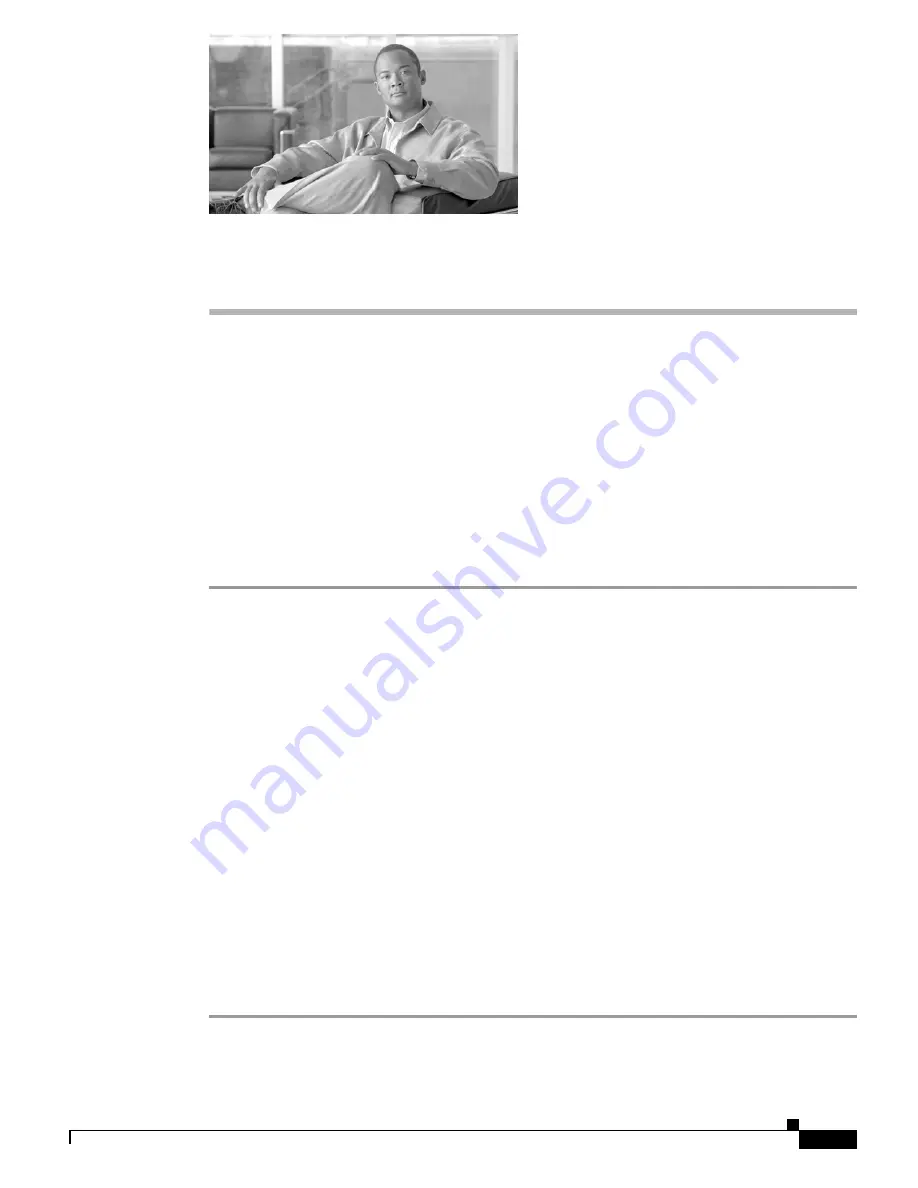
A-1
Cisco uBR7200 Series Universal Broadband Router Software Configuration Guide
OL-2239-03
A P P E N D I X
A
Installing or Upgrading Cisco IOS Software
Introduction
This appendix explains how to install Cisco IOS software onto "run-from-RAM" Cisco routers using a
TFTP server or remote copy protocol (rcp) server application.
The information in this document describes Cisco IOS Release 11.2 or later.
Before You Begin
Perform these steps prior to installing or upgrading Cisco IOS software:
Step 1
Install a TFTP server.
A TFTP server or a RCP server application must be installed on a TCP/IP-ready workstation or PC. After
the application is installed, a minimal level of configuration must be performed.
a.
Configure the TFTP application to operate as a TFTP server, as opposed to a TFTP client.
b.
Specify the outbound file directory. This is the directory in which the Cisco IOS software images
are stored (see Step 2 below). Most TFTP applications provide a setup routine to assist in these
configuration tasks.
Note
The TFTP server included on the software feature pack CD-ROM can be used on a PC running
Windows 95. For other operating system s, a number of TFTP or rcp applications are available
from independent software vendors or as shareware from public sources on the World Wide Web.
The TFTP Server application included on the software feature pack CDs is also available on
Cisco.com.
c.
Download a TFTP server for Windows 95.
Step 2
Download the Cisco IOS software image onto your workstation or PC.
•
You also need to have a valid Cisco IOS software image for your router. Make sure that the image
supports your hardware and software features, and that your router has enough memory to run the image.
If you do not yet have a Cisco IOS software image, or if you are not sure that the image you have meets
all the necessary requirements, see
How to Choose a Cisco IOS Software Release
on Cisco.com.
You should now have a TFTP server installed, with a valid Cisco IOS software image.
















































