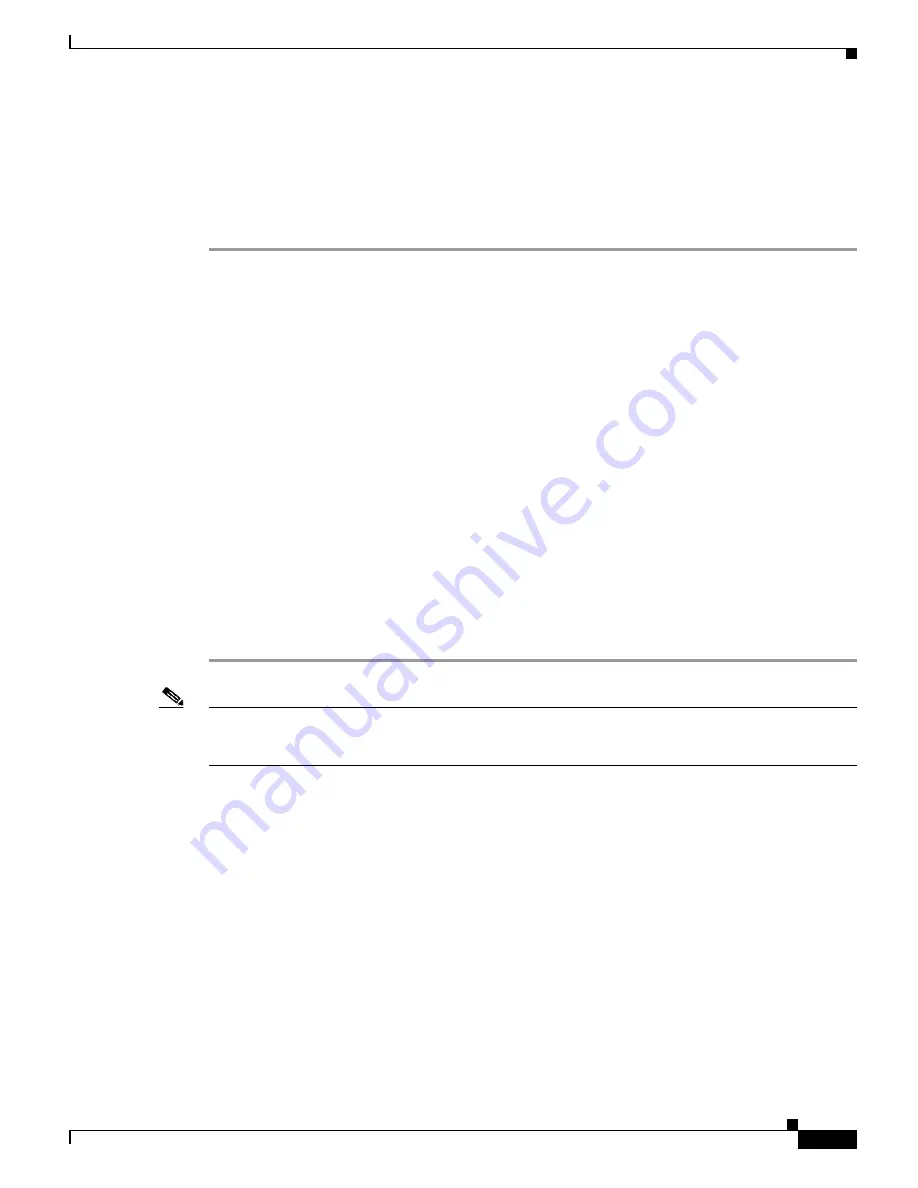
2-15
Cisco uBR7200 Series Universal Broadband Router Software Configuration Guide
OL-2239-03
Chapter 2 Configuring the Cable Modem Termination System for the First Time
Configuring the Cisco uBR7200 Series Using AutoInstall
Setting Up the TFTP Server for Autoinstall
For AutoInstall to work correctly, the new router must be able to resolve its host name and then download
a name-confg or a name.cfg file from a TFTP server. The new router can resolve its host name by using
a network-confg or a cisconet.cfg file downloaded from a TFTP server or by using the DNS.
To set up a TFTP server to support AutoInstall, perform the following steps:
Step 1
Enable TFTP on a server. For information on this process, consult your host vendor's TFTP server
documentation and RFCs 906 and 783.
Step 2
If you want to use a network-confg or cisconet.cfg file to resolve the new router's name, create the
network-confg or cisconet.cfg file containing an IP address-to-host name mapping for the new router.
Enter the ip host command into the TFTP config file, not into the router. The IP address must match the
IP address that is to be dynamically obtained by the new router.
If you want to use DNS to resolve the new router's name, create an address-to-name mapping entry for
the new router in the DNS database. The IP address must match the IP address that is to be dynamically
obtained by the new router. For more information on this step, contact your DNS administrator or refer
to RFCs 1101 and 1183.
Step 3
Create the name-confg or name.cfg file, which should reside in the tftpboot directory on the TFTP server.
The name part of name-confg or name.cfg filename must match the host name you assigned for the new
router in the previous step. Enter configuration commands for the new router into this file.
The name-confg or the name.cfg file can contain either the new router's full configuration or a minimal
configuration.
The minimal configuration file is a virtual terminal password and an enable password. It allows an
administrator to Telnet into the new router to configure it. If you are using BOOTP or RARP to resolve
the address of the new router, the minimal configuration file must also include the IP address to be
obtained dynamically using BOOTP or RARP.
You can use the
copy running-config tftp
command to help you generate the configuration file that you
later download during the AutoInstall process.
Note
The existing router might need to forward TFTP requests and response packets if the TFTP server is not
on the same network segment as the new router. When you modified the existing router's configuration,
you specified an IP helper address for this purpose.
You can save a minimal configuration under a generic newrouter-confg file. Use the
ip host
command
in the network-confg or cisconet.cfg file to specify newrouter as the host name with the address you will
be dynamically resolving. The new router should then resolve its IP address, host name, and minimal
configuration automatically.
Use Telnet to connect to the new router from the existing router and use the
setup
command facility to
configure the rest of the interfaces. For example, the line in the network-confg or cisconet.cfg file could
be similar to the following:
ip host newrouter 131.108.170.1
The following host configuration file contains the minimal set of commands needed for AutoInstall using
SLARP or BOOTP:
enable-password letmein
!
line vty 0
password letmein
!
end






























