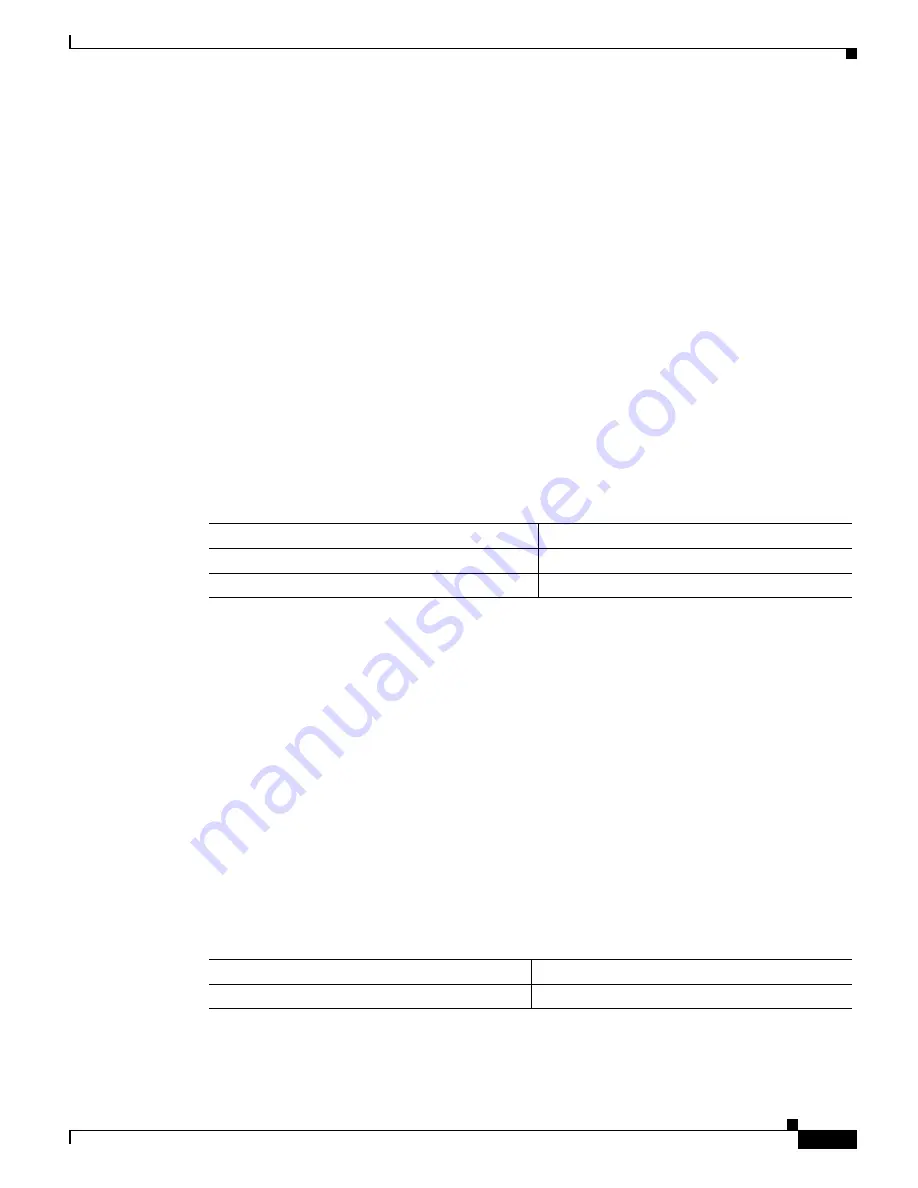
32-5
Catalyst 6500 Series Switch Software Configuration Guide—Release 8.7
OL-8978-04
Chapter 32 Configuring UDLD
Configuring UDLD on the Switch
Enabling UDLD Aggressive Mode
Software release 5.4(3) and later releases have UDLD aggressive mode. UDLD aggressive mode is
disabled by default and its use is recommended only for point-to-point links between the Cisco switches
running software release 5.4(3) or later releases. With UDLD aggressive mode enabled, when a port on a
bidirectional link that has a UDLD neighbor relationship established stops receiving the UDLD packets,
UDLD tries to reestablish the connection with the neighbor. After eight failed retries, the port is put into
errdisable state.
To prevent the spanning-tree loops, normal UDLD with the default interval of 15 seconds is fast enough
to shut down a unidirectional link before a blocking port transitions to the forwarding state (when the
default spanning-tree parameters are used).
Enabling UDLD aggressive mode provides additional benefits in the following cases:
•
One side of a link has a port stuck (both Tx and Rx)
•
One side of a link remains up while the other side of the link has gone down
In these cases, UDLD aggressive mode errdisables one of the ports on the link and stops discarding the
traffic. Even with aggressive mode disabled, there would be no risk for a broadcast storm due to a
spanning-tree loop, because one port is unable to pass the traffic in both directions.
To enable UDLD aggressive mode, perform this task in privileged mode:
This example shows how to enable UDLD aggressive mode on the switch:
Console> (enable)
set udld aggressive-mode enable 4/1
Aggressive UDLD enabled on port 4/1.
Console> (enable)
This example shows how to verify that UDLD aggressive mode is enabled on the switch:
Console> (enable)
show udld port 4/1
UDLD : enabled
Message Interval: 30 seconds
Port Admin Status Aggressive Mode Link State
-------- ------------ --------------- ---------
4/1 enabled Enabled
bidirectional
Console> (enable)
Displaying the UDLD Configuration
To display the UDLD enable state, perform this task in privileged mode:
Task
Command
Step 1
Enable UDLD aggressive mode.
set udld aggressive-mode enable
mod/port
Step 2
Verify the configuration.
show udld
Task
Command
Display the UDLD enable state.
show udld






























