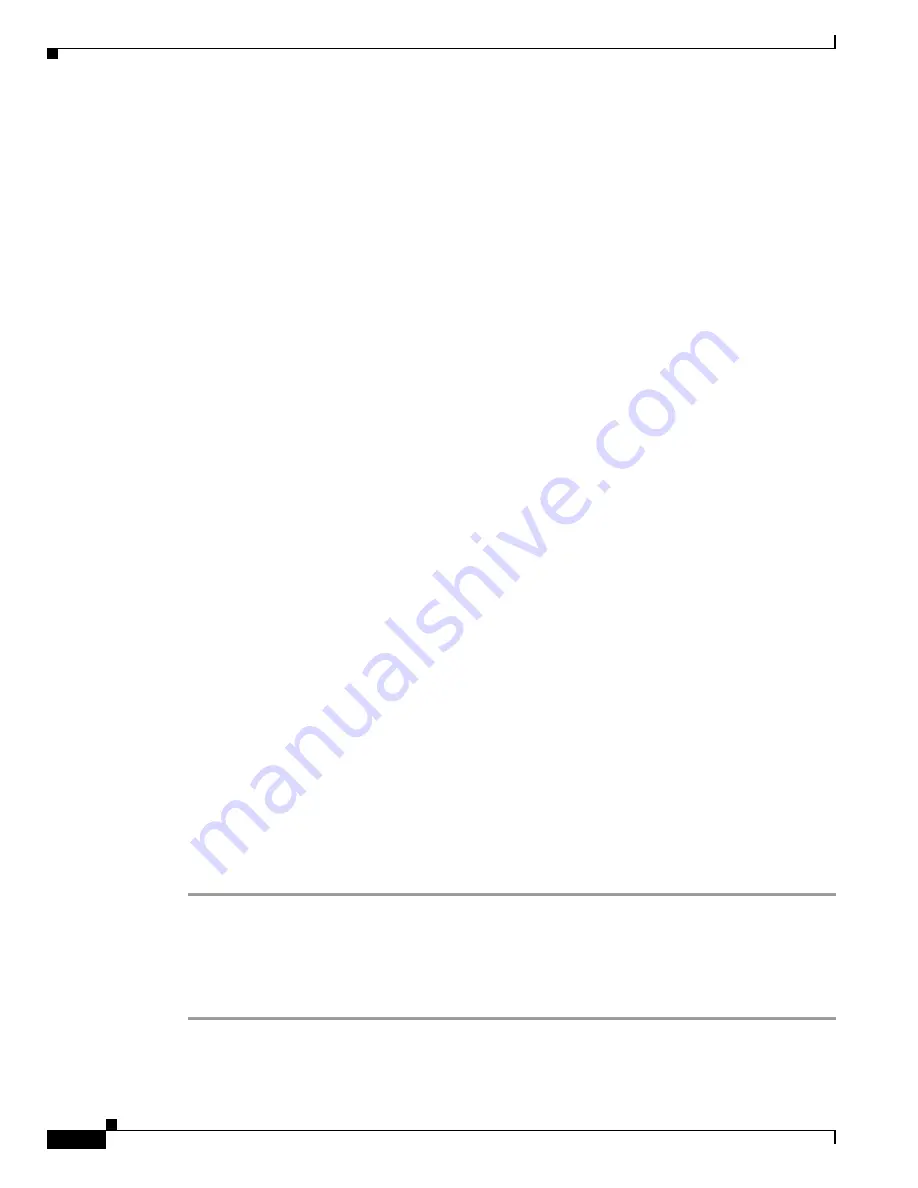
28-8
Catalyst 6500 Series Switch Software Configuration Guide—Release 8.7
OL-8978-04
Chapter 28 Working with Configuration Files
Working with the Configuration Files on the Switch
This example shows how to configure a Catalyst 6500 series switch using a configuration file that is
downloaded from a server:
Console> (enable)
copy rcp config
IP address or name of remote host []?
172.20.52.3
Name of file to copy from []?
dns-config.cfg
Configure using rcp:dns-config.cfg (y/n) [n]?
y
/
Finished network download. (134 bytes)
>>
>> set ip dns server 172.16.10.70 primary
172.16.10.70 added to DNS server table as primary server.
>> set ip dns server 172.16.10.140
172.16.10.140 added to DNS server table as backup server.
>> set ip dns enable
DNS is enabled
>> set ip dns domain corp.com
Default DNS domain name set to corp.com
Console> (enable)
Uploading Configuration Files to an rcp or SCP Server
These sections describe how to upload the running configuration or a configuration file that is stored on
a flash device to an rcp or SCP server:
•
Preparing to Upload a Configuration File to an rcp or SCP Server, page 28-8
•
Uploading a Configuration File to an rcp or SCP Server, page 28-8
Preparing to Upload a Configuration File to an rcp or SCP Server
Before you attempt to upload a configuration file to an rcp or SCP server, do the following:
•
Ensure that the workstation acting as the rcp or SCP server is configured properly.
•
Ensure that the switch has a route to the rcp or SCP server. The system and the server must be in the
same subnetwork if you do not have a router to route the traffic between the subnets. Check the
connectivity to the server by entering the
ping
command.
•
If you are overwriting an existing file (including an empty file, if you had to create one), ensure that
the permissions on the file are set correctly. The permissions on the file should be set to user-write.
Uploading a Configuration File to an rcp or SCP Server
To upload a configuration file from a switch to an rcp or SCP server for storage, perform these steps:
Step 1
Log into the switch through the console port or a Telnet session. If you are using SCP, log into the switch
using an SSH session.
Step 2
Upload the switch configuration to the rcp server by entering the
copy config rcp | scp
command.
Specify the IP address or host name of the rcp server and the destination filename.
The file is uploaded to the server.






























