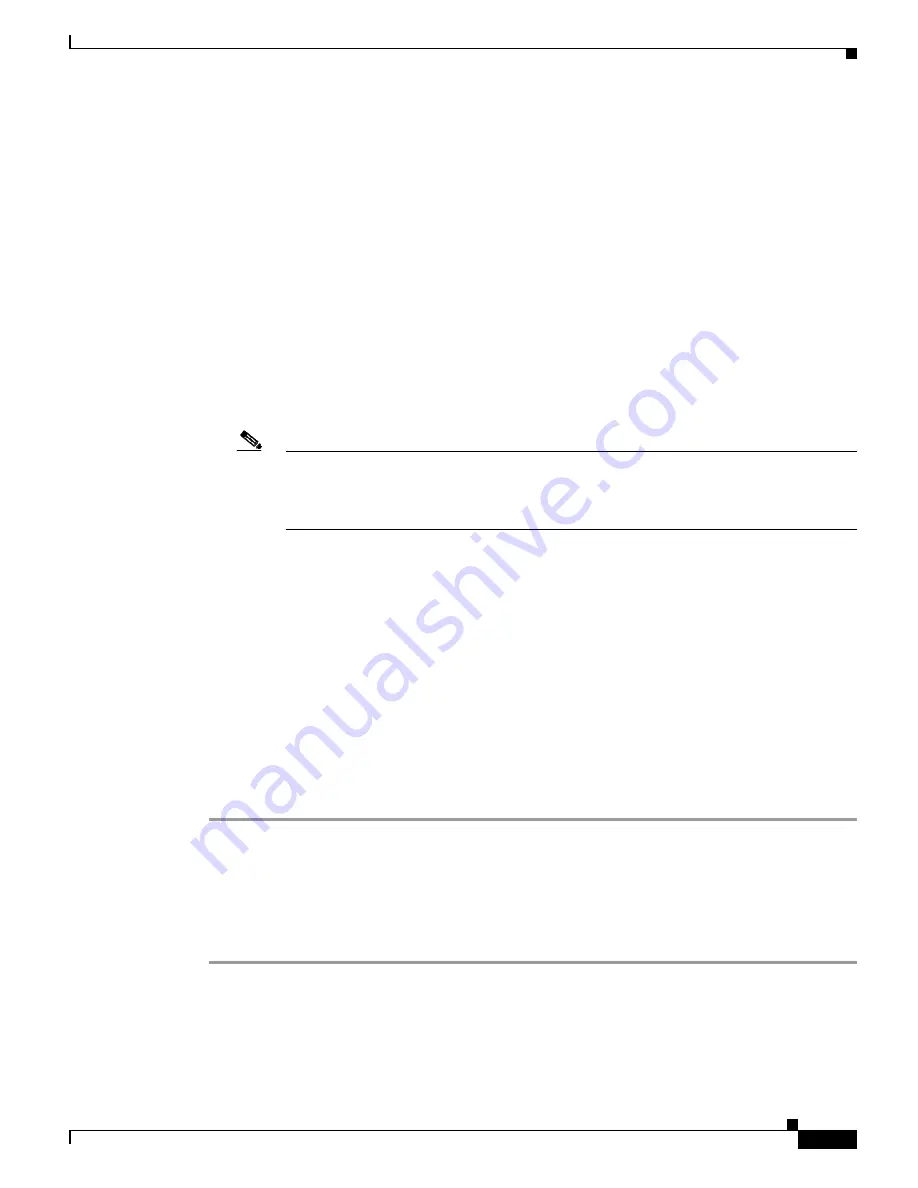
27-15
Catalyst 6500 Series Switch Software Configuration Guide—Release 8.7
OL-8978-04
Chapter 27 Working with System Software Images
Uploading the System Software Images to an FTP or TFTP Server
Preparing to Upload an Image to an FTP or TFTP Server
Before you attempt to upload a software image to an FTP or TFTP server, do the following:
•
Verify that the workstation acting as the FTP or TFTP server is configured properly. When using
FTP on a Sun workstation, make sure that the /etc/inetd.conf file contains this line:
ftp stream tcp nowait root /usr/sbin/tcpd in.ftpd
Verify that the /etc/services file contains this line:
ftp 21/udp
When using TFTP on a Sun workstation, verify that the /etc/inetd.conf file contains this line:
tftp dgram udp wait root /usr/etc/in.tftpd in.tftpd -p -s /tftpboot
Verify that the /etc/services file contains this line:
tftp 69/udp
Note
You must restart the inetd daemon after modifying the /etc/inetd.conf and /etc/services files.
To restart the daemon, either stop the inetd process and restart it, or enter a
fastboot
command (on the SunOS 4.x) or a
reboot
command
(on Solaris 2.x or SunOS 5.x). Refer to
the documentation for your workstation for more information on using the TFTP daemon.
•
Verify that the switch has a route to the FTP or TFTP server. The switch and the FTP or TFTP server
must be in the same subnetwork if you do not have a router to route the traffic between the subnets.
Check the connectivity to the FTP or TFTP server by entering the
ping
command.
•
Note that you might need to create an empty file on the FTP or TFTP server before uploading the
image. To create an empty file, enter the
touch
filename
command, where
filename
is the name of
the file that you will use when uploading the image to the server.
•
If you are overwriting an existing file (including an empty file, if you had to create one), verify that
the permissions on the file are set correctly. The permissions on the file should be world-write.
Uploading the Software Images to an FTP or TFTP Server
To upload a software image on a switch to an FTP or TFTP server for storage, perform these steps:
Step 1
Log into the switch through the console port or a Telnet session.
Step 2
Upload the software image to the FTP or TFTP server with the
copy flash ftp
or
copy flash tftp
command. When prompted, specify the FTP or TFTP server address and destination filename. On those
platforms that support the flash file systems, you are first prompted for the flash device and the source
filename. If desired, you can enter the
copy
file-id
ftp
or
copy
file-id
tftp
command on these platforms.
The software image is uploaded to the FTP or TFTP server.






























