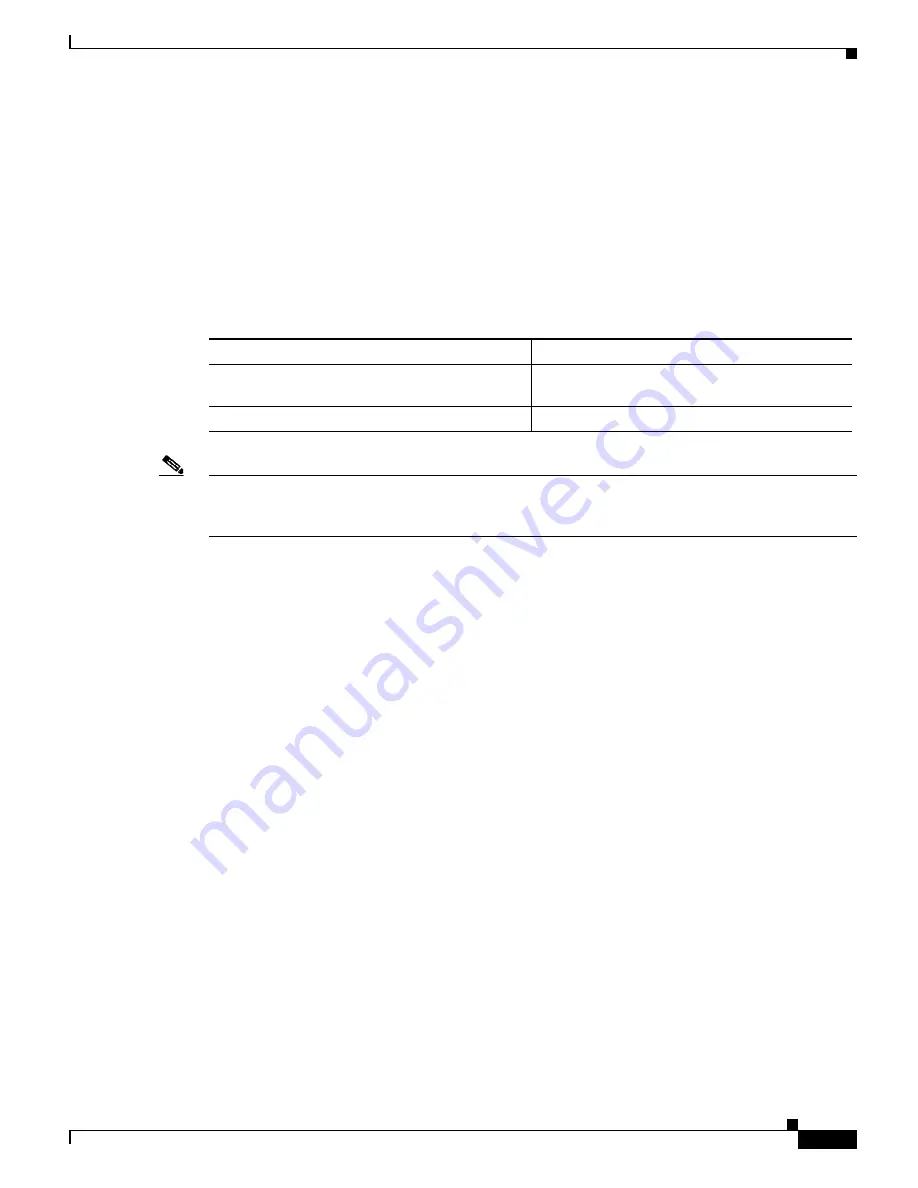
50-3
Catalyst 6500 Series Switch Software Configuration Guide—Release 8.7
OL-8978-04
Chapter 50 Using Switch TopN Reports
Running and Viewing Switch TopN Reports
You can terminate a Switch TopN process invoked with the
background
keyword only by entering the
clear top
[
report_num
] command. Pressing
Ctrl-C
does not terminate the process. The completed
reports remain available for viewing until you remove them by entering the
clear top
{
all
|
report_num
}
command.
Running and Viewing Switch TopN Reports
To start the Switch TopN Reports utility in the background and view the results, perform this task in
privileged mode:
Note
You must run the Switch TopN Reports utility with the
background
keyword in order to use the
show
top report
command to view the completed report contents. Otherwise, the report is displayed
immediately upon completion of the process, and the results are not saved.
If you specify the
report_num
with the
show top report
command, the associated report is displayed.
Each process is associated with a unique report number.
If you do not specify the
report_num
variable, all active Switch TopN processes and all available Switch
TopN reports for the switch are displayed. All Switch TopN processes (both with and without the
background
keyword) are shown in the list.
This example shows how to run the Switch TopN Reports utility with the
background
keyword:
Console> (enable)
show top 5 pkts background
Console> (enable) 06/16/1998,17:21:08:MGMT-5:TopN report 4 started by Console//.
Console> (enable) 06/16/1998,17:21:39:MGMT-5:TopN report 4 available.
Console> (enable)
show top report 4
Start Time: 06/16/1998,17:21:08
End Time: 06/16/1998,17:21:39
PortType: all
Metric: pkts (Tx + Rx)
Port Band- Uti Bytes Pkts Bcst Mcst Error Over
width % (Tx + Rx) (Tx + Rx) (Tx + Rx) (Tx + Rx) (Rx) flow
----- ----- --- -------------------- ---------- ---------- ---------- ----- ----
1/1 100 0 7950 81 0 81 0 0
2/1 100 0 2244 29 0 23 0 0
1/2 100 0 1548 12 0 12 0 0
2/10 100 0 0 0 0 0 0 0
2/9 100 0 0 0 0 0 0 0
Console> (enable)
Task
Command
Step 1
Run the Switch TopN Reports utility in the
background.
show top
[
N
] [
metric
] [
interval
interval
]
[
port_type
]
background
Step 2
View the generated report when it is complete.
show top report
[
report_num
]















































