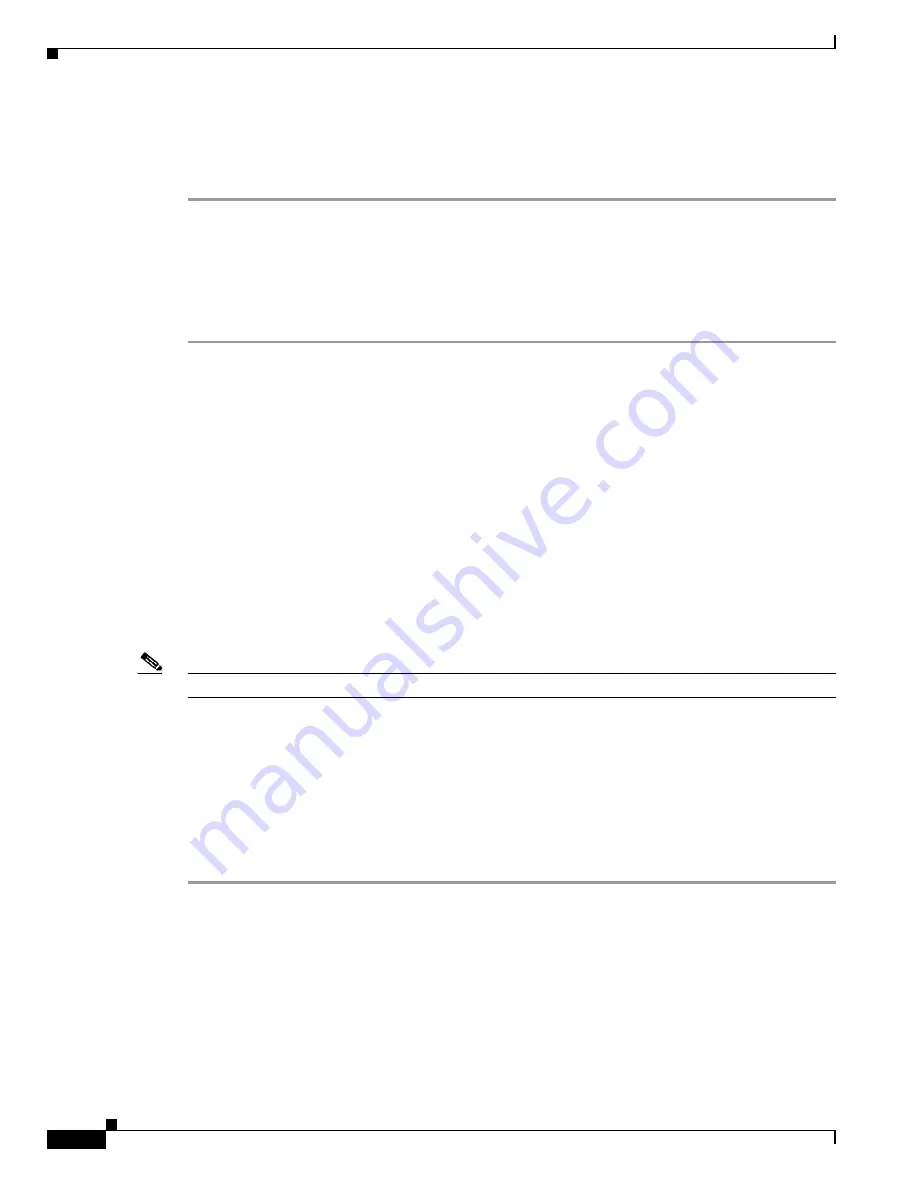
27-26
Catalyst 6500 Series Switch Software Configuration Guide—Release 8.7
OL-8978-04
Chapter 27 Working with System Software Images
Downloading the Crypto Images Using SFTP
Uploading the Crypto Images to an SCP Server
To upload a crypto image on a switch to an SCP server for storage, perform these steps:
Step 1
Log into the switch through the console port or an SSH session.
Step 2
Upload the software image to the rcp server by entering the
copy flash scp
command. When prompted,
specify the SCP server address and destination filename. On those platforms that support the flash file
systems, you are first prompted for the flash device and source filename. If desired, you can enter the
copy
file-id
scp
command on these platforms.
The image is uploaded to the SCP server.
This example shows how to upload the crypto image to an SCP server:
Console> (enable)
copy bootflash scp
Flash device [bootflash]?
slot0:
Name of file to copy from []?
cat6000-sup720cvk9.8-3-1.bin
Username for scp[bob]?
Password for User bob[]:
IP address or name of remote host [172.20.52.3]?
172.20.52.10
Name of file to copy to [cat6000-sup720cvk9.8-3-1.bin]?
CCCCCCCCCCCCCCCCCCCCCCCCCCCCCCCCCCCCCCCCCCCCCCCCCCCCCCCCCCCCCCCCCCCCCCCCCCCCCCCC
CCCCCCCCCCCCCCCCCCCCCCCCCCCCCCCCCCCCC|
File has been copied successfully.
Console> (enable)
.
Downloading the Crypto Images Using SFTP
Note
The Secure File Transfer Protocol (SFTP) is available only in crypto images.
FTP provides a file transfer capability, but with FTP, passwords and data files are transferred in plain
text. SFTP provides a secure encrypted channel for passwords and data transmission across the network.
SFTP uses the SSH protocol for establishing a secure channel between the client and the server. SFTP
is supported only with SSHv2. SFTP with SSHv1 is not supported.
SFTP client functionality is supported. SFTP server functionality is not supported.
To download a supervisor engine crypto software image to the switch from an SFTP server, perform
these steps:
Step 1
Verify that the switch has a route to the SFTP server. The switch and the SFTP server must be in the same
subnetwork if you do not have a router to route the traffic between the subnets. Check the connectivity
to the SFTP server by entering the
ping
command.
Step 2
Copy the software image file to the appropriate SFTP directory on the workstation.
Step 3
Log into the switch through the console port or through a Telnet session. If you log in using Telnet, your
Telnet session disconnects when you reset the switch to run the new software.






























