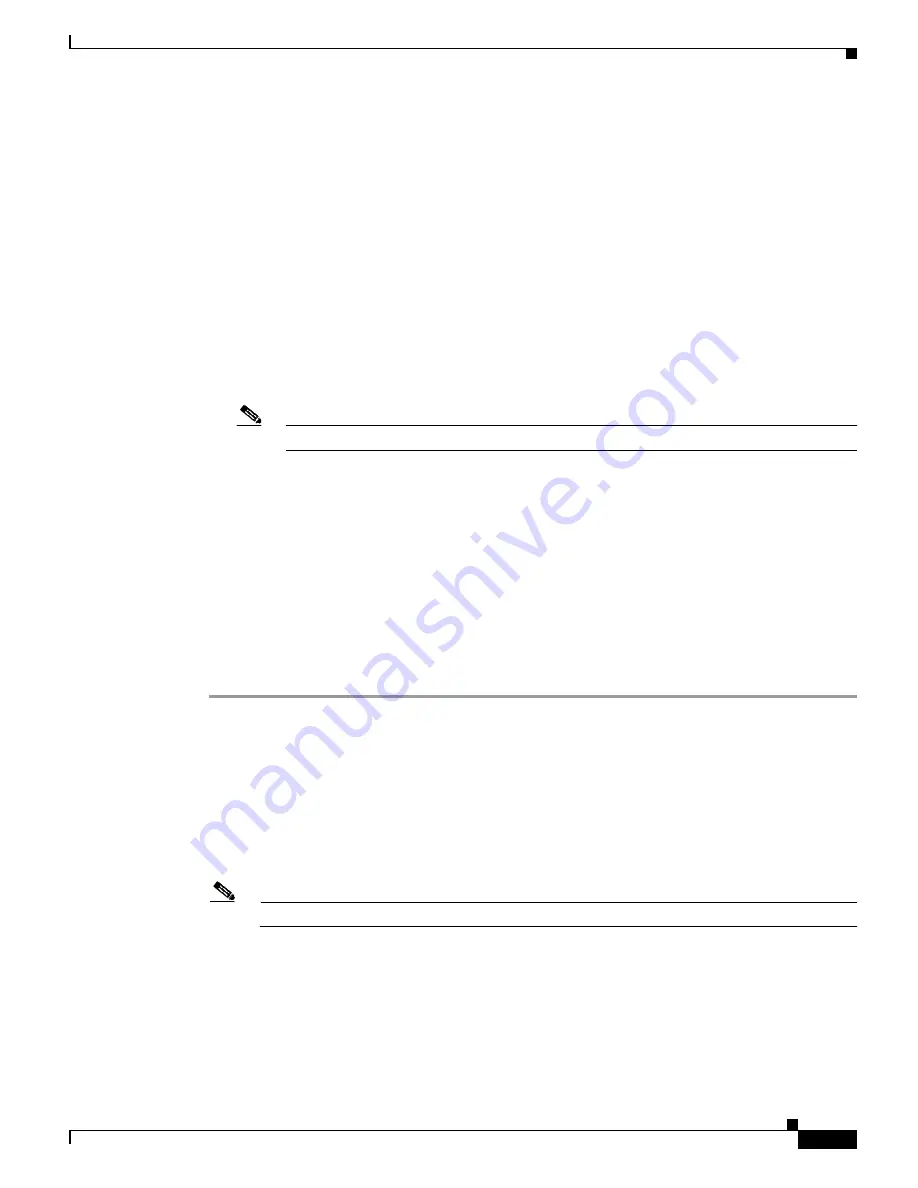
27-23
Catalyst 6500 Series Switch Software Configuration Guide—Release 8.7
OL-8978-04
Chapter 27 Working with System Software Images
Downloading the Crypto Images Using SCP
These sections describe how to download the system software crypto images to the switch supervisor
engine:
•
Preparing to Download an Image Using SCP, page 27-23
•
Downloading the Crypto Images Using SCP, page 27-23
•
Example SCP Download Procedure, page 27-24
Preparing to Download an Image Using SCP
Before you begin downloading a software image using SCP, do the following:
•
Verify that the workstation acting as the SCP server supports the secure shell (SSH).
•
Verify that the server supports a command shell that has an SSH v1 or SSH v2-compatible
scp
command available.
Note
With software release 8.6(1) and later releases, SCP supports SSH v2.
•
Verify that the switch has a route to the SCP server. The switch and the SCP server must be in the
same subnetwork if you do not have a router to route the traffic between the subnets. Check the
connectivity to the SCP server using the
ping
command.
•
A power interruption (or other problem) during the download procedure can corrupt the flash code.
If the flash code is corrupted, you can connect to the switch through the console port and boot from
an uncorrupted system image on a Flash PC card.
Downloading the Crypto Images Using SCP
To download a supervisor engine software image to the switch from an SCP server, perform these steps:
Step 1
Copy the software image file to the appropriate SCP directory on the workstation.
Step 2
Log into the switch through the console port or through an SSH session. If you log in using Telnet, your
Telnet session disconnects when you reset the switch to run the new software.
Step 3
Download the software image from the SCP server by entering the
copy scp flash
command. When
prompted, enter the IP address or host name of the SCP server and the name of the file to download. On
those platforms that support the flash file system, you are also prompted for the flash device to which to
copy the file and the destination filename.
The switch downloads the image file from the SCP server.
Note
The switch remains operational while the image downloads.
Step 4
Modify the BOOT environment variable by entering the
set boot system flash
device
:
filename
prepend
command, so that the new image boots when you reset the switch. Specify the flash device (
device
:
) and
the filename of the downloaded image (
filename
).
Step 5
Reset the switch by entering the
reset
system
command. If you are connected to the switch through
Telnet, your Telnet session disconnects.
During startup, the flash memory on the supervisor engine is reprogrammed with the new flash code.






























