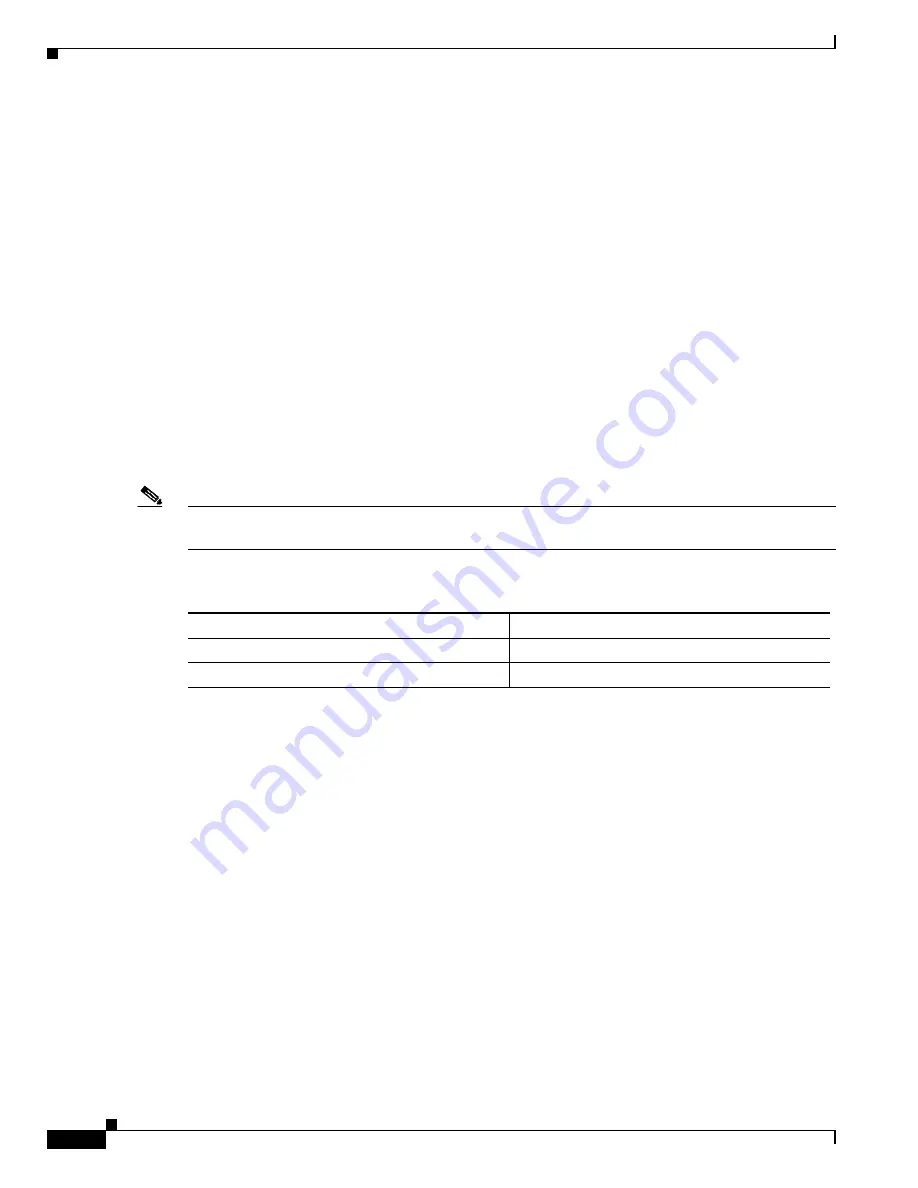
22-4
Catalyst 6500 Series Switch Software Configuration Guide—Release 8.7
OL-8978-04
Chapter 22 Administering the Switch
Setting the System Clock on the Switch
This example shows how to set the system contact and location and verify the configuration:
Catalyst 6500> (enable)
set system contact [email protected]
System contact set.
Catalyst 6500> (enable)
set system location Sunnyvale CA
System location set.
Catalyst 6500> (enable)
show system
PS1-Status PS2-Status Fan-Status Temp-Alarm Sys-Status Uptime d,h:m:s Logout
---------- ---------- ---------- ---------- ---------- -------------- ---------
ok none ok off ok 0,04:04:07 20 min
PS1-Type PS2-Type Modem Baud Traffic Peak Peak-Time
---------- ---------- ------- ----- ------- ---- -------------------------
other none disable 9600 0% 0% Tue Jun 23 1998, 16:51:36
System Name System Location System Contact
------------------------ ------------------------ ------------------------
Catalyst 6500 Sunnyvale CA [email protected]
Catalyst 6500> (enable)
Setting the System Clock on the Switch
Note
You can configure the switch to obtain the time and date using the Network Time Protocol (NTP). For
information on configuring NTP, see
Chapter 34, “Configuring NTP.”
To set the system clock, perform this task in privileged mode:
This example shows how to set the system clock and display the current date and time:
Console> (enable)
set time Mon 06/15/98 12:30:00
Mon Jun 15 1998, 12:30:00
Console> (enable)
show time
Mon Jun 15 1998, 12:30:02
Console> (enable)
Creating a Login Banner on the Switch
You can create a single or multiline message banner that appears on the screen when someone logs in to
the switch. The first character following the
motd
keyword is used to delimit the beginning and end of
the banner text. The characters following the ending delimiter are discarded. After entering the ending
delimiter, press
Return
. The banner must be fewer than 3070 characters.
These sections describe how to configure and clear a login banner:
•
Configuring a Login Banner, page 22-5
•
Clearing a Login Banner, page 22-5
Task
Command
Step 1
Set the system clock.
set time
[
day_of_week
] [
mm/dd/yy
] [
hh:mm:ss
]
Step 2
Display the current date and time.
show time






























