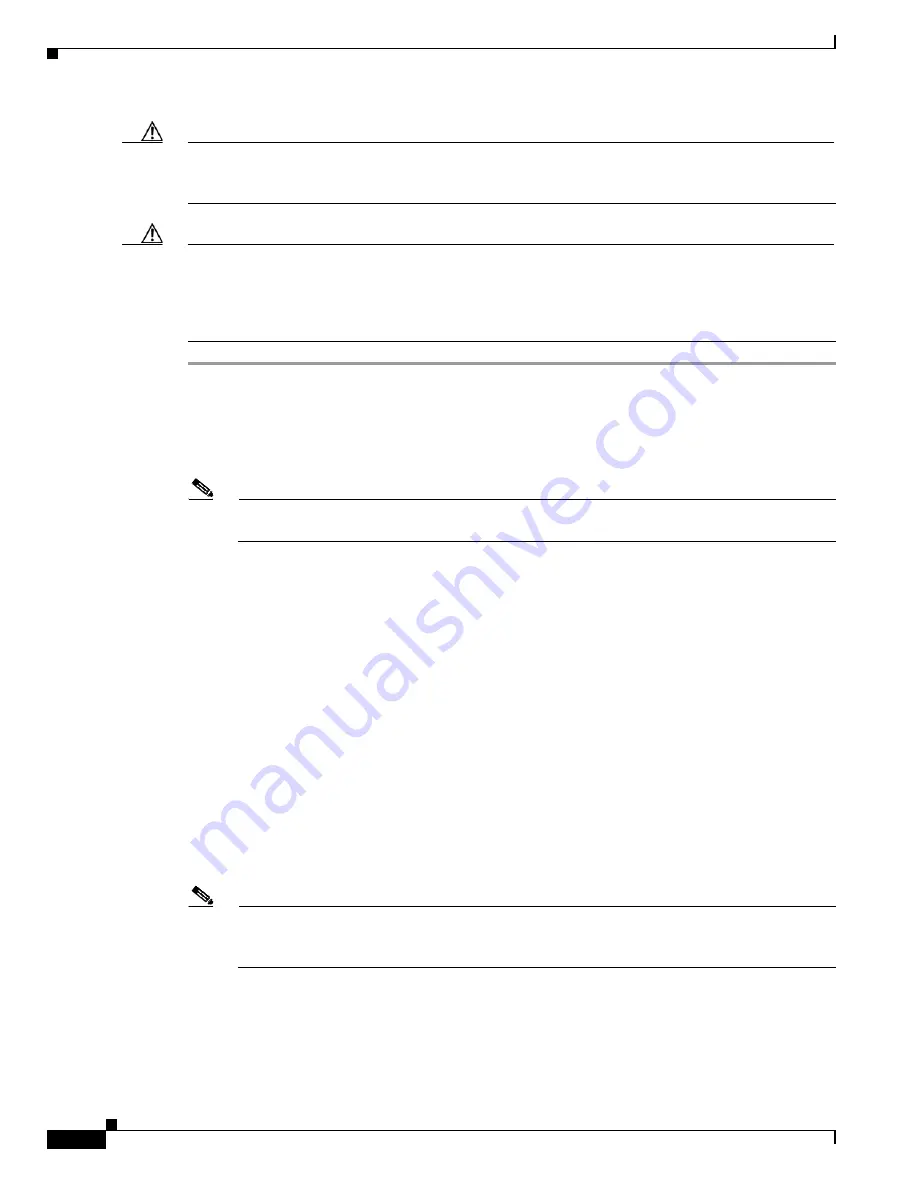
27-34
Catalyst 6500 Series Switch Software Configuration Guide—Release 8.7
OL-8978-04
Chapter 27 Working with System Software Images
Downloading a System Image Using Xmodem or Ymodem
Caution
A modem connection from the telephone network to your console port can introduce security issues that
you should consider before enabling the connection. For example, the remote users can dial into your
modem and access the switch configuration settings.
Caution
If you have redundant supervisor engines, you must remove the second (redundant) supervisor engine
before you perform this procedure. The image that is downloaded through Xmodem is not saved to
memory; therefore, after the download if you have two supervisor engines that are installed and attempt
to reboot the active supervisor engine with the downloaded image, the redundant supervisor engine will
take over and synchronize with the active supervisor engine. The downloaded image will not be booted.
Step 1
Place a supervisor engine software image on the computer’s hard drive. You can download an image from
Cisco.com (see the
“Preface”
section for details).
Step 2
To download from a local computer, connect the console port (port mode switch in the
in
position) to a
serial port on the computer using a null-modem cable. The console port speed must match the speed that
is configured on the local computer.
Note
If you are transferring from a local computer, you may need to configure the terminal emulation
program to ignore the RTS/DTR signals.
Step 3
To download from a remote computer, do the following:
a.
Connect a modem to the console port and to the telephone network.
b.
Note that the modem and console port must communicate at the same speed, which can be from 1200
to 38400 bps, depending on the speed that is supported by your modem. Enter the
confreg
ROM
monitor command to configure the console port transmission speed.
c.
Connect a modem to the remote computer and to the telephone network and configure it for the same
speed as the supervisor engine.
d.
Dial the number of the supervisor engine modem from the remote computer.
Step 4
Enter the
xmodem
command at the ROM-monitor prompt in the terminal emulation window:
rommon > xmodem -s 38400 -c
Step 5
Start an Xmodem or Ymodem send operation with the computer’s terminal emulation software. The
computer downloads the system image to the supervisor engine. See your terminal emulation software
application manual for instructions on how to execute a Xmodem or Ymodem file transfer.
After the new image is completely downloaded, the ROM monitor boots it.
Note
Downloading an image through the console port does not create an image file on any of the flash
devices. The downloaded image resides only in memory. You cannot save the image in memory
as a file.






























