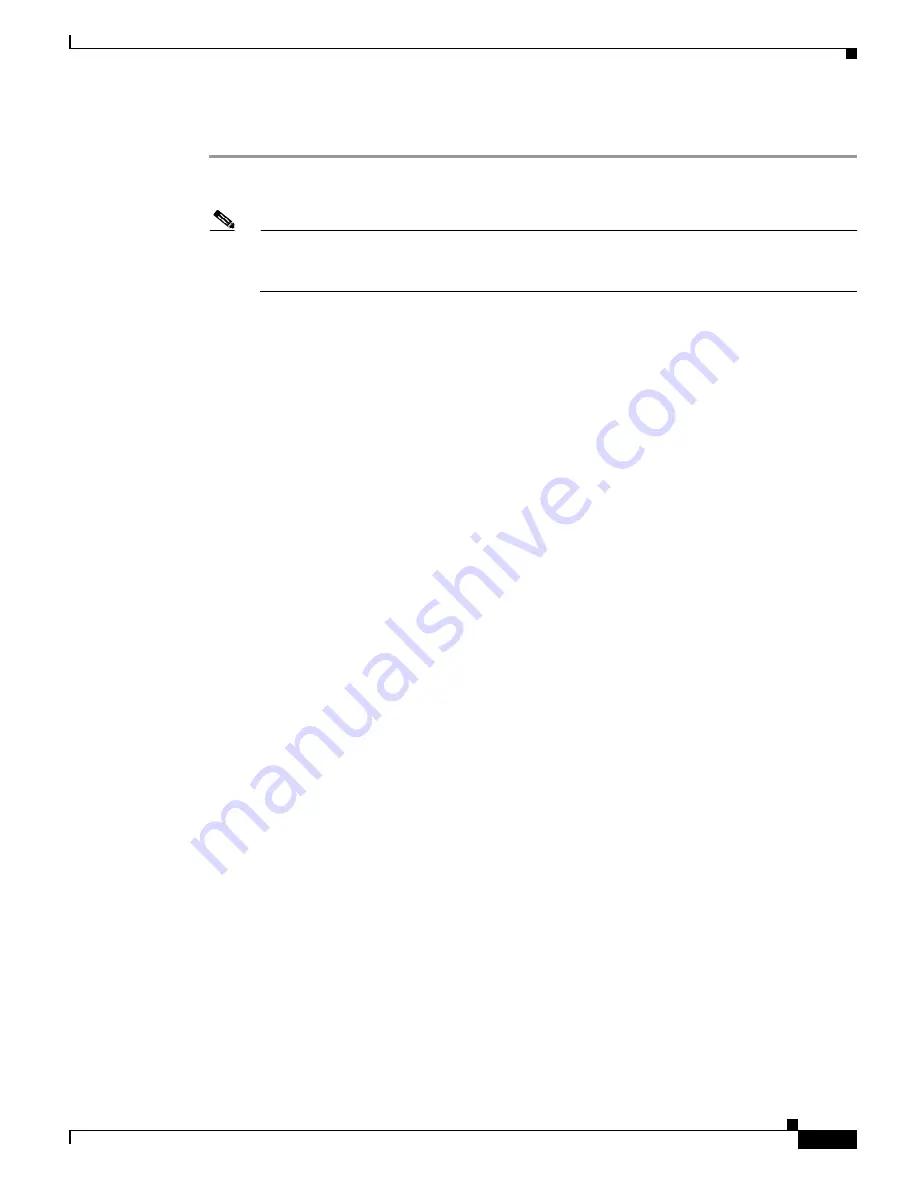
28-15
Catalyst 6500 Series Switch Software Configuration Guide—Release 8.7
OL-8978-04
Chapter 28 Working with Configuration Files
Working with the Configuration Files on the MSFC
To download the currently running configuration from a remote host, perform these steps:
Step 1
Check if the system prompt displays a pound sign (#) to indicate the privileged level of the EXEC
command interpreter.
Note
Until you retrieve the previous configuration, the MSFC runs from the default configuration in
NVRAM. Any passwords that were configured on the previous system are not valid until you
retrieve the configuration.
Step 2
Enter the
ping
command to verify the connection between the router and the remote host.
Step 3
At the system prompt, enter the
configure network
command and press
Return
to enter configuration
mode. Specify that you want to configure the system from a network device (instead of from the console
terminal, which is the default).
Router#
configure network
Step 4
Note that the system prompts you to select a host or network configuration file. The default is host; press
Return
to accept the default.
Host or network configuration file [host]?
Step 5
Note that the system prompts you for the IP address of the host. Enter the IP address or name of the
remote host (the remote file server to which you uploaded the configuration file).
IP address of remote host [255.255.255.255]?
1.1.1.1
Step 6
Note that the system prompts you for the configuration filename. When uploading the file, the default is
to use the name of the MSFC with the suffix
-confg
(
router-confg
in the following example). If you
specified a different filename when you uploaded the configuration, enter the filename; otherwise, press
Return
to accept the default.
Name of configuration file [router-confg]?
Step 7
Note that before the system reboots with the new configuration, it displays the instructions that you
entered for confirmation. If the instructions are not correct, enter
n
(no), and then press
Return
to cancel
the process. To accept the instructions, press
Return
, or
y,
and then press
Return
.
Configure using router-confg from 1.1.1.1? [confirm]
Booting router-confg from 1.1.1.1: ! ! [OK - 874/16000 bytes]
While the MSFC retrieves and boots from the configuration on the remote host, the console display
indicates whether or not the operation was successful. A series of !!!!
and
[OK] (as shown in the
preceding example) indicate that the operation was successful. A series of . . . and [timed out] or
[failed]
indicate a failure (which would probably be due to a network fault or an incorrect server name, address,
or filename). This example shows a failed attempt to boot from a remote server:
Booting Router-confg ..... [timed out]
Step 8
Proceed to the next step if the display indicates that the process was successful.
If the display indicates that the process failed, verify the name or address of the remote server and the
filename, and repeat the preceding steps. If you are unable to retrieve the configuration, contact your
network administrator.






























