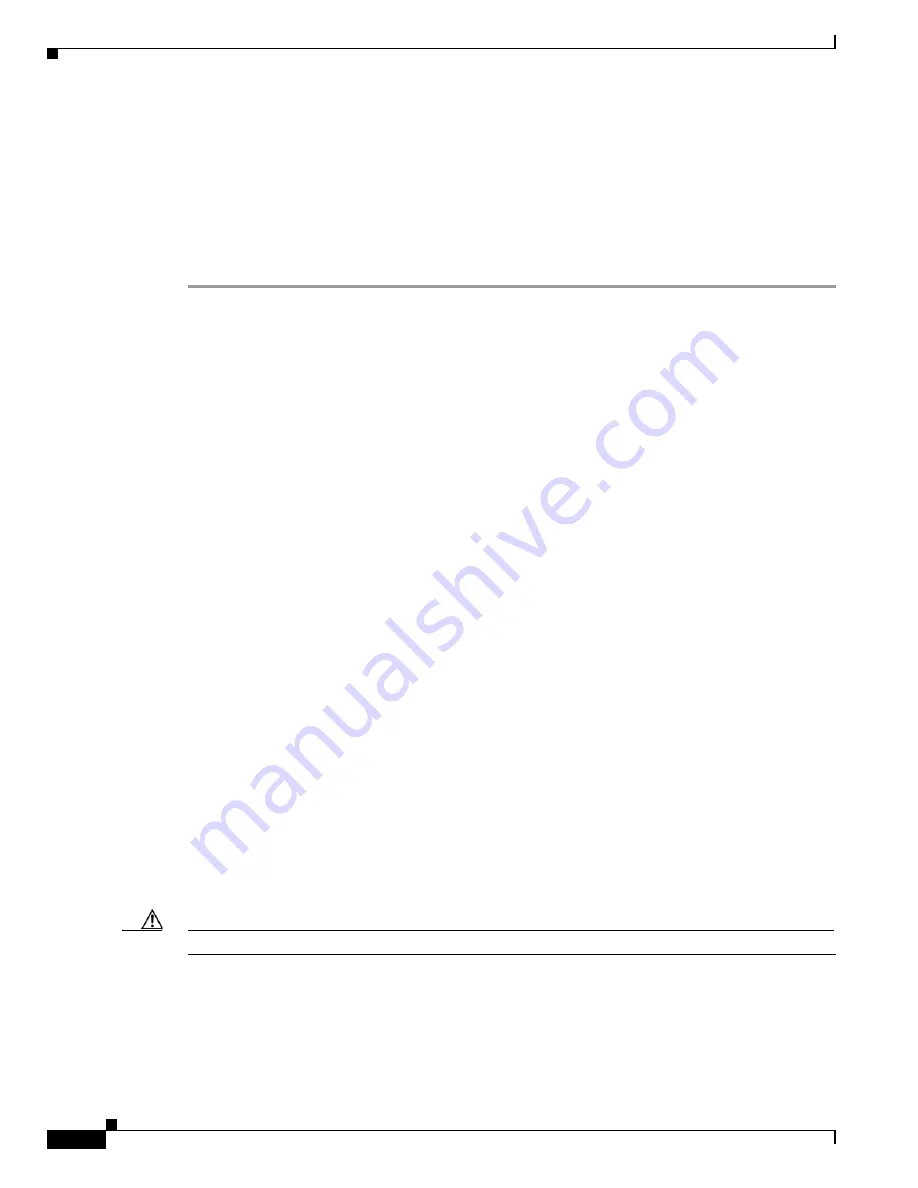
27-28
Catalyst 6500 Series Switch Software Configuration Guide—Release 8.7
OL-8978-04
Chapter 27 Working with System Software Images
Downloading the Software Images Over a Serial Connection on the Console Port
Copying a file to an SFTP server is similar. You will be asked for the destination host and pathname and
the copy process will occur without additional confirmation.
Console> (enable)
copy bootflash:test2 sftp
IP address or name of remote host [10.6.1.10]?
Name of file to copy to [/tmp/bob/test2]?
Username for sftp[bob]?
Password for User bob[]:
CCC/
File has been copied successfully.
Downloading the Software Images Over a Serial Connection on
the Console Port
These sections describe how to perform a serial download of the software images over the supervisor
engine console port using Kermit, which is a popular file-transfer and terminal-emulation software
program:
•
Preparing to Download an Image Using Kermit, page 27-28
•
Downloading the Software Images Using Kermit (PC Procedure), page 27-29
•
Downloading the Software Images Using Kermit (UNIX Procedure), page 27-30
•
Example Serial Software Image Download Procedures, page 27-31
Preparing to Download an Image Using Kermit
Before you begin a serial download of a software image using Kermit, do the following:
•
On a UNIX workstation, verify that your shell window is local (not an
rlogin
window to a different
workstation).
•
Verify that the supervisor engine console port is connected to a serial port on your PC or workstation
with a serial cable.
•
Verify that the Kermit software is installed on your PC or workstation.
•
Verify that the line speed settings are the same on the PC or workstation and on the switch:
–
On the switch, you can change the console port speed by entering the
set system baud
rate
command. The default baud rate is 9600 baud.
–
On the PC or workstation, you can change the baud rate of the serial port by entering the
set
speed
rate
command at the Kermit> prompt.
Caution
To prevent communication problems, do not use a speed greater than 19,200 baud.
•
Ensure that Kermit is using the proper serial port by doing the following:
–
On a PC, specify the serial port by entering the
set port com
x
command, where
x
is the PC serial
port number (1 through 8) that you connected to the switch.
–
On a UNIX workstation, specify the serial port by entering the
set port /dev/tty
x
command,
where
x
is the serial port (a or b) that you connected to the switch.






























