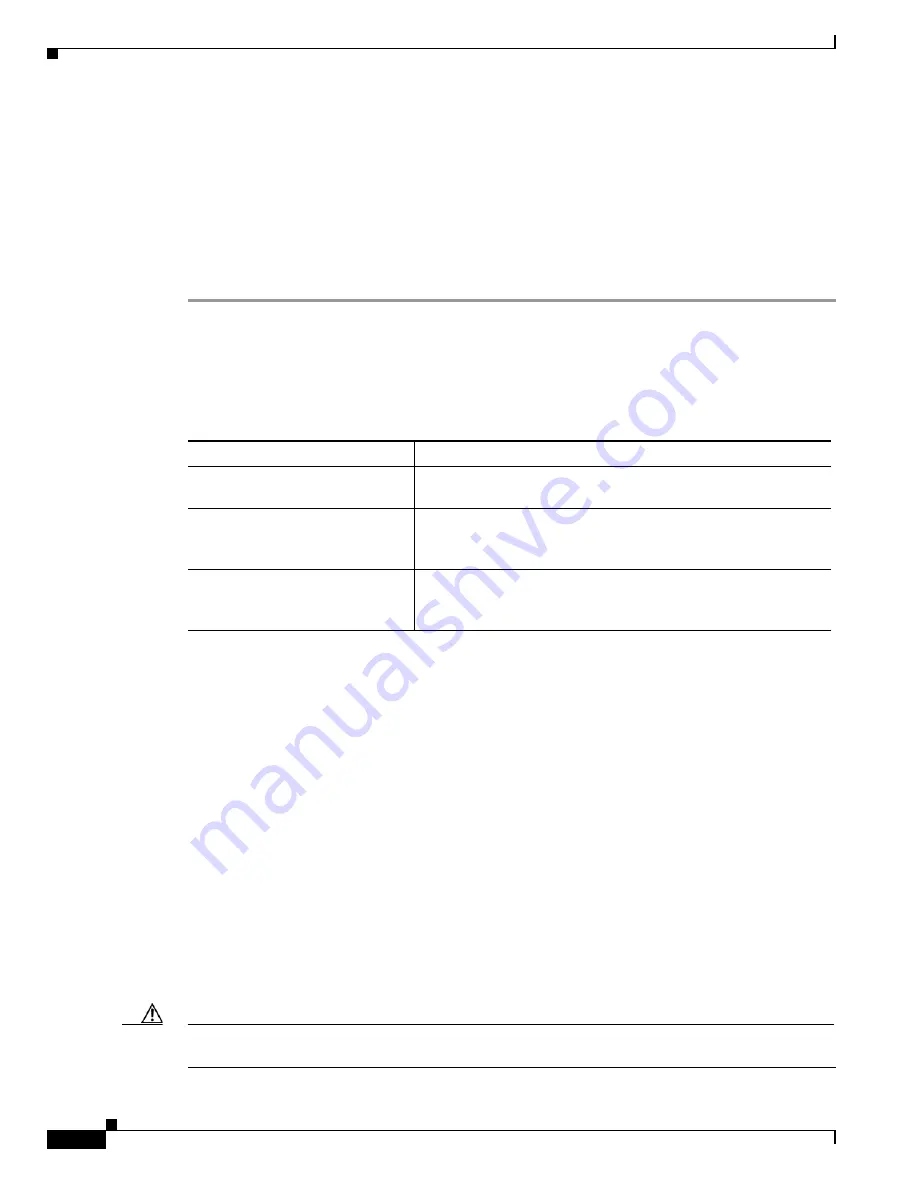
28-16
Catalyst 6500 Series Switch Software Configuration Guide—Release 8.7
OL-8978-04
Chapter 28 Working with Configuration Files
Working with Profile Files
Step 9
Enter the
write term
command to display the currently running configuration on the terminal. Review
the display and ensure that the configuration information is complete and correct. If it is not, verify the
filename and repeat the preceding steps to retrieve the correct file, or enter the
configure
command to
add or modify the existing configuration. (See the appropriate software documentation for the
configuration options that are available for the system, the individual interfaces, and specific
configuration instructions.)
Step 10
When you verify that the currently running configuration is correct, enter the
copy running-config
startup-config
command to save the retrieved configuration in NVRAM. Otherwise, you will lose the
new configuration if you restart the system.
Downloading the Configuration File from the Supervisor Engine Flash PC Card
To download the configuration file from the supervisor engine Flash PC card, perform this task:
Working with Profile Files
A profile file allows you to have a customized configuration as the default configuration on the switch.
The profile file allows you to load a custom default configuration that enables or disables certain features
at bootup or when a new module is installed. With the profile files, you can eliminate the features or
processes that may pose security risks (for example, disabling CDP or turning off auto-trunking on a
port) to your switch.
A profile file that has most of the security risks disabled is also known as a “lockdown” profile. A
lockdown profile changes the functionality of the switch from enabling access to preventing access by
default. When a lockdown profile is applied, you must manually enable the features that were disabled
by the profile file.
Building Profile Files
The profile file format is similar to the format of a configuration file. You can either create a new profile
file or edit a system-generated configuration file.
Caution
We recommend that you do not create new profile files unless you are familiar with configuration files
because missing or misplaced elements will cause the configuration to fail.
Task
Command
Step 1
At the EXEC prompt, enter enable
mode.
Router>
enable
Step 2
Copy the stored running
configuration file to the MSFC
running configuration.
Router#
copy sup-slot0:
file_name
running-config
Step 3
Copy the stored startup
configuration file to the MSFC
running configuration.
Router#
copy sup-slot0:
file_name
startup-config






























