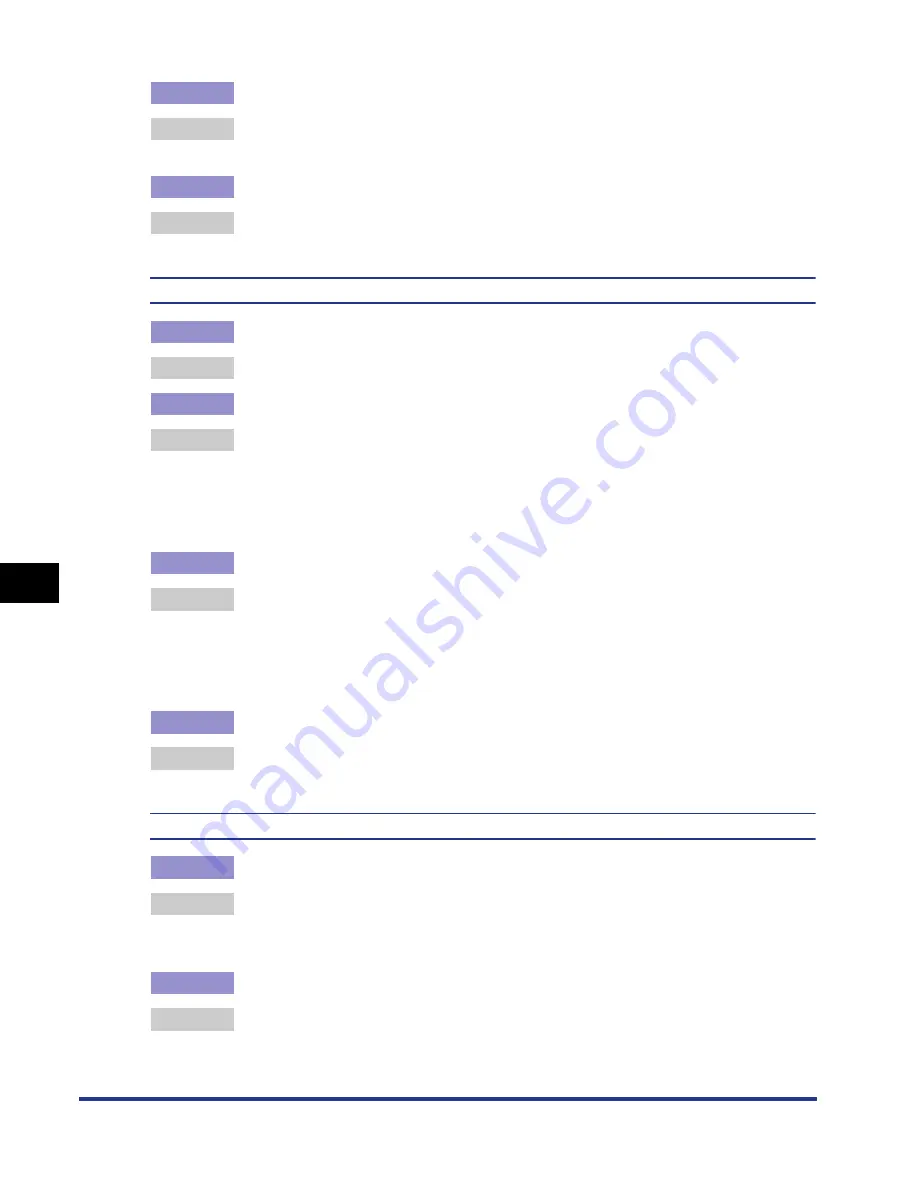
7-38
Tr
oub
leshooting
7
Print Quality Problems
Cause 2
Paper is damp since the paper has been stored in unsuitable condition.
Remedy
Replace the paper with new one and print again. (See "Paper Requirements,"
on p. 3-2)
Cause 3
The drum in any of the toner cartridges has deteriorated.
Remedy
Replace the toner cartridge with a new one. (See "Replacing Toner Cartridges,"
on p. 6-2)
Residual images appear on non-printed areas.
Cause 1
Printing paper is inappropriate.
Remedy
Change the paper and print again. (See "Paper Requirements," on p. 3-2)
Cause 2
Paper with a glossy surface was printed.
Remedy
Set [Special Print Mode] to [Special Settings 3] in the printer driver. If this solves
the problem, set [Special Print Mode] to [Off].
In order to specify the setting for [Special Print Mode], display the [Advanced
Settings] dialog box by clicking [Finishing Details] in the [Finishing] sheet, and
then clicking [Advanced Settings] in the [Finishing Details] dialog box.
Cause 3
Residual images appear depending on the printer status.
Remedy
Set [Special Print Mode] to [Special Settings 8] in the printer driver. If this solves
the problem, set [Special Print Mode] to [Off].
In order to specify the setting for [Special Print Mode], display the [Advanced
Settings] dialog box by clicking [Finishing Details] in the [Finishing] sheet, and
then clicking [Advanced Settings] in the [Finishing Details] dialog box.
Cause 4
The drum in any of the toner cartridges has deteriorated.
Remedy
Replace the toner cartridge with a new one. (See "Replacing Toner Cartridges,"
on p. 6-2)
The overall print result is faint.
Cause 1
The setting for [Toner Density] is not appropriate.
Remedy
Drag the [Toner Density] slider in the printer driver toward [Dark].
In order to specify the setting for [Toner Density], display the [Custom Settings]
dialog box by clicking [Settings] in the [Quality] sheet.
Cause 2
[Toner Save] is enabled.
Remedy
Clear the [Toner Save] check box in the printer driver.
In order to specify the setting for [Toner Save], display the [Custom Settings]
dialog box by clicking [Settings] in the [Quality] sheet.
Содержание i-SENSYS LBP5300 Series
Страница 2: ...LBP5300 Laser Printer User s Guide ...
Страница 39: ...1 12 Before You Start 1 Optional Accessories ...
Страница 132: ...3 57 Setting Up the Printer Driver and Printing Loading and Outputting Paper 3 8 Click OK to start printing ...
Страница 140: ...3 65 2 sided Printing Loading and Outputting Paper 3 9 Click OK to start printing ...
Страница 141: ...3 66 2 sided Printing Loading and Outputting Paper 3 ...
Страница 335: ...5 102 Printing a Document 5 Printer Status Window ...
Страница 359: ...6 24 Routine Maintenance 6 To Correct a Phenomenon of Out of Register Colors of the Printer 3 Click OK ...
Страница 381: ...6 46 Routine Maintenance 6 Handling the Printer ...
Страница 403: ...7 22 Troubleshooting 7 Paper Jams 1 Turn the power of the printer OFF 2 Open the top cover ...
Страница 406: ...7 25 Troubleshooting 7 Paper Jams 5 Install the fixing unit 6 Close the top cover 7 Turn the printer ON ...
Страница 470: ...9 7 Appendix 9 Dimensions of Each Part PAPER FEEDER PF 93 405 568 165 4 mm Front Surface ...






























