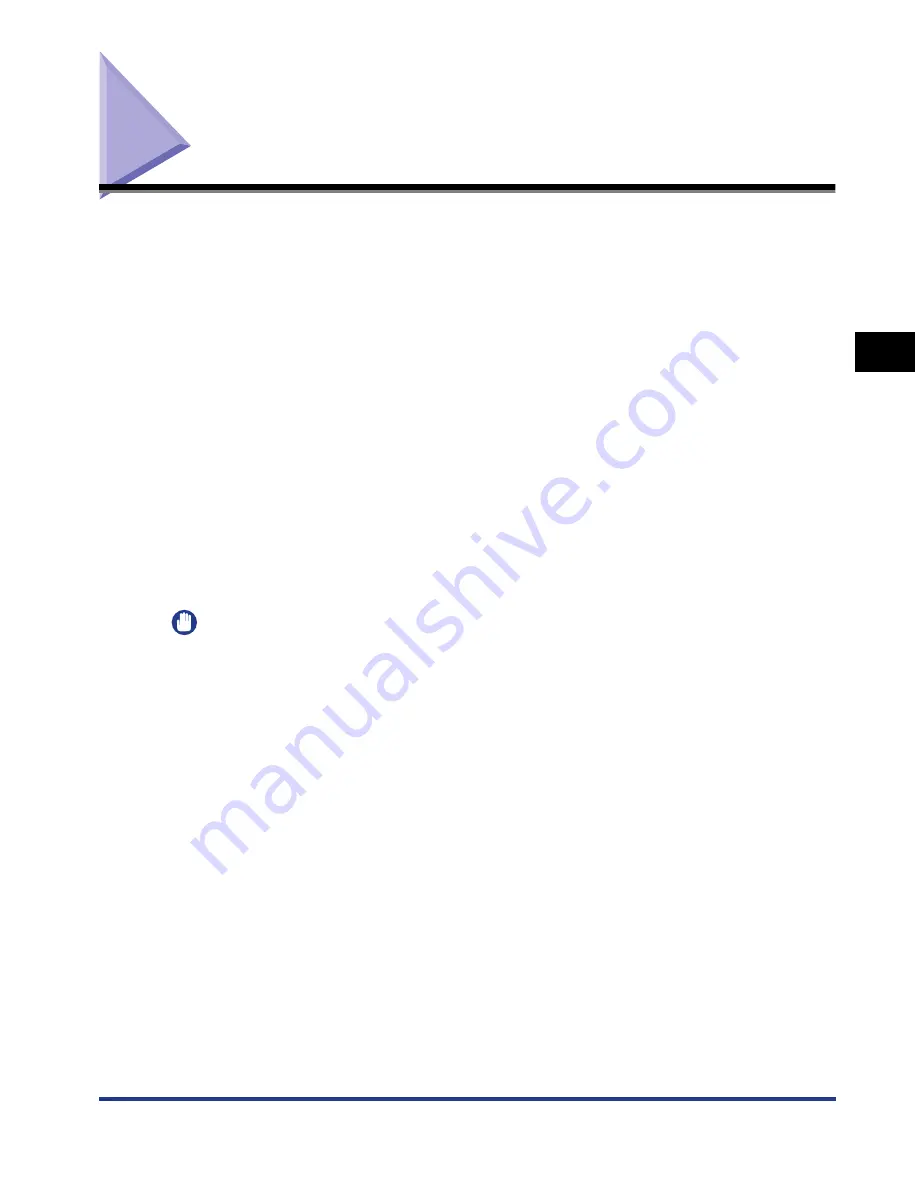
3-33
Loading Paper in the Multi-purpose Tray
Loading and Outputting P
aper
3
Loading Paper in the Multi-purpose Tray
The multi-purpose tray can be loaded with up to approximately 100 sheets of plain
paper (64 g/m
2
) at sizes of A4, B5, A5, Legal, Letter, Executive, Statement, 8.5 x
13, 16K, Envelope DL, Envelope COM10, Envelope C5, Envelope Monarch,
Envelope B5, Index Card, and paper at the following custom paper sizes.
•
Width 76.2 to 215.9 mm; Length 127.0 to 355.6 mm
Paper that cannot be loaded in a paper cassette such as heavy paper,
transparencies, and envelopes can be loaded in the multi-purpose tray.
The paper loading procedure varies depending on the paper type. Refer to the
respective procedures for each paper type.
•
Plain Paper, Heavy Paper, Transparency, Label, Coated Paper (See "When
Loading Plain Paper, Heavy Paper, Transparencies, Labels, or Coated Paper," on
p. 3-35)
•
Envelope (See "When Loading Envelopes," on p. 3-40)
•
Custom Size Paper (See "When Loading Custom Size Paper (Non-Standard Size
Paper)," on p. 3-45)
IMPORTANT
•
For more details on the usable paper, see "Usable Paper," on p. 3-2.
•
For details on handling the multi-purpose tray, see "Precautions for Handling the
Multi-purpose Tray or Paper Cassette," on p. 3-14.
•
When [Paper Source] in the [Paper Source] sheet is set to [Multi-purpose Tray], and the
[Detect Paper Size] check box in the [Finishing Details] dialog box in the printer driver is
not selected, the printer does not check the paper size.
When the [Detect Paper Size] check box is selected (default setting), and the setting for
[Output Size] and that for the previous job are different from each other as shown in the
following examples, a message appears.
Содержание i-SENSYS LBP5300 Series
Страница 2: ...LBP5300 Laser Printer User s Guide ...
Страница 39: ...1 12 Before You Start 1 Optional Accessories ...
Страница 132: ...3 57 Setting Up the Printer Driver and Printing Loading and Outputting Paper 3 8 Click OK to start printing ...
Страница 140: ...3 65 2 sided Printing Loading and Outputting Paper 3 9 Click OK to start printing ...
Страница 141: ...3 66 2 sided Printing Loading and Outputting Paper 3 ...
Страница 335: ...5 102 Printing a Document 5 Printer Status Window ...
Страница 359: ...6 24 Routine Maintenance 6 To Correct a Phenomenon of Out of Register Colors of the Printer 3 Click OK ...
Страница 381: ...6 46 Routine Maintenance 6 Handling the Printer ...
Страница 403: ...7 22 Troubleshooting 7 Paper Jams 1 Turn the power of the printer OFF 2 Open the top cover ...
Страница 406: ...7 25 Troubleshooting 7 Paper Jams 5 Install the fixing unit 6 Close the top cover 7 Turn the printer ON ...
Страница 470: ...9 7 Appendix 9 Dimensions of Each Part PAPER FEEDER PF 93 405 568 165 4 mm Front Surface ...






























