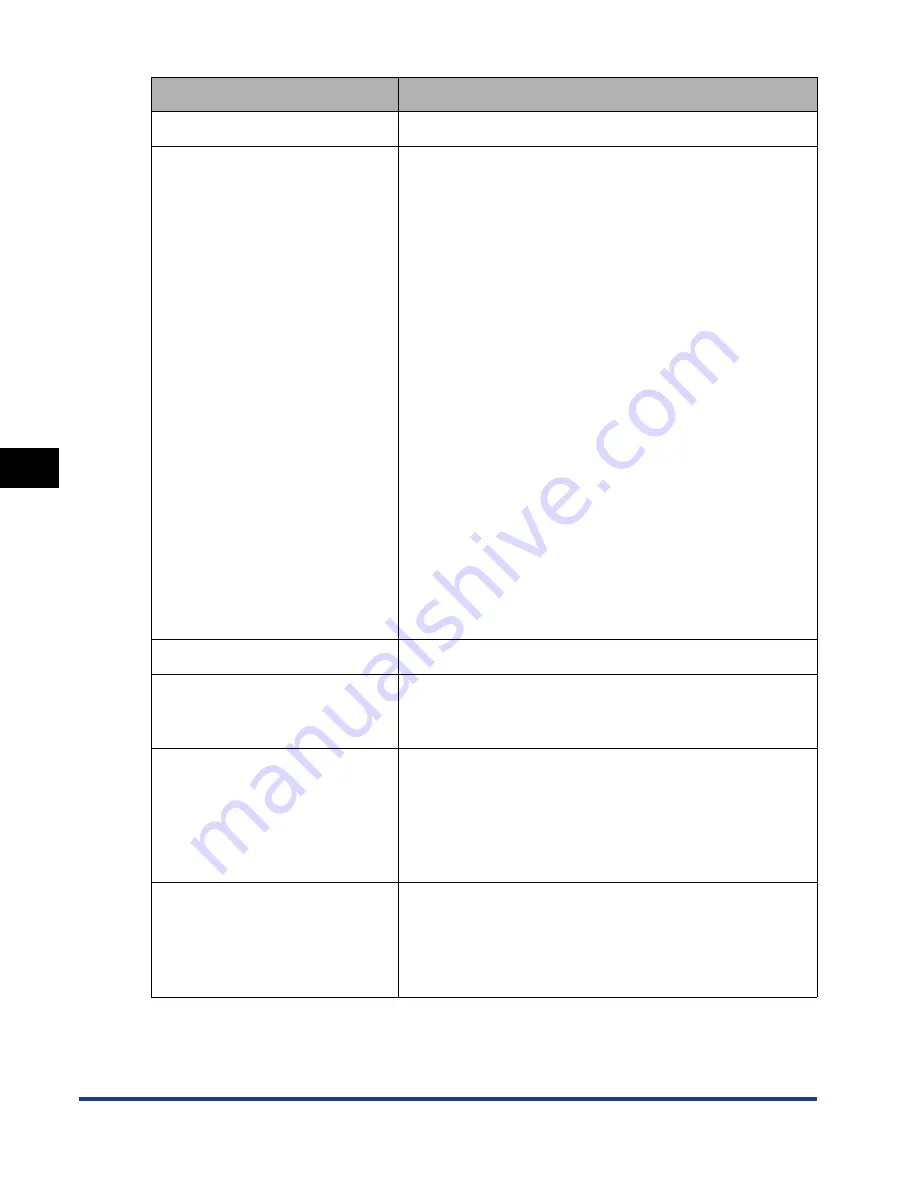
5-38
Pr
inting a Document
5
Using the Various Printing Functions
Setting/Button
Contents
[Paper Selection]
Specify the paper feed method.
[Paper Source]
Specify paper source or paper type according to the
settings selected in [Paper Selection].
- [Auto]
Automatically selects the paper source according to
the size or type of paper.
- [Multi-purpose Tray]
Feeds paper from the multi-purpose tray. The following
types of paper can be loaded in the multi-purpose tray.
- Plain paper (60 - 105 g/m
2
)
- Heavy paper (106 - 220 g/m
2
)
- Envelope
- Transparency
- Label
- Coated paper (105 - 160 g/m
2
)
- [Cassette 1]
Feeds paper from Cassette 1. The following types of
paper can be loaded in Cassette 1.
- Plain paper (60 - 105 g/m
2
)
- [Cassette 2] (Displayed only when the optional paper
feeder is installed)
Feeds paper from the optional paper feeder. The
following types of paper can be loaded in the optional
paper feeder.
- Plain paper (60 - 105 g/m
2
)
[Paper Type]
You can specify the type of paper. (See p. 3-3)
[Pause when Printing from the
Multi-purpose Tray]
Specify whether the printer should pause a job with a
message displayed or continue the job when feeding
paper from the multi-purpose tray.
[Continue Printing with the
Multi-purpose Tray]
Allows you to specify whether the printer should switch
the paper source to the multi-purpose tray automatically
when the paper cassette has run out of paper during
feeding from the paper cassette, and paper of the size
specified in [Output Size] in the [Page Setup] sheet is not
loaded in any paper cassette.
[Print on the Other Side]
It is not recommended to print the other side of
previously printed paper. However, if you have to print on
both sides of paper, select the [Print on the Other Side]
check box when printing the other side of the previously
printed paper.
Содержание i-SENSYS LBP5300 Series
Страница 2: ...LBP5300 Laser Printer User s Guide ...
Страница 39: ...1 12 Before You Start 1 Optional Accessories ...
Страница 132: ...3 57 Setting Up the Printer Driver and Printing Loading and Outputting Paper 3 8 Click OK to start printing ...
Страница 140: ...3 65 2 sided Printing Loading and Outputting Paper 3 9 Click OK to start printing ...
Страница 141: ...3 66 2 sided Printing Loading and Outputting Paper 3 ...
Страница 335: ...5 102 Printing a Document 5 Printer Status Window ...
Страница 359: ...6 24 Routine Maintenance 6 To Correct a Phenomenon of Out of Register Colors of the Printer 3 Click OK ...
Страница 381: ...6 46 Routine Maintenance 6 Handling the Printer ...
Страница 403: ...7 22 Troubleshooting 7 Paper Jams 1 Turn the power of the printer OFF 2 Open the top cover ...
Страница 406: ...7 25 Troubleshooting 7 Paper Jams 5 Install the fixing unit 6 Close the top cover 7 Turn the printer ON ...
Страница 470: ...9 7 Appendix 9 Dimensions of Each Part PAPER FEEDER PF 93 405 568 165 4 mm Front Surface ...






























