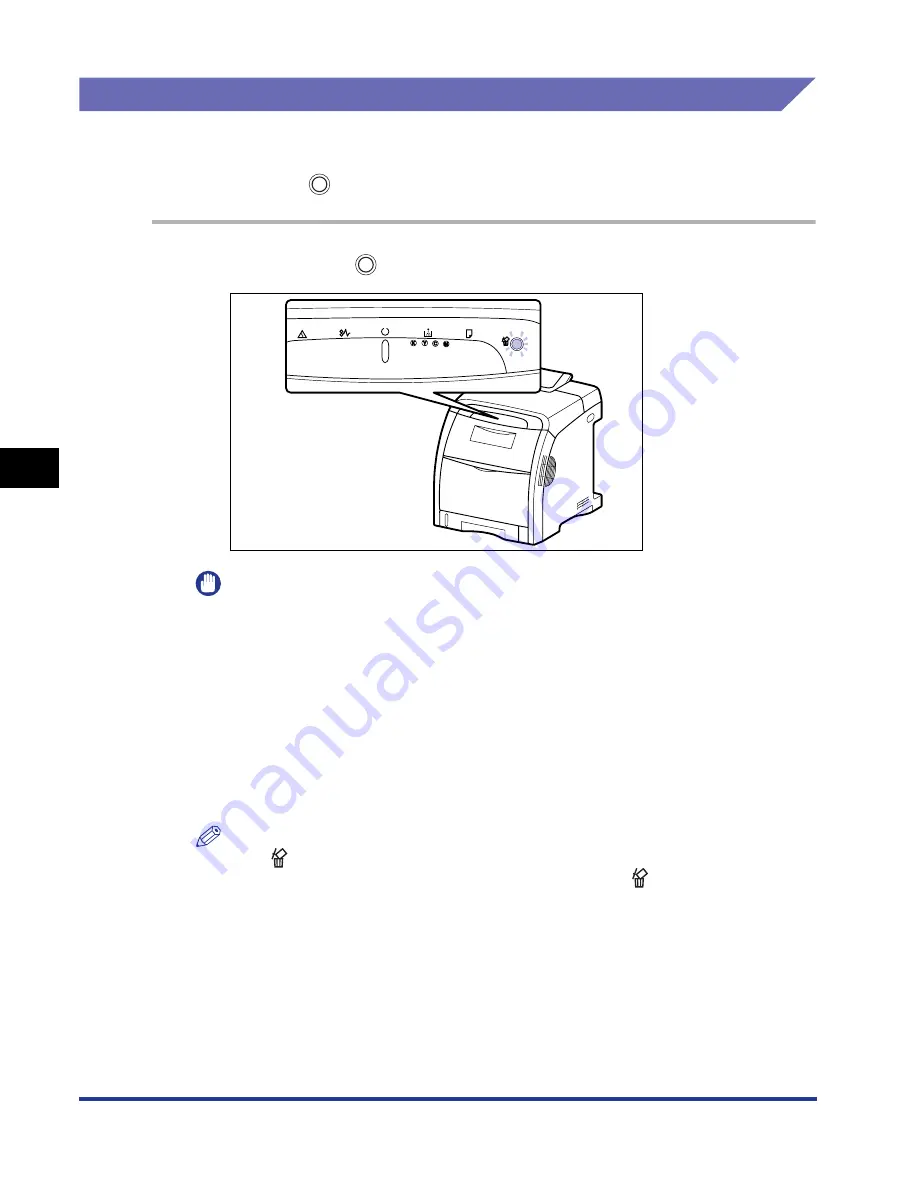
5-18
Pr
inting a Document
5
Deleting/Pausing/Resuming a Print Job
Canceling a Print Job Using the Cancel Job Key
When you cannot print because an error is occurring with another user's job (when
you cannot delete another user's job in the Printer Status Window on your
computer), use the
(Cancel Job) key to delete the job.
1
Pressing the
(Cancel Job) key cancels the job.
IMPORTANT
•
The pages in which data has been received already in the current job cannot be
canceled.
•
A job in which print copies are one sheet of paper cannot be canceled.
•
If the job when the key is pressed and the job when the key is released are
different, the both jobs cannot be canceled.
•
Depending on the settings for [Enable to Cancel Error Jobs] or [Enable to Cancel
Any Processing Print Job] in the [Settings of the Cancel Job Key] dialog box in the
Printer Status Window, you may not be able to cancel the job. For details on the
[Settings of the Cancel Job Key] dialog box in the Printer Status Window, see
"[Device Settings] Menu," on p. 5-97.
NOTE
The
(Cancel Job) indicator (orange) comes on while pressing the key, and the
job cancel processing starts after releasing the key. The
(Cancel Job) indicator
(orange) blinks while a job is in the cancellation process.
Содержание i-SENSYS LBP5300 Series
Страница 2: ...LBP5300 Laser Printer User s Guide ...
Страница 39: ...1 12 Before You Start 1 Optional Accessories ...
Страница 132: ...3 57 Setting Up the Printer Driver and Printing Loading and Outputting Paper 3 8 Click OK to start printing ...
Страница 140: ...3 65 2 sided Printing Loading and Outputting Paper 3 9 Click OK to start printing ...
Страница 141: ...3 66 2 sided Printing Loading and Outputting Paper 3 ...
Страница 335: ...5 102 Printing a Document 5 Printer Status Window ...
Страница 359: ...6 24 Routine Maintenance 6 To Correct a Phenomenon of Out of Register Colors of the Printer 3 Click OK ...
Страница 381: ...6 46 Routine Maintenance 6 Handling the Printer ...
Страница 403: ...7 22 Troubleshooting 7 Paper Jams 1 Turn the power of the printer OFF 2 Open the top cover ...
Страница 406: ...7 25 Troubleshooting 7 Paper Jams 5 Install the fixing unit 6 Close the top cover 7 Turn the printer ON ...
Страница 470: ...9 7 Appendix 9 Dimensions of Each Part PAPER FEEDER PF 93 405 568 165 4 mm Front Surface ...






























