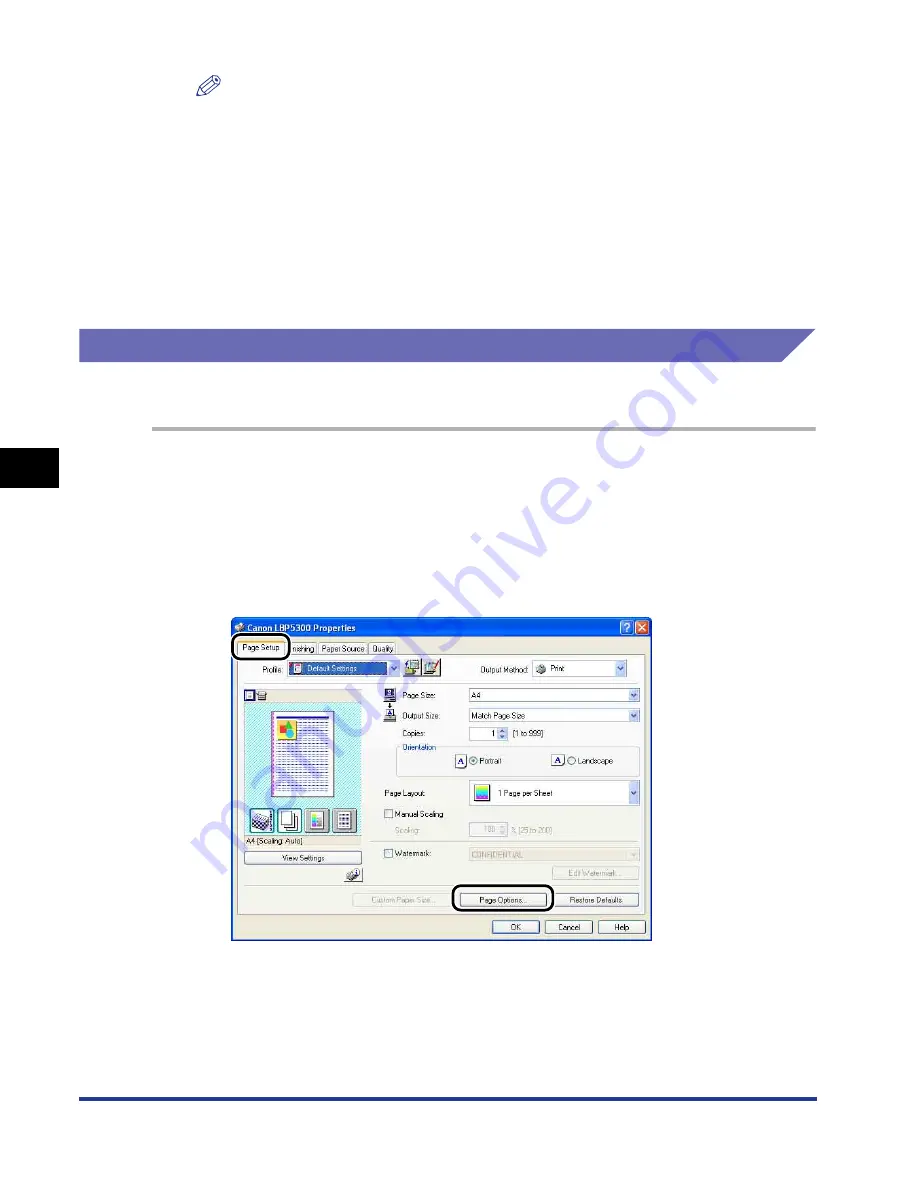
5-56
Pr
inting a Document
5
Using the Various Printing Functions
NOTE
•
For more details on the settings, see "Various Pages in the Printer Driver" (p. 5-26)
or Online Help. For details on methods for displaying Online Help, see "How to Use
Online Help," on p. 5-80.
•
When adding a new watermark, click [Add].
•
You cannot change the settings for the default watermarks.
4
Confirm the settings, then click [OK].
The [Page Setup] sheet reappears.
Printing Borders and Printing Date
You can print with borders, printing date, and/or page numbers.
1
If you are using Windows 2000/XP/Server 2003/Vista, display
the [Device Settings] sheet, and then make sure that
[Spooling at Host] is set to [Auto].
2
Display the [Page Setup] sheet, then click [Page Options].
Содержание i-SENSYS LBP5300 Series
Страница 2: ...LBP5300 Laser Printer User s Guide ...
Страница 39: ...1 12 Before You Start 1 Optional Accessories ...
Страница 132: ...3 57 Setting Up the Printer Driver and Printing Loading and Outputting Paper 3 8 Click OK to start printing ...
Страница 140: ...3 65 2 sided Printing Loading and Outputting Paper 3 9 Click OK to start printing ...
Страница 141: ...3 66 2 sided Printing Loading and Outputting Paper 3 ...
Страница 335: ...5 102 Printing a Document 5 Printer Status Window ...
Страница 359: ...6 24 Routine Maintenance 6 To Correct a Phenomenon of Out of Register Colors of the Printer 3 Click OK ...
Страница 381: ...6 46 Routine Maintenance 6 Handling the Printer ...
Страница 403: ...7 22 Troubleshooting 7 Paper Jams 1 Turn the power of the printer OFF 2 Open the top cover ...
Страница 406: ...7 25 Troubleshooting 7 Paper Jams 5 Install the fixing unit 6 Close the top cover 7 Turn the printer ON ...
Страница 470: ...9 7 Appendix 9 Dimensions of Each Part PAPER FEEDER PF 93 405 568 165 4 mm Front Surface ...






























