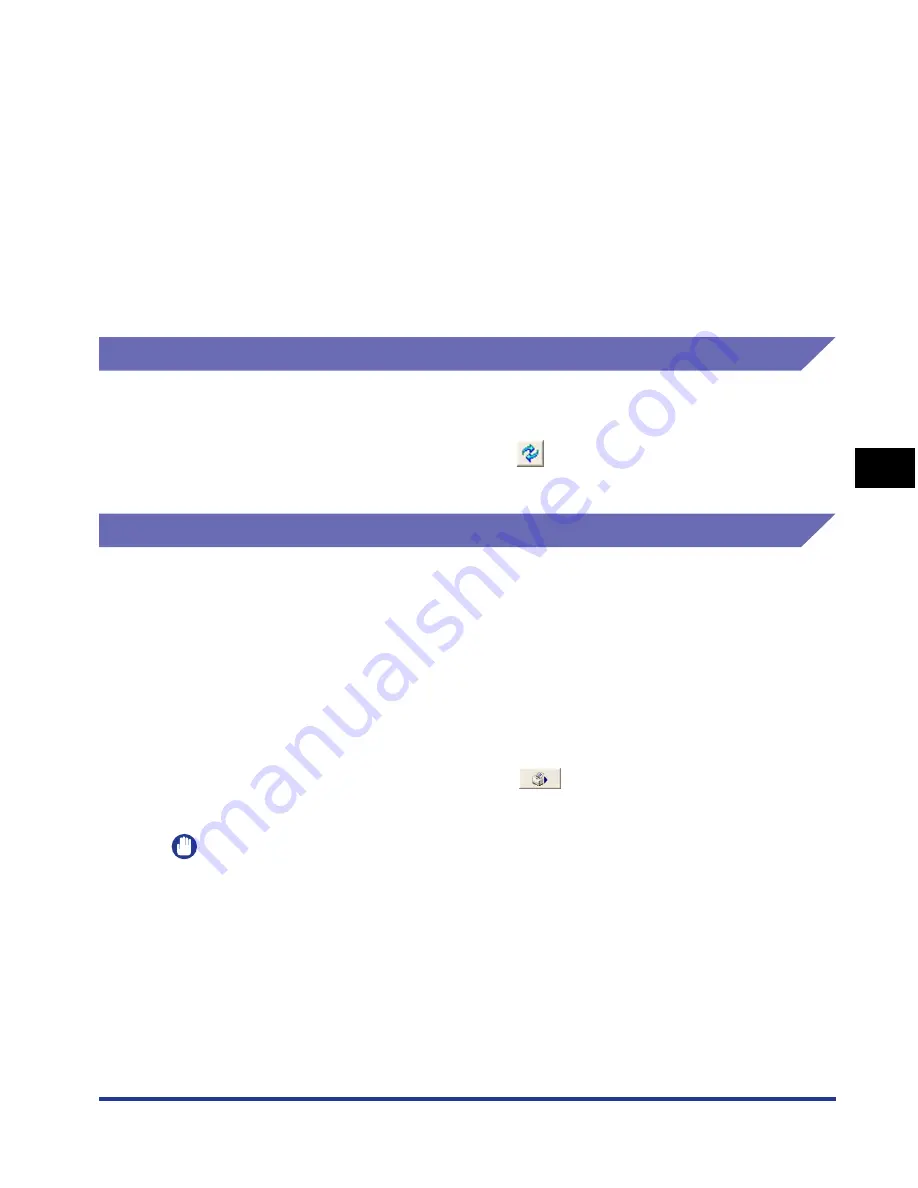
5-99
Pr
inting a Document
5
Printer Status Window
■
[Assisting Print Setting]
You can specify the method for printing data that contains both color pages and
black-and-white pages.
When the [Print Mixed Color/B&W Documents at High Speed] check box is selected, the
printing speed of mixed color/black-and-white documents may be increased compared to
when the check box is not selected. If you select the [Print Mixed Color/B&W Documents
at High Speed] check box, select [Print Mode] as needed.
[Mode 1] may be able to print mixed color/black-and-white documents faster than [Mode
2] or [Mode 3]. [Mode 2] may be able to print data that contains multiple, consecutive,
black-and-white pages after a color page faster than [Mode 3]. [Mode 3] may be able to
print data that contains a single black-and-white page between color pages faster than
[Mode 2].
[Refresh]
Selecting [Refresh] from the [Options] menu obtains the latest printer status and
refreshes the Printer Status Window display.
You can obtain the same result by clicking [
] (Refresh) in the Printer Status
Window.
[Resolve Error]
When a job is paused for some reason, you can resume the job by selecting
[Resolve Error] from the [Job] menu. Resuming a job by selecting [Resolve Error]
may cause unexpected print results. [Resolve Error] is disabled in any of the
following cases:
•
When the job is paused due to a printer error such as a paper jam and paper-out
condition
•
When another user's job is paused ([Resolve Error] is enabled on the print server
if the printer is shared on a network)
You can obtain the same result by clicking [
] (Resolve Error) in the Printer
Status Window.
IMPORTANT
If the message <Insufficient Disk Space> is displayed in the Printer Status Window,
delete unnecessary files, then select [Resolve Error].
Содержание i-SENSYS LBP5300 Series
Страница 2: ...LBP5300 Laser Printer User s Guide ...
Страница 39: ...1 12 Before You Start 1 Optional Accessories ...
Страница 132: ...3 57 Setting Up the Printer Driver and Printing Loading and Outputting Paper 3 8 Click OK to start printing ...
Страница 140: ...3 65 2 sided Printing Loading and Outputting Paper 3 9 Click OK to start printing ...
Страница 141: ...3 66 2 sided Printing Loading and Outputting Paper 3 ...
Страница 335: ...5 102 Printing a Document 5 Printer Status Window ...
Страница 359: ...6 24 Routine Maintenance 6 To Correct a Phenomenon of Out of Register Colors of the Printer 3 Click OK ...
Страница 381: ...6 46 Routine Maintenance 6 Handling the Printer ...
Страница 403: ...7 22 Troubleshooting 7 Paper Jams 1 Turn the power of the printer OFF 2 Open the top cover ...
Страница 406: ...7 25 Troubleshooting 7 Paper Jams 5 Install the fixing unit 6 Close the top cover 7 Turn the printer ON ...
Страница 470: ...9 7 Appendix 9 Dimensions of Each Part PAPER FEEDER PF 93 405 568 165 4 mm Front Surface ...






























