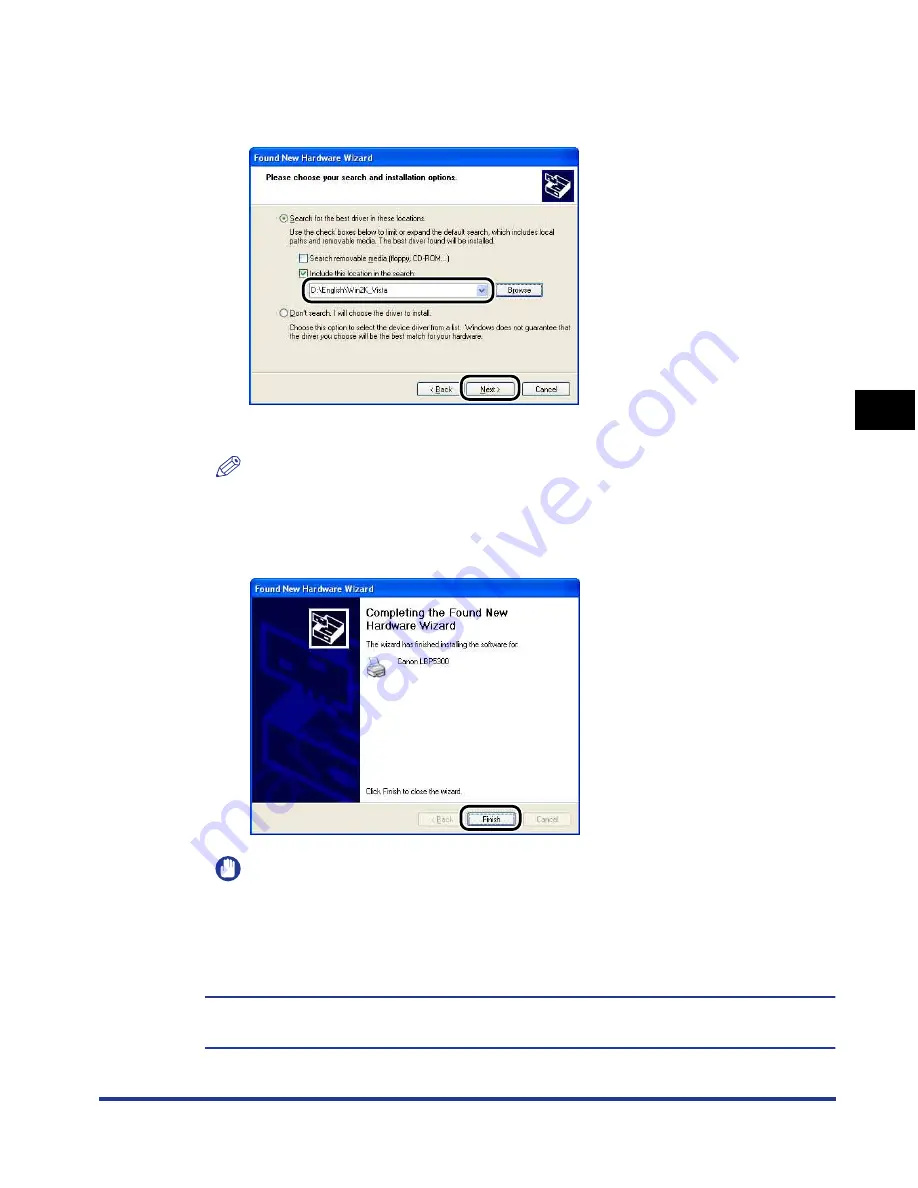
4-23
Setting Up the Pr
inting En
vironment
4
Installing the CAPT Software
10
Make sure that the folder to be browsed is displayed for
[Include this location in the search], and then click [Next].
The installation process is displayed.
NOTE
If the [Hardware Installation] dialog box appears, click [Continue Anyway].
11
Click [Finish].
IMPORTANT
If you are using a computer with Windows XP Service Pack 2 or another operating
system equipped with Windows Firewall as the print server, you need to configure
Windows Firewall to unblock communication with the client computers. (See p.
9-15)
The installation of the USB class driver (supplied with an operating system) and the
printer driver is completed.
Содержание i-SENSYS LBP5300 Series
Страница 2: ...LBP5300 Laser Printer User s Guide ...
Страница 39: ...1 12 Before You Start 1 Optional Accessories ...
Страница 132: ...3 57 Setting Up the Printer Driver and Printing Loading and Outputting Paper 3 8 Click OK to start printing ...
Страница 140: ...3 65 2 sided Printing Loading and Outputting Paper 3 9 Click OK to start printing ...
Страница 141: ...3 66 2 sided Printing Loading and Outputting Paper 3 ...
Страница 335: ...5 102 Printing a Document 5 Printer Status Window ...
Страница 359: ...6 24 Routine Maintenance 6 To Correct a Phenomenon of Out of Register Colors of the Printer 3 Click OK ...
Страница 381: ...6 46 Routine Maintenance 6 Handling the Printer ...
Страница 403: ...7 22 Troubleshooting 7 Paper Jams 1 Turn the power of the printer OFF 2 Open the top cover ...
Страница 406: ...7 25 Troubleshooting 7 Paper Jams 5 Install the fixing unit 6 Close the top cover 7 Turn the printer ON ...
Страница 470: ...9 7 Appendix 9 Dimensions of Each Part PAPER FEEDER PF 93 405 568 165 4 mm Front Surface ...






























