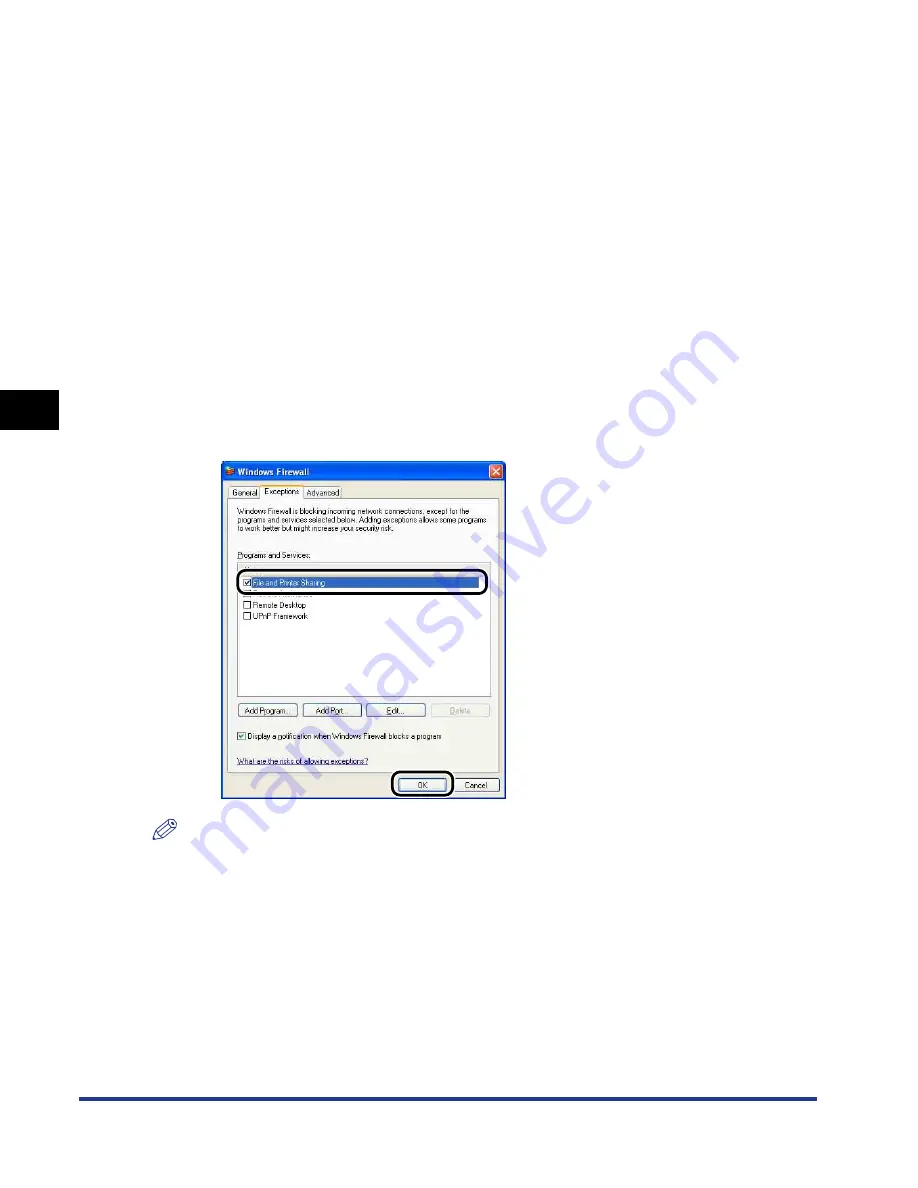
4-78
Setting Up the Pr
inting En
vironment
Printing from a Network Computer by Sharing the Printer on a Network
4
•
If you are using Windows XP Service Pack 2 or another operating system equipped with
Windows Firewall on a client computer, configure the following settings. If you do not
perform the following settings on the client computers, the printer status may not be
displayed properly in the Printer Status Window, and some of the printer functions may
not operate properly.
1.
Display the [Windows Firewall] ([Windows Firewall Settings] for Windows Vista)
dialog box.
•For Windows XP: From the [Start] menu, select [Control Panel], and then click
[Network and Internet Connections]
➞
[Windows Firewall].
•For Windows Server 2003: From the [Start] menu, select [Control Panel]
➞
[Windows Firewall].
•For Windows Vista: From the [Start] menu, select [Control Panel], and then click
[Allow a program through Windows Firewall]. (If the [User Account Control] dialog
box appears, click [Continue].)
2.
In the [Exceptions] sheet in the [Windows Firewall] ([Windows Firewall Settings] for
Windows Vista) dialog box, select the [File and Printer Sharing] check box, and
then click [OK].
NOTE
•
Clients can use either Windows 98/Me or Windows 2000/XP/Server 2003/Vista.
•
If your print server is Windows 98/Me, you cannot download and install the driver on
Windows 2000/XP/Server 2003/Vista.
•
If the print server is running Windows Vista, you cannot download and install the driver on
Windows 98/Me.
•
The screen shots used in this section are from Windows XP Professional.
Содержание i-SENSYS LBP5300 Series
Страница 2: ...LBP5300 Laser Printer User s Guide ...
Страница 39: ...1 12 Before You Start 1 Optional Accessories ...
Страница 132: ...3 57 Setting Up the Printer Driver and Printing Loading and Outputting Paper 3 8 Click OK to start printing ...
Страница 140: ...3 65 2 sided Printing Loading and Outputting Paper 3 9 Click OK to start printing ...
Страница 141: ...3 66 2 sided Printing Loading and Outputting Paper 3 ...
Страница 335: ...5 102 Printing a Document 5 Printer Status Window ...
Страница 359: ...6 24 Routine Maintenance 6 To Correct a Phenomenon of Out of Register Colors of the Printer 3 Click OK ...
Страница 381: ...6 46 Routine Maintenance 6 Handling the Printer ...
Страница 403: ...7 22 Troubleshooting 7 Paper Jams 1 Turn the power of the printer OFF 2 Open the top cover ...
Страница 406: ...7 25 Troubleshooting 7 Paper Jams 5 Install the fixing unit 6 Close the top cover 7 Turn the printer ON ...
Страница 470: ...9 7 Appendix 9 Dimensions of Each Part PAPER FEEDER PF 93 405 568 165 4 mm Front Surface ...






























