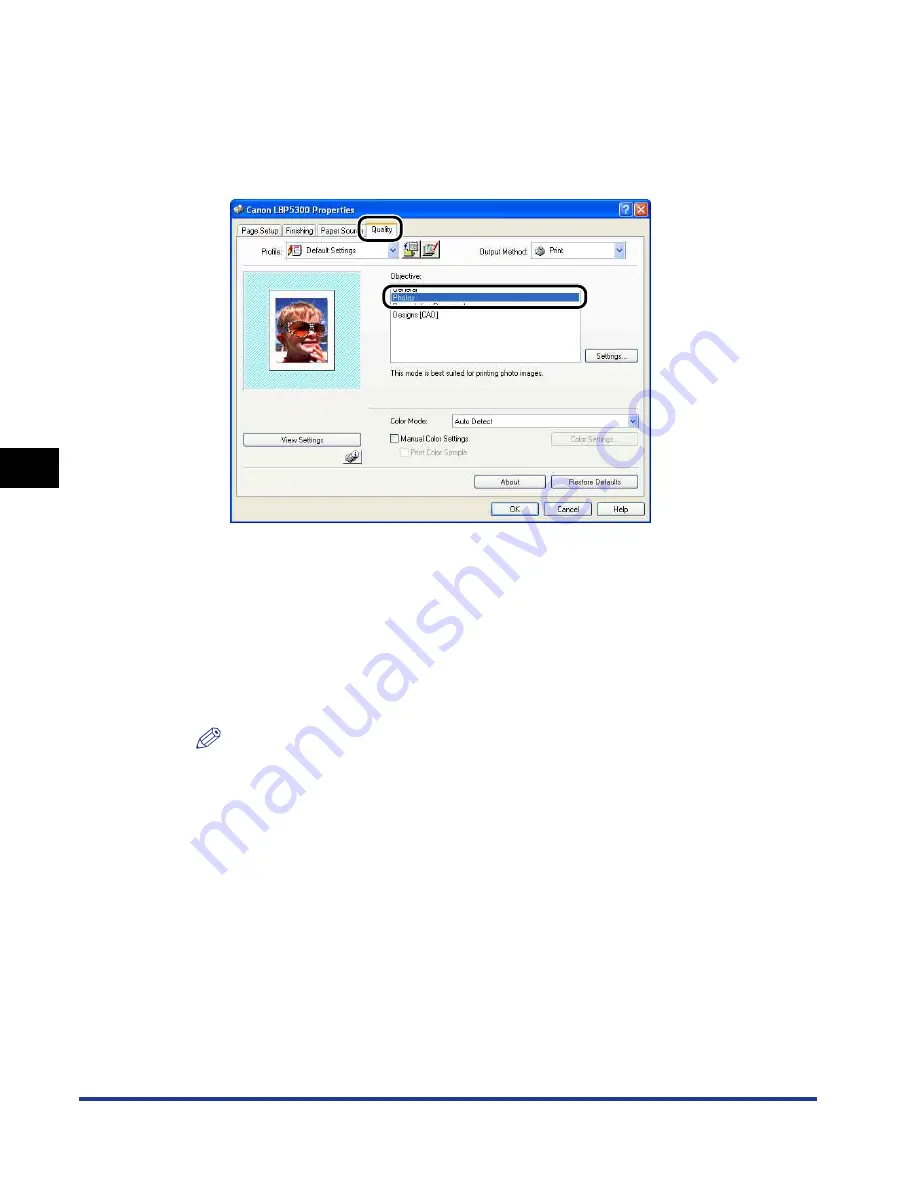
5-8
Pr
inting a Document
5
Printing from an Application
8
If you want to print the document more clearly, click the
[Quality] sheet, then select [Photos] from [Objective].
You can print the document more clearly although this takes longer to print than
when [General] is selected.
9
Click [OK].
The [Print] dialog box reappears.
10
Click [OK].
The printer starts printing.
NOTE
•
If you have any problems with printing, see "Chapter 7 Troubleshooting".
•
"Using the Various Printing Functions" (See p. 5-19) describes how to use the
various functions of the printer and printer driver. By specifying the settings for the
printer and printer driver for each job, you can make the best use of the printer and
its functions.
Содержание i-SENSYS LBP5300 Series
Страница 2: ...LBP5300 Laser Printer User s Guide ...
Страница 39: ...1 12 Before You Start 1 Optional Accessories ...
Страница 132: ...3 57 Setting Up the Printer Driver and Printing Loading and Outputting Paper 3 8 Click OK to start printing ...
Страница 140: ...3 65 2 sided Printing Loading and Outputting Paper 3 9 Click OK to start printing ...
Страница 141: ...3 66 2 sided Printing Loading and Outputting Paper 3 ...
Страница 335: ...5 102 Printing a Document 5 Printer Status Window ...
Страница 359: ...6 24 Routine Maintenance 6 To Correct a Phenomenon of Out of Register Colors of the Printer 3 Click OK ...
Страница 381: ...6 46 Routine Maintenance 6 Handling the Printer ...
Страница 403: ...7 22 Troubleshooting 7 Paper Jams 1 Turn the power of the printer OFF 2 Open the top cover ...
Страница 406: ...7 25 Troubleshooting 7 Paper Jams 5 Install the fixing unit 6 Close the top cover 7 Turn the printer ON ...
Страница 470: ...9 7 Appendix 9 Dimensions of Each Part PAPER FEEDER PF 93 405 568 165 4 mm Front Surface ...






























