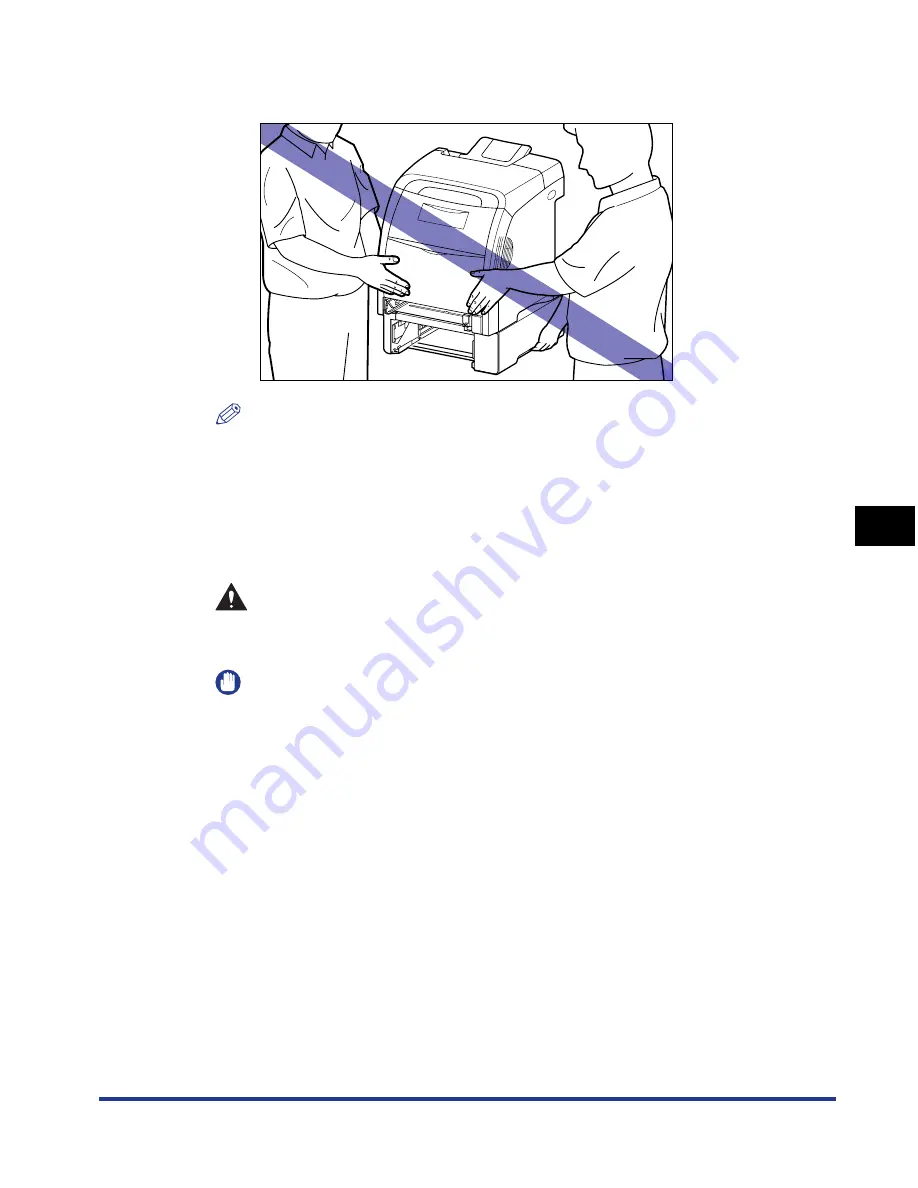
6-41
Routine Maintenance
6
Moving the Printer
••••
Do not carry the printer with the paper feeder installed. If you do so, the
paper feeder may drop resulting in personal injury.
NOTE
If the optional paper feeder was previously installed in the printer, place the paper
feeder on the new installation site before carrying the printer to the site. For details
on the procedure for installing the paper feeder, see "Removing the Packing
Materials and Installing the Paper Feeder," on p. 8-7.
5
Put the printer down carefully at the new installation site.
CAUTION
Put the printer down slowly and carefully. Be careful not to hurt your
hands.
IMPORTANT
Secure sufficient space around the printer at the installation site so that you can
install the optional accessories and connect cables.
Содержание i-SENSYS LBP5300 Series
Страница 2: ...LBP5300 Laser Printer User s Guide ...
Страница 39: ...1 12 Before You Start 1 Optional Accessories ...
Страница 132: ...3 57 Setting Up the Printer Driver and Printing Loading and Outputting Paper 3 8 Click OK to start printing ...
Страница 140: ...3 65 2 sided Printing Loading and Outputting Paper 3 9 Click OK to start printing ...
Страница 141: ...3 66 2 sided Printing Loading and Outputting Paper 3 ...
Страница 335: ...5 102 Printing a Document 5 Printer Status Window ...
Страница 359: ...6 24 Routine Maintenance 6 To Correct a Phenomenon of Out of Register Colors of the Printer 3 Click OK ...
Страница 381: ...6 46 Routine Maintenance 6 Handling the Printer ...
Страница 403: ...7 22 Troubleshooting 7 Paper Jams 1 Turn the power of the printer OFF 2 Open the top cover ...
Страница 406: ...7 25 Troubleshooting 7 Paper Jams 5 Install the fixing unit 6 Close the top cover 7 Turn the printer ON ...
Страница 470: ...9 7 Appendix 9 Dimensions of Each Part PAPER FEEDER PF 93 405 568 165 4 mm Front Surface ...






























