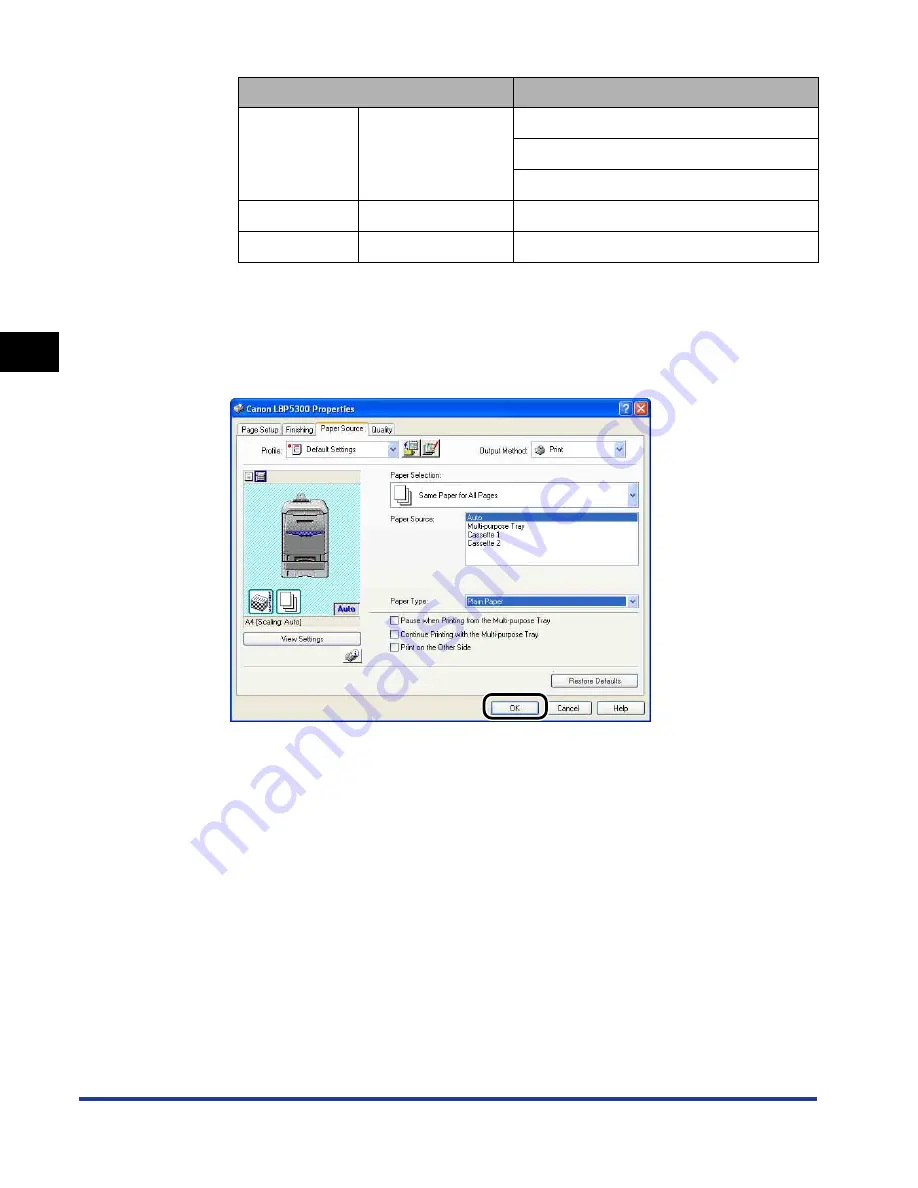
3-64
2-sided Printing
Loading and Outputting P
aper
3
*
1
Specify this option if you want to give a gloss to plain paper (75 - 105 g/m
2
) to be printed.
*
2
Specify this option when a paper jam occurs or when you want to improve the fixation on printing
coarse paper (75 - 105 g/m
2
) with [Plain Paper] selected.
8
Click [OK] to close the Properties dialog box.
Paper Type
Printer Driver Setting
Plain paper
60 - 105 g/m
2
[Plain Paper]
[Plain Paper H]*
1
[Rough Paper]*
2
Heavy paper
106 - 120 g/m
2
[Heavy Paper 1]
Coated paper
105 - 120 g/m
2
[Coated Paper]
Содержание i-SENSYS LBP5300 Series
Страница 2: ...LBP5300 Laser Printer User s Guide ...
Страница 39: ...1 12 Before You Start 1 Optional Accessories ...
Страница 132: ...3 57 Setting Up the Printer Driver and Printing Loading and Outputting Paper 3 8 Click OK to start printing ...
Страница 140: ...3 65 2 sided Printing Loading and Outputting Paper 3 9 Click OK to start printing ...
Страница 141: ...3 66 2 sided Printing Loading and Outputting Paper 3 ...
Страница 335: ...5 102 Printing a Document 5 Printer Status Window ...
Страница 359: ...6 24 Routine Maintenance 6 To Correct a Phenomenon of Out of Register Colors of the Printer 3 Click OK ...
Страница 381: ...6 46 Routine Maintenance 6 Handling the Printer ...
Страница 403: ...7 22 Troubleshooting 7 Paper Jams 1 Turn the power of the printer OFF 2 Open the top cover ...
Страница 406: ...7 25 Troubleshooting 7 Paper Jams 5 Install the fixing unit 6 Close the top cover 7 Turn the printer ON ...
Страница 470: ...9 7 Appendix 9 Dimensions of Each Part PAPER FEEDER PF 93 405 568 165 4 mm Front Surface ...






























