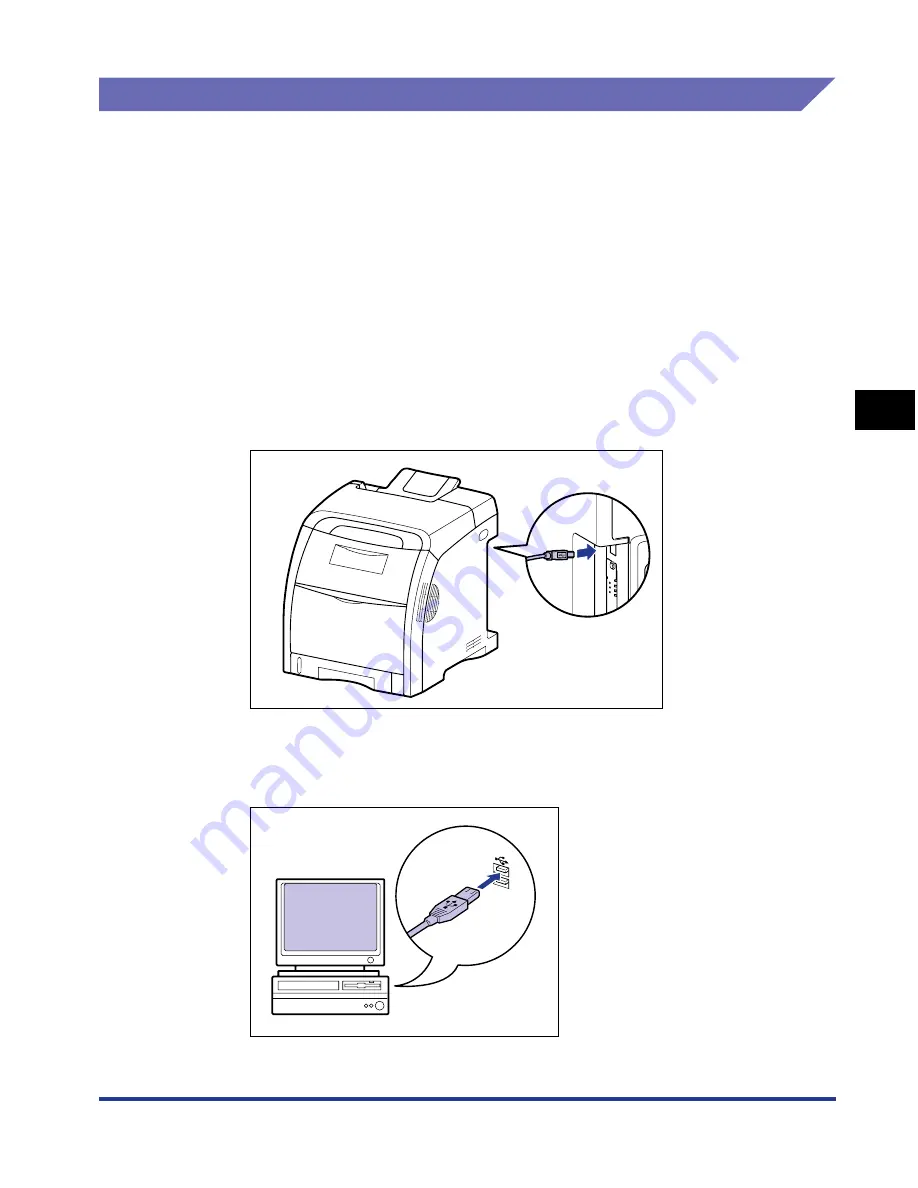
4-13
Setting Up the Pr
inting En
vironment
4
Installing the CAPT Software
Installing with Plug and Play
For Windows Vista
If you are using an operating system other than Windows Vista, see the following.
•
For Windows XP/Server 2003 (See p. 4-19)
•
For Windows 2000 (See p. 4-24)
•
For Windows 98/Me (See p. 4-29)
1
Make sure that the printer and computer are OFF.
2
Connect the B-type (square) end of the USB cable to the USB
connector on the printer.
3
Connect the A-type (flat) end of the USB cable to the USB port
on the computer.
Содержание i-SENSYS LBP5300 Series
Страница 2: ...LBP5300 Laser Printer User s Guide ...
Страница 39: ...1 12 Before You Start 1 Optional Accessories ...
Страница 132: ...3 57 Setting Up the Printer Driver and Printing Loading and Outputting Paper 3 8 Click OK to start printing ...
Страница 140: ...3 65 2 sided Printing Loading and Outputting Paper 3 9 Click OK to start printing ...
Страница 141: ...3 66 2 sided Printing Loading and Outputting Paper 3 ...
Страница 335: ...5 102 Printing a Document 5 Printer Status Window ...
Страница 359: ...6 24 Routine Maintenance 6 To Correct a Phenomenon of Out of Register Colors of the Printer 3 Click OK ...
Страница 381: ...6 46 Routine Maintenance 6 Handling the Printer ...
Страница 403: ...7 22 Troubleshooting 7 Paper Jams 1 Turn the power of the printer OFF 2 Open the top cover ...
Страница 406: ...7 25 Troubleshooting 7 Paper Jams 5 Install the fixing unit 6 Close the top cover 7 Turn the printer ON ...
Страница 470: ...9 7 Appendix 9 Dimensions of Each Part PAPER FEEDER PF 93 405 568 165 4 mm Front Surface ...






























