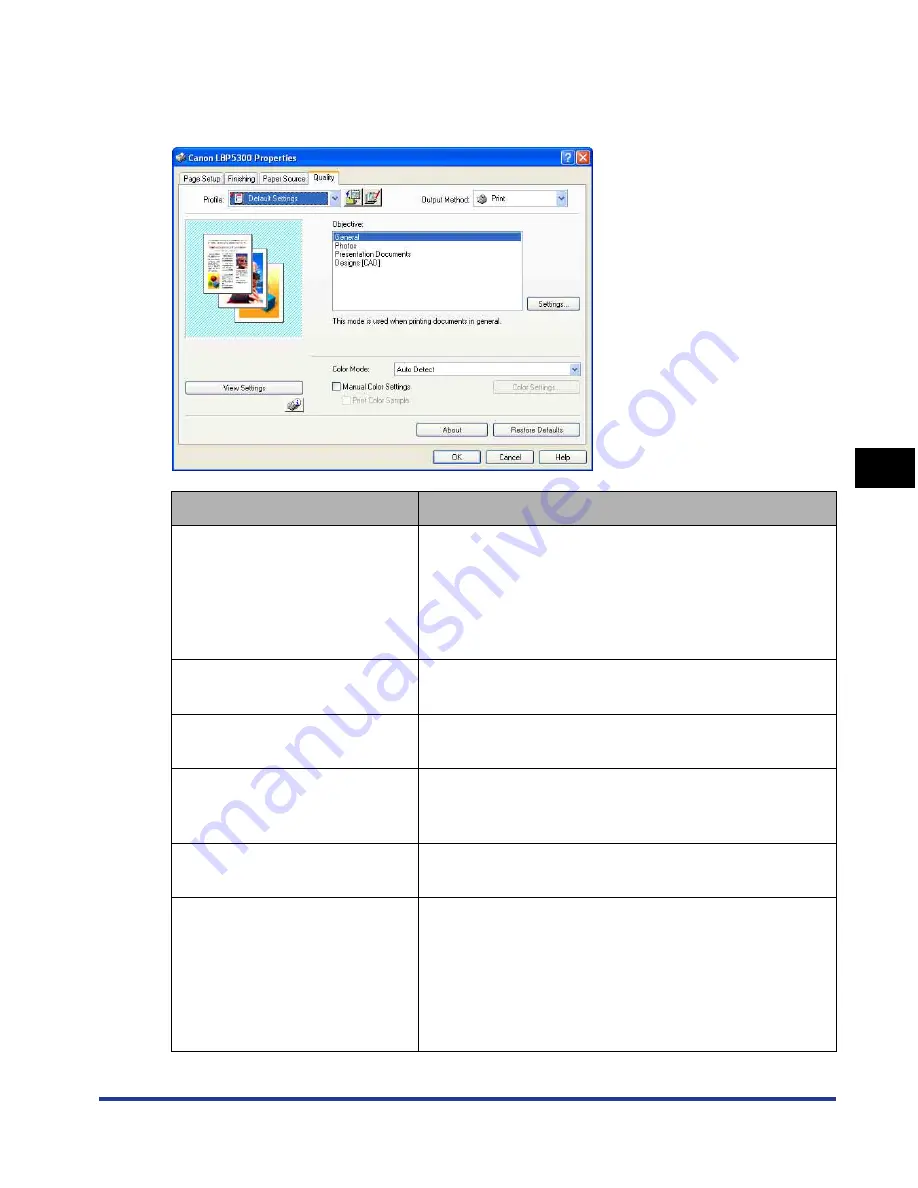
5-39
Pr
inting a Document
5
Using the Various Printing Functions
[Quality] Sheet
The [Quality] sheet allows you to specify the following printing preferences:
Setting/Button
Contents
[Objective]
Selecting the appropriate mode from [Objective] for the
contents of the document allows you to perform optimum
printing. Selecting each option in [Objective] displays a
comment on the option under the list. To change the
printing preferences selected in [Objective] to meet your
needs, click [Settings].
[Settings]
Allows you to change the printing preferences in the
[Custom Settings] dialog box.
[Color Mode]
Specifies whether to perform color printing or black and
white printing.
[Manual Color Settings]
(See p. 5-68)
Select this check box when customizing colors. To
specify the colors in detail, click [Color Settings] to
display the [Color Settings] dialog box.
[Color Settings] (See p. 5-68)
After selecting the [Manual Color Settings] check box,
click this button to customize colors.
[Print Color Sample]
(Windows 2000/XP/
Server 2003/Vista only) (See p.
5-72)
If this check box is selected, you can print an adjusted
color sample after specifying the settings in the [Color
Adjustment] sheet that is displayed when [Color
Settings] is clicked. [Preview] is printed in the center of
the paper, and this is surrounded by images where the
color tone is changed by 1 unit in each of the
corresponding directions.
Содержание i-SENSYS LBP5300 Series
Страница 2: ...LBP5300 Laser Printer User s Guide ...
Страница 39: ...1 12 Before You Start 1 Optional Accessories ...
Страница 132: ...3 57 Setting Up the Printer Driver and Printing Loading and Outputting Paper 3 8 Click OK to start printing ...
Страница 140: ...3 65 2 sided Printing Loading and Outputting Paper 3 9 Click OK to start printing ...
Страница 141: ...3 66 2 sided Printing Loading and Outputting Paper 3 ...
Страница 335: ...5 102 Printing a Document 5 Printer Status Window ...
Страница 359: ...6 24 Routine Maintenance 6 To Correct a Phenomenon of Out of Register Colors of the Printer 3 Click OK ...
Страница 381: ...6 46 Routine Maintenance 6 Handling the Printer ...
Страница 403: ...7 22 Troubleshooting 7 Paper Jams 1 Turn the power of the printer OFF 2 Open the top cover ...
Страница 406: ...7 25 Troubleshooting 7 Paper Jams 5 Install the fixing unit 6 Close the top cover 7 Turn the printer ON ...
Страница 470: ...9 7 Appendix 9 Dimensions of Each Part PAPER FEEDER PF 93 405 568 165 4 mm Front Surface ...






























