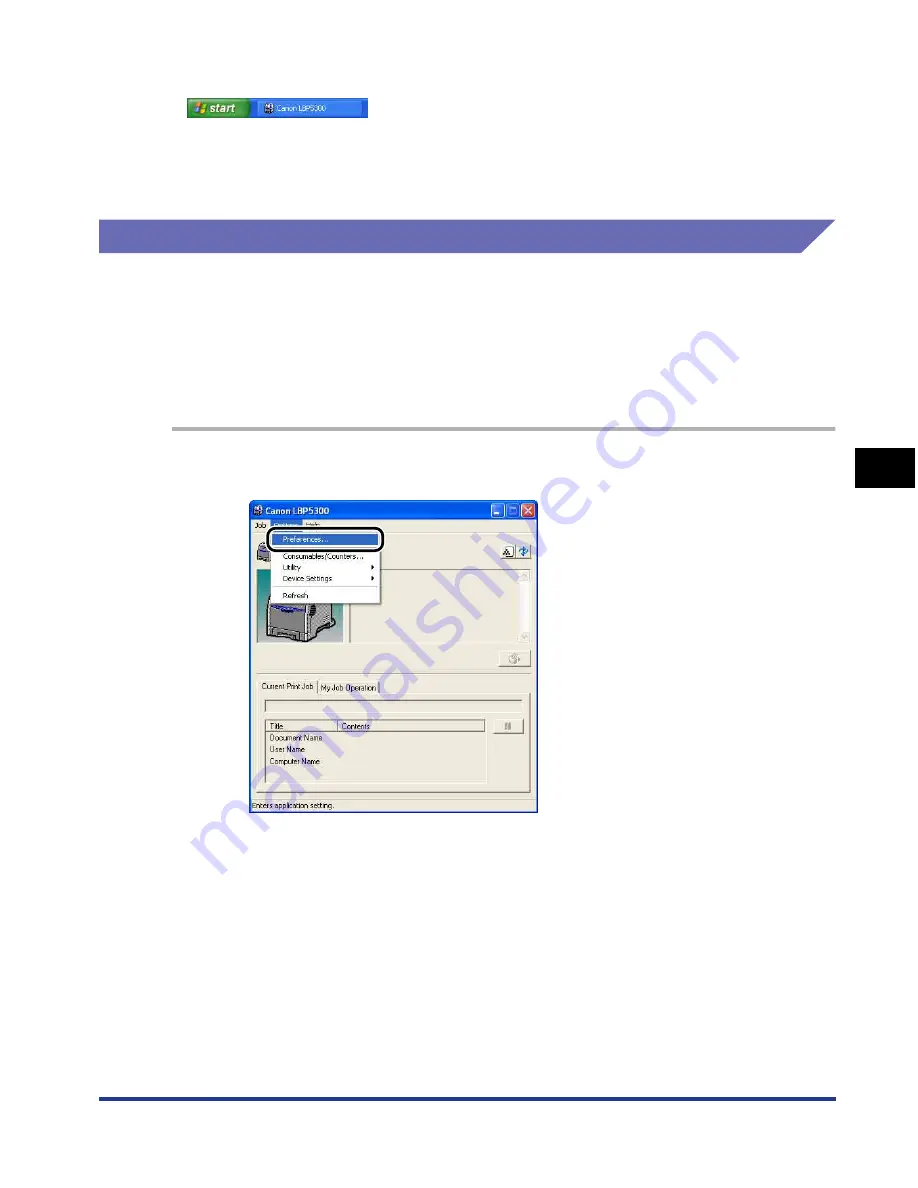
5-95
Pr
inting a Document
5
Printer Status Window
*
1
Indicates the status of the Printer Status Window displayed in the Windows taskbar as follows.
*
2
When [Display Settings] in the [Preferences] dialog box is set to [When Starting Printing] (See "[Preferences] Menu,"
on p. 5-95)
*
3
When [Display Settings] in the [Preferences] dialog box is set to [When Starting Printing] or [Only when Errors
Occur] (See "[Preferences] Menu," on p. 5-95)
[Preferences] Menu
The [Preferences] menu allows you to select a method for displaying the Printer
Status Window automatically, specify the sound settings, and make the Printer
Status Window monitor the printer status.
For more details on each setting, see Online Help. For details on methods for
displaying Online Help, see "How to Use Online Help," on p. 5-80.
1
Select [Preferences] from the [Options] menu.
The [Preferences] dialog box is displayed.
Содержание i-SENSYS LBP5300 Series
Страница 2: ...LBP5300 Laser Printer User s Guide ...
Страница 39: ...1 12 Before You Start 1 Optional Accessories ...
Страница 132: ...3 57 Setting Up the Printer Driver and Printing Loading and Outputting Paper 3 8 Click OK to start printing ...
Страница 140: ...3 65 2 sided Printing Loading and Outputting Paper 3 9 Click OK to start printing ...
Страница 141: ...3 66 2 sided Printing Loading and Outputting Paper 3 ...
Страница 335: ...5 102 Printing a Document 5 Printer Status Window ...
Страница 359: ...6 24 Routine Maintenance 6 To Correct a Phenomenon of Out of Register Colors of the Printer 3 Click OK ...
Страница 381: ...6 46 Routine Maintenance 6 Handling the Printer ...
Страница 403: ...7 22 Troubleshooting 7 Paper Jams 1 Turn the power of the printer OFF 2 Open the top cover ...
Страница 406: ...7 25 Troubleshooting 7 Paper Jams 5 Install the fixing unit 6 Close the top cover 7 Turn the printer ON ...
Страница 470: ...9 7 Appendix 9 Dimensions of Each Part PAPER FEEDER PF 93 405 568 165 4 mm Front Surface ...






























