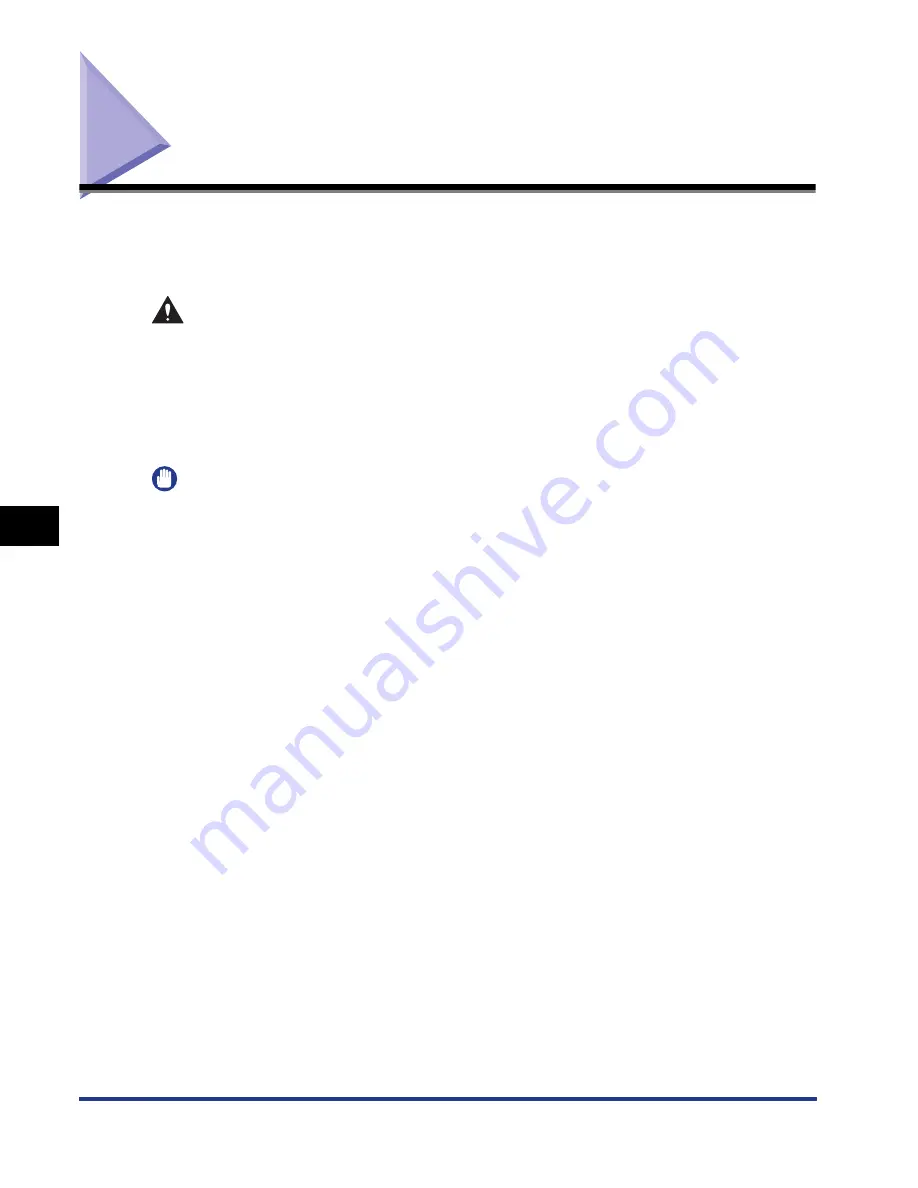
6-34
Cleaning the Outside of the Printer
Routine Maintenance
6
Cleaning the Outside of the Printer
Periodically clean the outer surfaces and ventilation slots of the printer to maintain
the optimal printing quality. When cleaning the printer, be careful of the following
points in order to prevent an electrical shock or printer malfunctions.
WARNING
••••
When cleaning the printer, turn OFF the main power switch, and then unplug the
power plug. Failure to observe these steps may result in a fire or electrical
shock.
••••
Do not use alcohol, benzene, paint thinner, or other flammable substances. If
flammable substances come into contact with electrical parts inside the printer,
it may result in a fire or electrical shock.
IMPORTANT
•
Be careful not to use a cleaning agent other than water or a mild detergent diluted with
water, as this may deform or crack the plastic materials in the printer.
•
When using a mild detergent, be sure to dilute it with water.
•
Grease or oil does not have to be applied to this printer. Be sure not to apply grease or
oil.
Содержание i-SENSYS LBP5300 Series
Страница 2: ...LBP5300 Laser Printer User s Guide ...
Страница 39: ...1 12 Before You Start 1 Optional Accessories ...
Страница 132: ...3 57 Setting Up the Printer Driver and Printing Loading and Outputting Paper 3 8 Click OK to start printing ...
Страница 140: ...3 65 2 sided Printing Loading and Outputting Paper 3 9 Click OK to start printing ...
Страница 141: ...3 66 2 sided Printing Loading and Outputting Paper 3 ...
Страница 335: ...5 102 Printing a Document 5 Printer Status Window ...
Страница 359: ...6 24 Routine Maintenance 6 To Correct a Phenomenon of Out of Register Colors of the Printer 3 Click OK ...
Страница 381: ...6 46 Routine Maintenance 6 Handling the Printer ...
Страница 403: ...7 22 Troubleshooting 7 Paper Jams 1 Turn the power of the printer OFF 2 Open the top cover ...
Страница 406: ...7 25 Troubleshooting 7 Paper Jams 5 Install the fixing unit 6 Close the top cover 7 Turn the printer ON ...
Страница 470: ...9 7 Appendix 9 Dimensions of Each Part PAPER FEEDER PF 93 405 568 165 4 mm Front Surface ...






























