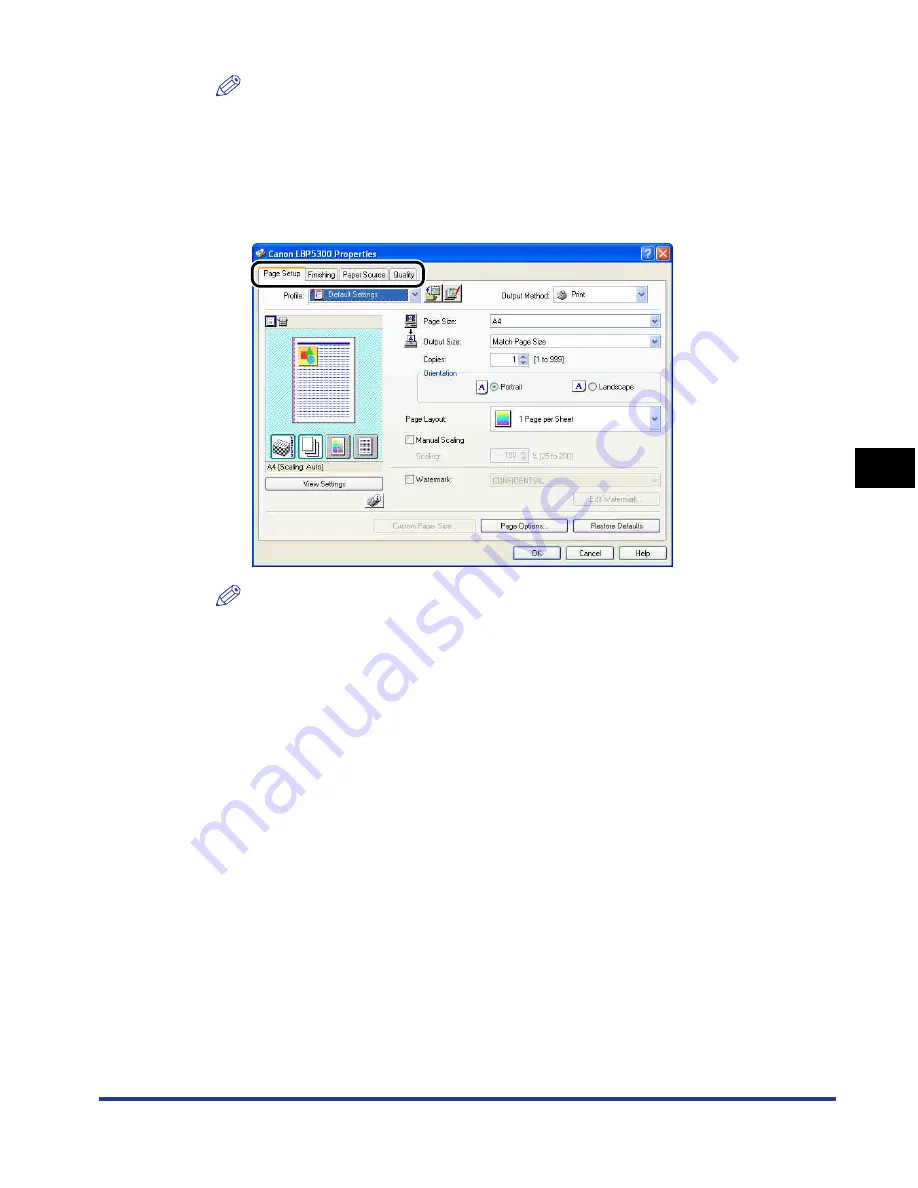
5-7
Pr
inting a Document
5
Printing from an Application
NOTE
The procedure for displaying the [Document Properties] dialog box may differ
depending on the application you are using.
7
Specify the printing preferences in the [Page Setup],
[Finishing], [Paper Source], and [Quality] sheets.
NOTE
•
For more details on the settings, see "Various Pages in the Printer Driver" (p. 5-26)
or Online Help. For details on methods for displaying Online Help, see "How to Use
Online Help," on p. 5-80.
•
The settings that are specified here only apply to the currently opened file. Check
the contents of the [Document Properties] dialog box each time you print. In
particular, it is recommended that you confirm the contents of the [Page Setup]
sheet and the [Paper Source] sheet.
•
The default settings for all files can be configured using the following dialog box.
- For Windows 98/Me: Open the [Printer Properties] dialog box from the [Printers]
folder. (See "Displaying the [Printer Properties] Dialog Box from the [Printers]
Folder," on p. 5-15)
- For Windows 2000/XP/Server 2003/Vista: Open the [Document Properties] dialog
box from the [Printers and Faxes] folder or the [Printers] folder. (See "Displaying
the [Document Properties] Dialog Box from the [Printers and Faxes] Folder or the
[Printers] Folder," on p. 5-11)
Содержание i-SENSYS LBP5300 Series
Страница 2: ...LBP5300 Laser Printer User s Guide ...
Страница 39: ...1 12 Before You Start 1 Optional Accessories ...
Страница 132: ...3 57 Setting Up the Printer Driver and Printing Loading and Outputting Paper 3 8 Click OK to start printing ...
Страница 140: ...3 65 2 sided Printing Loading and Outputting Paper 3 9 Click OK to start printing ...
Страница 141: ...3 66 2 sided Printing Loading and Outputting Paper 3 ...
Страница 335: ...5 102 Printing a Document 5 Printer Status Window ...
Страница 359: ...6 24 Routine Maintenance 6 To Correct a Phenomenon of Out of Register Colors of the Printer 3 Click OK ...
Страница 381: ...6 46 Routine Maintenance 6 Handling the Printer ...
Страница 403: ...7 22 Troubleshooting 7 Paper Jams 1 Turn the power of the printer OFF 2 Open the top cover ...
Страница 406: ...7 25 Troubleshooting 7 Paper Jams 5 Install the fixing unit 6 Close the top cover 7 Turn the printer ON ...
Страница 470: ...9 7 Appendix 9 Dimensions of Each Part PAPER FEEDER PF 93 405 568 165 4 mm Front Surface ...






























