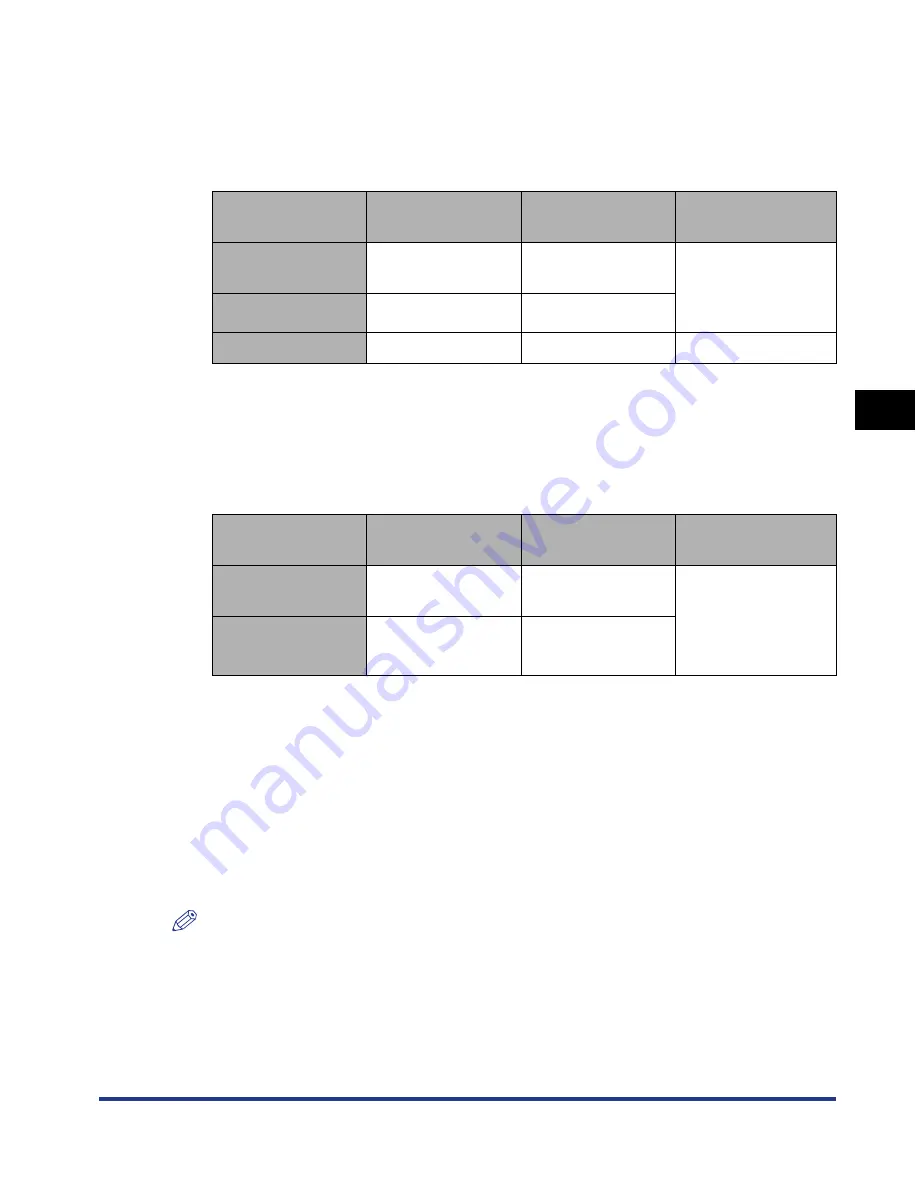
4-3
Setting Up the Pr
inting En
vironment
4
Introduction
•
Microsoft Windows XP Professional/Home Edition*
•
Microsoft Windows Server 2003*
•
Microsoft Windows Vista*
*
32-bit processor version only
- System Requirements (minimum required)
(PC/AT Compatibles)
*
1
As the amount of available memory varies depending on the system configuration of the computer or
application you are using, the above environment does not guarantee printing in all cases.
*
2
This indicates free hard disk space required for installing the printer driver and manuals using Easy
Installation. Required free hard disk space varies depending on the system environment or installation
method.
- System Requirements (recommended)
■
Interface
When connecting with USB
•
Windows 98/Me: USB Full-Speed (USB1.1 equivalent)
•
Windows 2000/XP/Server 2003/Vista: USB 2.0 Hi-Speed/USB Full-Speed (USB1.1
equivalent)
When connecting to a network
•
Connector: 10BASE-T or 100BASE-TX
•
Protocol: TCP/IP
NOTE
•
When using Sound, a PC synthesizer (and the driver for PCM synthesizer) must be
installed in your computer. Do not use a PC Speaker driver (speaker.drv etc.).
•
This printer uses bi-directional communication. Operation of the printer when connected
via unidirectional communication equipment has not been tested, and as a result, Canon
cannot guarantee printer operation when the printer is connected using unidirectional
print servers, USB hubs or switching devices.
Windows 98/Me
Windows 2000/XP/
Server 2003
Windows Vista
CPU
Pentium II
300 MHz or more
Pentium II
300 MHz or more
Conforms to the
minimum system
requirements for
Windows Vista
Memory (RAM)
*1
64 MB or more
128 MB or more
Hard Disk
*2
120 MB or more
120 MB or more
120 MB or more
Windows 98/Me
Windows 2000/XP/
Server 2003
Windows Vista
CPU
Pentium III
1.2 GHz or more
Pentium III
1.2 GHz or more
Conforms to the
recommended
system
requirements for
Windows Vista
Memory (RAM)
128 MB or more
256 MB or more
Содержание i-SENSYS LBP5300 Series
Страница 2: ...LBP5300 Laser Printer User s Guide ...
Страница 39: ...1 12 Before You Start 1 Optional Accessories ...
Страница 132: ...3 57 Setting Up the Printer Driver and Printing Loading and Outputting Paper 3 8 Click OK to start printing ...
Страница 140: ...3 65 2 sided Printing Loading and Outputting Paper 3 9 Click OK to start printing ...
Страница 141: ...3 66 2 sided Printing Loading and Outputting Paper 3 ...
Страница 335: ...5 102 Printing a Document 5 Printer Status Window ...
Страница 359: ...6 24 Routine Maintenance 6 To Correct a Phenomenon of Out of Register Colors of the Printer 3 Click OK ...
Страница 381: ...6 46 Routine Maintenance 6 Handling the Printer ...
Страница 403: ...7 22 Troubleshooting 7 Paper Jams 1 Turn the power of the printer OFF 2 Open the top cover ...
Страница 406: ...7 25 Troubleshooting 7 Paper Jams 5 Install the fixing unit 6 Close the top cover 7 Turn the printer ON ...
Страница 470: ...9 7 Appendix 9 Dimensions of Each Part PAPER FEEDER PF 93 405 568 165 4 mm Front Surface ...






























