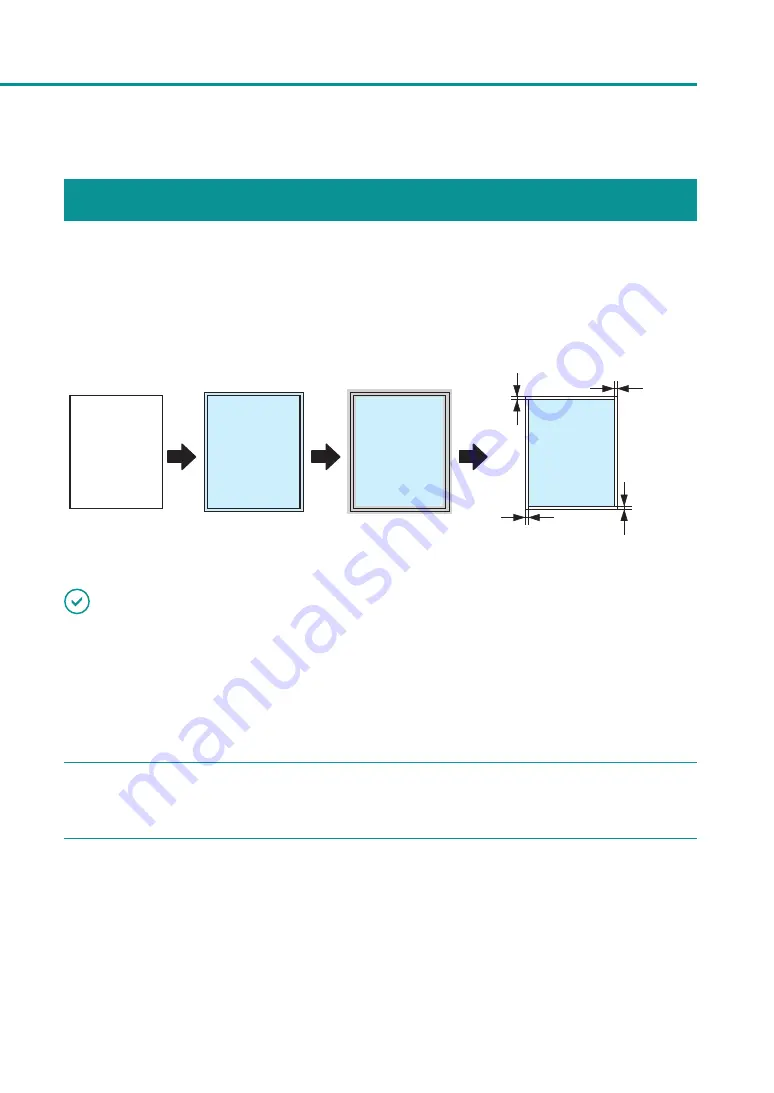
49
Setting Micro Margin Printing
Adjusting the Trimming Position
In micro margin printing, the periphery around the area where the paper and document overlap is trimmed before
printing is performed. The standard trimming position is 0.3 mm (0.01 inch) smaller on all sides than the paper size.
To perform micro margin printing on round corner paper, adjust the trimming position using [Round Corner Size
Adjustment].
Micro margin printing
Paper
Document overlap
Trimming around
0.3mm
(0.01inch)
0.3mm
(0.01inch)
0.3mm
(0.01inch)
0.3mm
(0.01inch)
IMPORTANT
• Administrative privileges over this printer are required to configure settings of this printer.
If a user without administrative privileges proceeds with configuration of settings, a message “You do not have
rights to printer management. Please contact your system administrator.” appears.
For more details, see
“Administrative privileges required for certain features (P.40)”
.
• You cannot change the set trimming position when printing is in progress or an error has occurred.
1
Check that paper is set in the printer.
2
Open the properties window of the printer.
Содержание CX-G2400
Страница 1: ...CX G2400 COLOR CARD PRINTER User s Guide CANON FINETECH NISCA INC 2017 4Y1 8613 010 ...
Страница 90: ...85 Changing Special Settings 5 Finish updating the special settings 1 1 Click Close ...
Страница 95: ...90 Chapter 2 Printing ...
Страница 149: ...144 Chapter 3 Maintenance 2 Remove the paper from the printer 1 Open the auxiliary tray 2 Remove the paper ...
Страница 152: ...Chapter 4 Troubleshooting For Troubleshooting Operations 148 List of Error Messages Warning Messages 165 ...
Страница 179: ...174 Chapter 4 Troubleshooting ...
Страница 180: ...Chapter 5 Appendix Moving the Printer 176 Uninstall Printer Driver 185 About Network Utility 187 ...






























