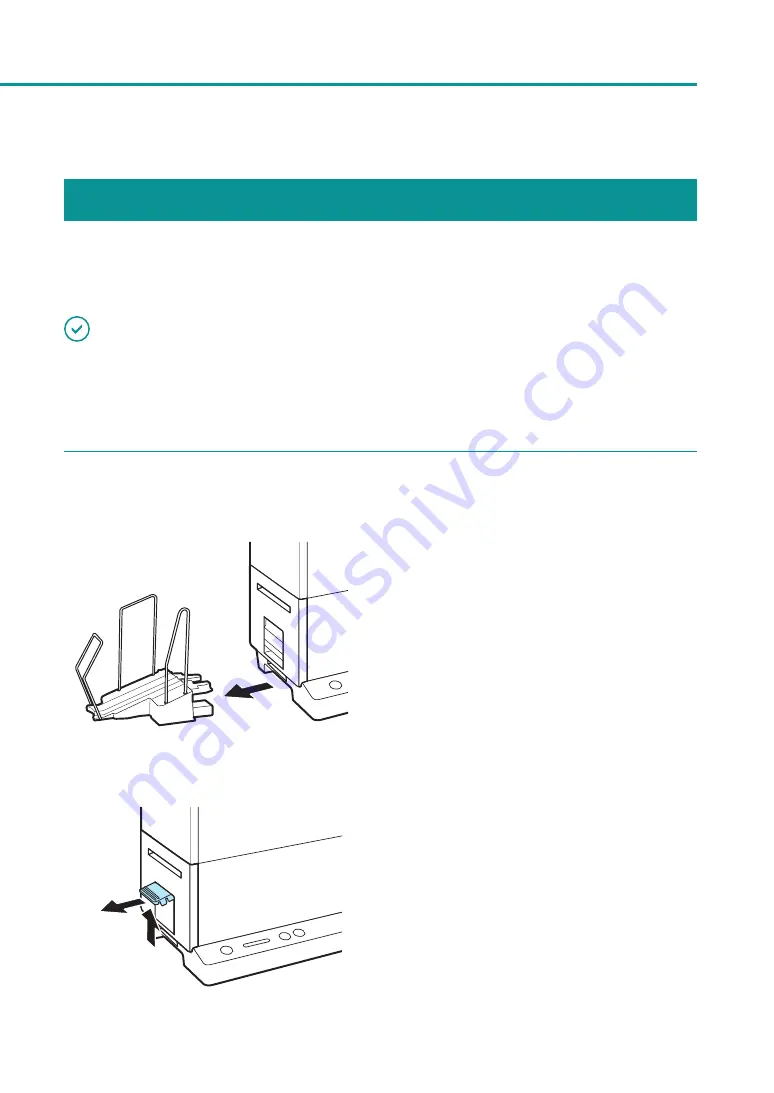
159
For Troubleshooting Operations
Paper Is Jammed
When a paper jam occurs during printing, the printing is interrupted and the Status Monitor will display an error
message such as “Paper jam #****” (where **** is a number).
Follow the steps below to remove the paper jam.
IMPORTANT
• Use the dedicated paper. When paper that is not compatible is used, blurring or bleeding may occur and it may
adversely affect the printer, causing a malfunction.
• If the paper leading edge is folded or the paper is curled, paper jams may occur.
1
Check the transport unit.
1. Remove the stacker if it is used.
2. Raise the transport unit lever, and pull the
transport unit out.
Содержание CX-G2400
Страница 1: ...CX G2400 COLOR CARD PRINTER User s Guide CANON FINETECH NISCA INC 2017 4Y1 8613 010 ...
Страница 90: ...85 Changing Special Settings 5 Finish updating the special settings 1 1 Click Close ...
Страница 95: ...90 Chapter 2 Printing ...
Страница 149: ...144 Chapter 3 Maintenance 2 Remove the paper from the printer 1 Open the auxiliary tray 2 Remove the paper ...
Страница 152: ...Chapter 4 Troubleshooting For Troubleshooting Operations 148 List of Error Messages Warning Messages 165 ...
Страница 179: ...174 Chapter 4 Troubleshooting ...
Страница 180: ...Chapter 5 Appendix Moving the Printer 176 Uninstall Printer Driver 185 About Network Utility 187 ...






























