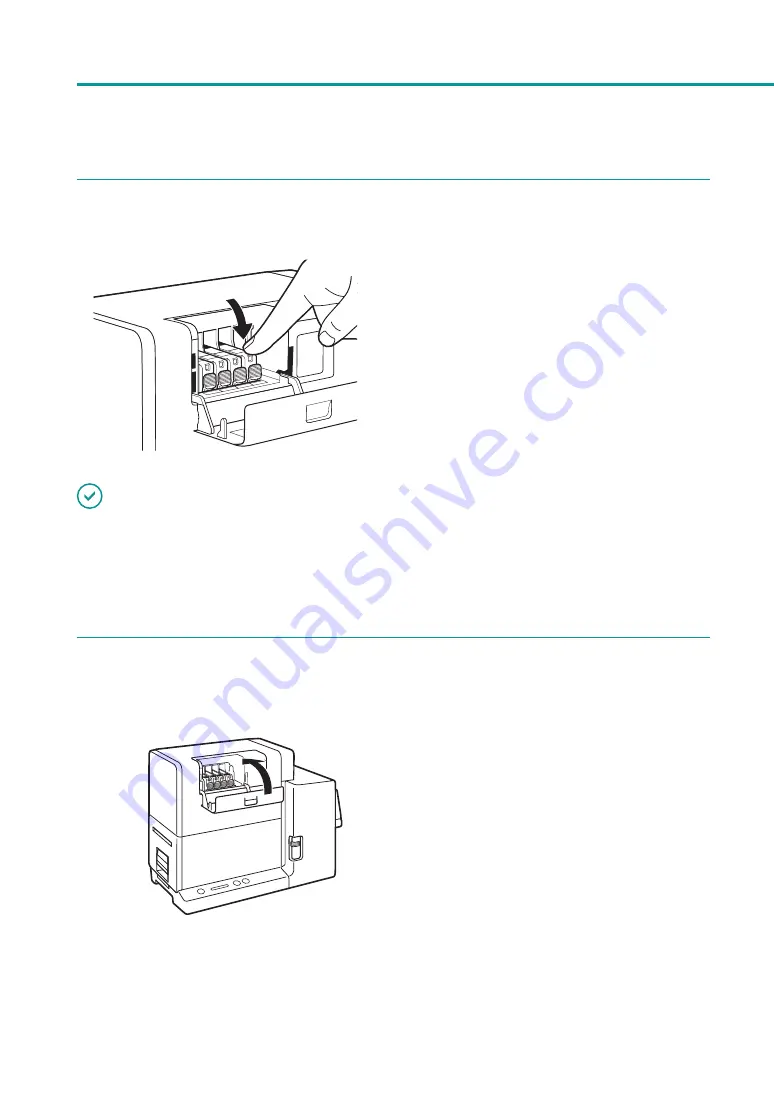
100
Chapter 3 Maintenance
5
Install the ink tank in the printer.
1. Insert the ink tank in the slot in the printer
with the ink supply opening down.
Before installing each ink tank, match the ink
color with the corresponding label.
2. Press on the top of the ink tank until the
ink tank clicks into place.
IMPORTANT
• Install each ink tank in the printer according to the color indicated on the label.
If any ink tank is installed in a wrong position, the printer cannot print. In addition, ink colors could be mixed,
resulting in poor print quality.
• The printer cannot print until all ink tanks are properly installed.
6
Close the ink tank cover.
Содержание CX-G2400
Страница 1: ...CX G2400 COLOR CARD PRINTER User s Guide CANON FINETECH NISCA INC 2017 4Y1 8613 010 ...
Страница 90: ...85 Changing Special Settings 5 Finish updating the special settings 1 1 Click Close ...
Страница 95: ...90 Chapter 2 Printing ...
Страница 149: ...144 Chapter 3 Maintenance 2 Remove the paper from the printer 1 Open the auxiliary tray 2 Remove the paper ...
Страница 152: ...Chapter 4 Troubleshooting For Troubleshooting Operations 148 List of Error Messages Warning Messages 165 ...
Страница 179: ...174 Chapter 4 Troubleshooting ...
Страница 180: ...Chapter 5 Appendix Moving the Printer 176 Uninstall Printer Driver 185 About Network Utility 187 ...






























