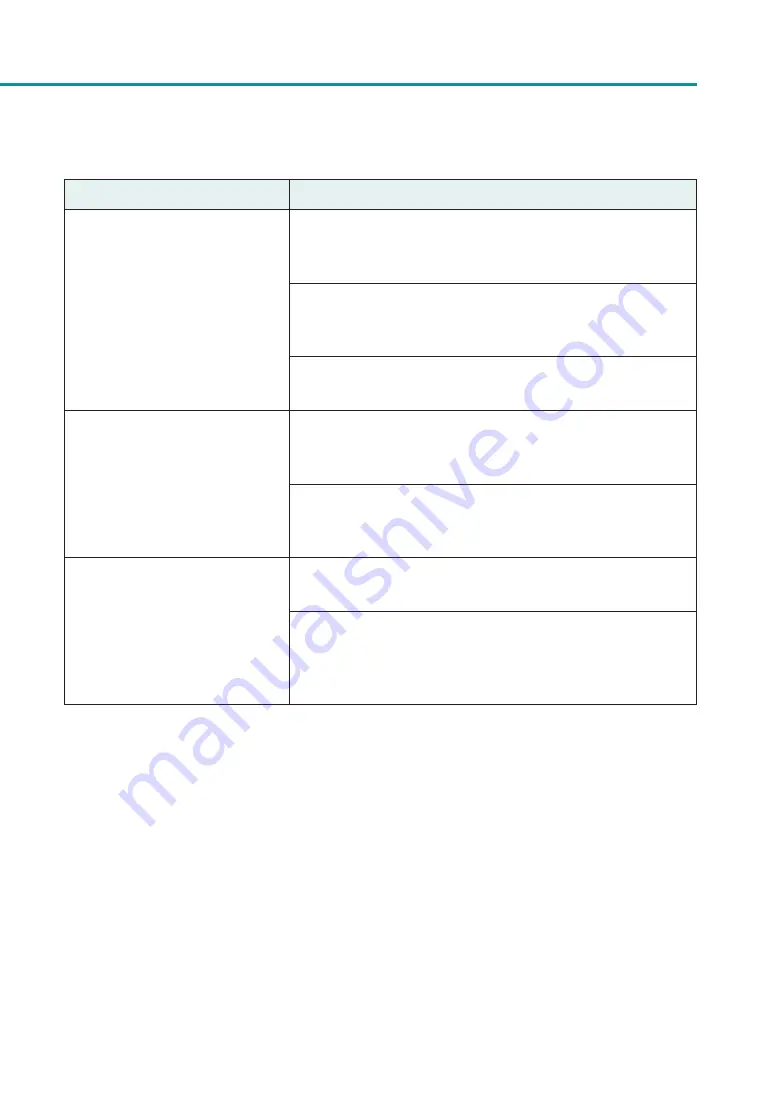
157
For Troubleshooting Operations
Condition
Solution
Overall appearance of the print is
poor.
Use dedicated paper.
When paper other than dedicated paper is used the print quality may
diminish. Also, it may cause paper jams and malfunctions.
Confirm that the paper set (size, shape, and type) matches the paper
(size, shape, and type) configured by the application software or
printer driver.
Set the resolution to [Input resolution 1200dpi] (prioritize image
quality) and then print.
Printed paper is wavy and rubbing
marks are left on the paper.
Confirm that the paper set (size, shape, and type) matches the paper
(size, shape, and type) configured by the application software or
printer driver.
Flatten the paper so that the curl.
If the paper cannot be flattened, adjust the paper guides to the paper
width, and then print.
The color printed differs from the
color on screen.
Open [Color] tab of the printer driver, and adjust the settings for image
quality and color.
Confirm that the [Display] and [Screen Properties] are correctly
configured in the control panel of the computer used. Especially if the
type of display or gamma factor is wrongly configured, the proper color
will not be displayed.
Содержание CX-G2400
Страница 1: ...CX G2400 COLOR CARD PRINTER User s Guide CANON FINETECH NISCA INC 2017 4Y1 8613 010 ...
Страница 90: ...85 Changing Special Settings 5 Finish updating the special settings 1 1 Click Close ...
Страница 95: ...90 Chapter 2 Printing ...
Страница 149: ...144 Chapter 3 Maintenance 2 Remove the paper from the printer 1 Open the auxiliary tray 2 Remove the paper ...
Страница 152: ...Chapter 4 Troubleshooting For Troubleshooting Operations 148 List of Error Messages Warning Messages 165 ...
Страница 179: ...174 Chapter 4 Troubleshooting ...
Страница 180: ...Chapter 5 Appendix Moving the Printer 176 Uninstall Printer Driver 185 About Network Utility 187 ...






























