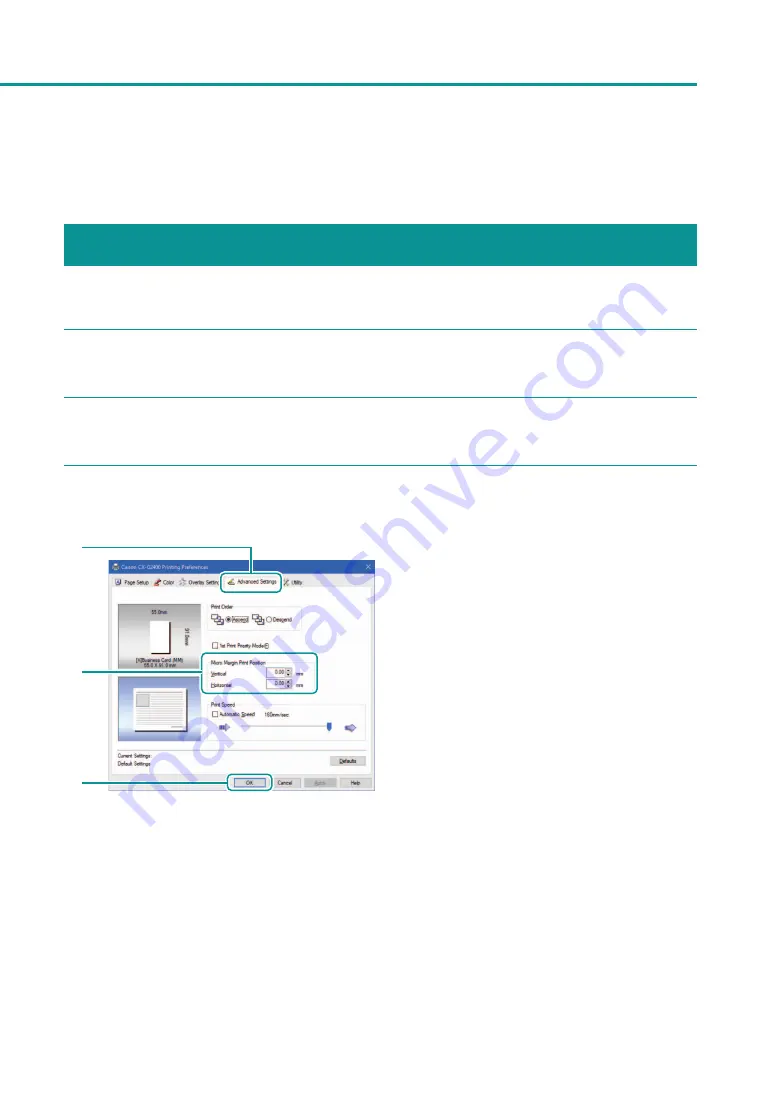
47
Setting Micro Margin Printing
Setting Micro Margin Printing
Adjusting the Print Position
If the result of micro margin printing is off centered, adjust the print position.
1
Review the final print and check where it is off centered.
2
Open the printer driver setup window.
3
Adjust the print position.
2
1
3
1. Click the [Advanced Settings] tab.
2. Set the [Micro Margin Print Position
Adjustment] values.
[Vertical]
Set this when the printing is offset vertically.
The more negative the value, the more the
upward shift in the image. The more positive
the value, the more the downward shift.
[Horizontal]
Set this when the printing is offset horizontally.
The more negative the value, the more the
leftward shift. The more positive the value, the
more the rightward shift.
3. Click [OK].
Содержание CX-G2400
Страница 1: ...CX G2400 COLOR CARD PRINTER User s Guide CANON FINETECH NISCA INC 2017 4Y1 8613 010 ...
Страница 90: ...85 Changing Special Settings 5 Finish updating the special settings 1 1 Click Close ...
Страница 95: ...90 Chapter 2 Printing ...
Страница 149: ...144 Chapter 3 Maintenance 2 Remove the paper from the printer 1 Open the auxiliary tray 2 Remove the paper ...
Страница 152: ...Chapter 4 Troubleshooting For Troubleshooting Operations 148 List of Error Messages Warning Messages 165 ...
Страница 179: ...174 Chapter 4 Troubleshooting ...
Страница 180: ...Chapter 5 Appendix Moving the Printer 176 Uninstall Printer Driver 185 About Network Utility 187 ...






























