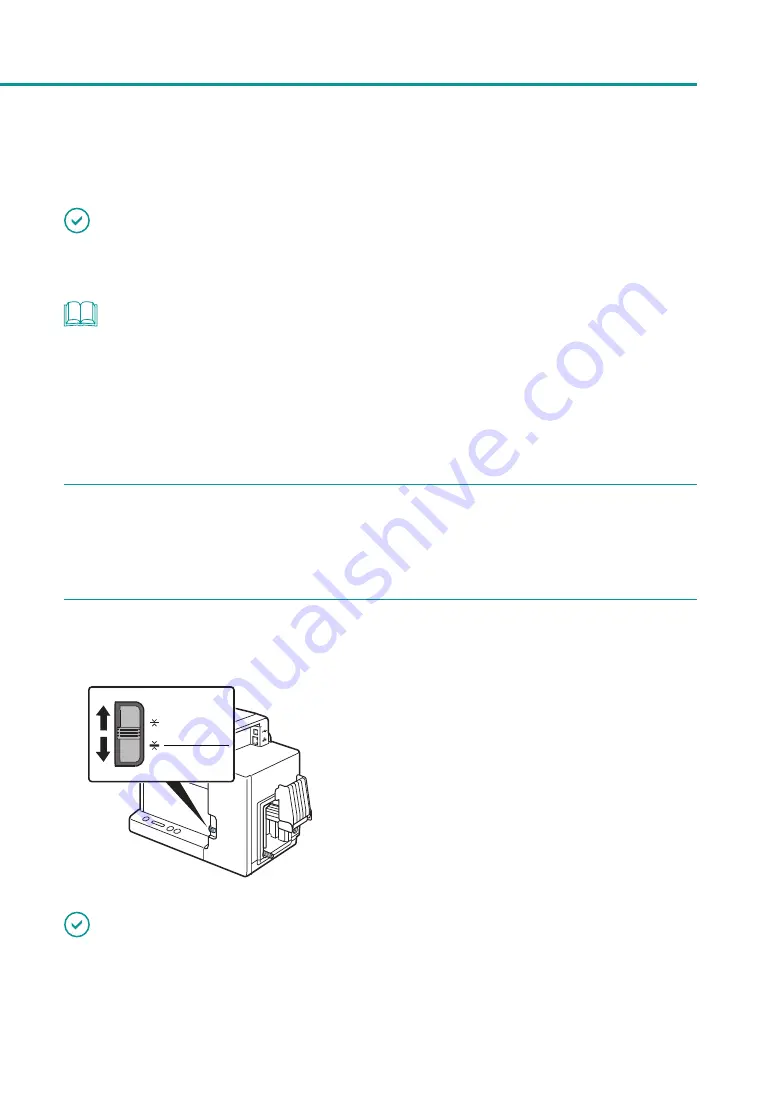
13
Loading the Paper
Loading the Paper
IMPORTANT
• Use the dedicated paper. Using other paper could cause blurred or faint printing or have a negative impact on
the printer, resulting in a printer failure.
NOTE
• The following types of paper can be used with this printer:
-
Matte Coated Paper
-
Glossy paper
-
Plastic card
Please contact your place of purchase for paper specifications and availability.
1
Make sure the Power lamp is lit.
If the Power lamp is off, press the Power key to turn on the printer.
2
Set the paper switch lever.
Extra Thick Paper
Plastic Card
Paper
Set the lever to the appropriate position
according to the paper to be printed on.
Plastic card or extra thick paper:
Set it to [Plastic Card/Extra Thick Paper]
Paper other than above:
Set it to [Paper]
IMPORTANT
• Paper will not be fed properly if the paper switch lever is not in the appropriate position.
Содержание CX-G2400
Страница 1: ...CX G2400 COLOR CARD PRINTER User s Guide CANON FINETECH NISCA INC 2017 4Y1 8613 010 ...
Страница 90: ...85 Changing Special Settings 5 Finish updating the special settings 1 1 Click Close ...
Страница 95: ...90 Chapter 2 Printing ...
Страница 149: ...144 Chapter 3 Maintenance 2 Remove the paper from the printer 1 Open the auxiliary tray 2 Remove the paper ...
Страница 152: ...Chapter 4 Troubleshooting For Troubleshooting Operations 148 List of Error Messages Warning Messages 165 ...
Страница 179: ...174 Chapter 4 Troubleshooting ...
Страница 180: ...Chapter 5 Appendix Moving the Printer 176 Uninstall Printer Driver 185 About Network Utility 187 ...






























