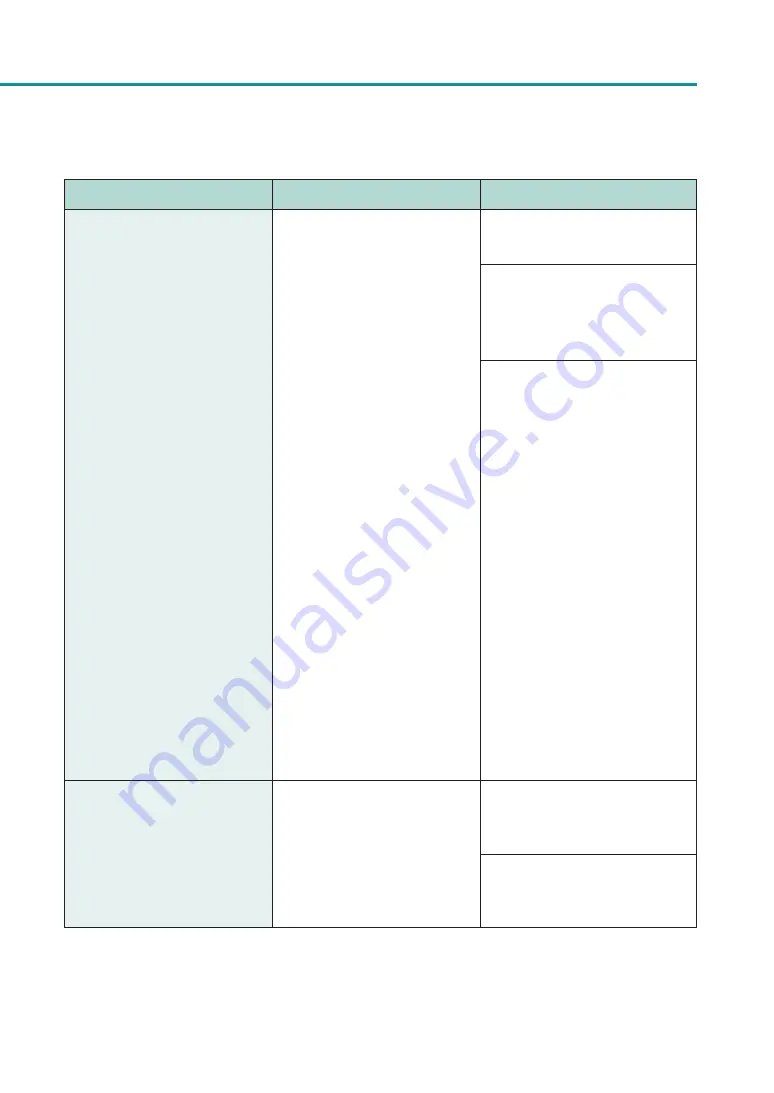
167
List of Error Messages/Warning Messages
Error Message
Error Content
Handling
Paper jam #****
Paper is jammed.
Remove the paper jam and set the
paper again.
If out of paper, resupply with new
paper.
To cancel printing, click on [Cancel
Print Job] in the Status Monitor.
If the same error occurs, confirm the
following:
- Confirm that the paper switch
lever is set to the appropriate
position for the paper.
- Confirm that the paper set (size
and shape) matches the paper
(size and shape) configured by
the application software or printer
driver.
- There is a possibility that the
transport unit's sensor is dirty.
Clean the transport unit.
- Confirm the printer driver's
version and the firmware's
version. If the printer driver and
the firmware used are not the
latest version, download the latest
version from the website and
update.
Paper empty #****
Out of paper.
To cancel printing, click on [Cancel
Print Job] in the Status Monitor.
Confirm the paper so that the
further edge touches the back of
the feeder lift tray.
Содержание CX-G2400
Страница 1: ...CX G2400 COLOR CARD PRINTER User s Guide CANON FINETECH NISCA INC 2017 4Y1 8613 010 ...
Страница 90: ...85 Changing Special Settings 5 Finish updating the special settings 1 1 Click Close ...
Страница 95: ...90 Chapter 2 Printing ...
Страница 149: ...144 Chapter 3 Maintenance 2 Remove the paper from the printer 1 Open the auxiliary tray 2 Remove the paper ...
Страница 152: ...Chapter 4 Troubleshooting For Troubleshooting Operations 148 List of Error Messages Warning Messages 165 ...
Страница 179: ...174 Chapter 4 Troubleshooting ...
Страница 180: ...Chapter 5 Appendix Moving the Printer 176 Uninstall Printer Driver 185 About Network Utility 187 ...






























