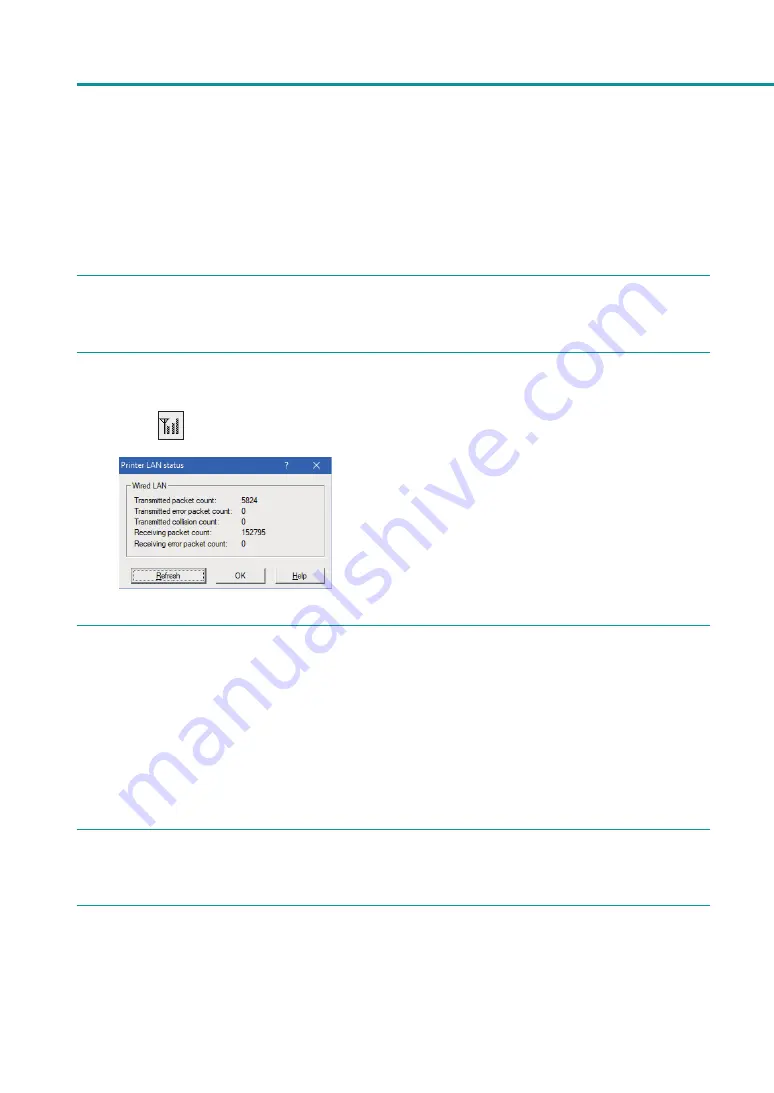
196
Chapter 5 Appendix
■
Confirming Communication Status
Confirm this printer's network status.
1
Select the printer to configure from the main screen.
2
From the [Settings] menu, click [Printer LAN Status].
Or click
on the toolbar.
The LAN's communication status will be displayed.
To update to the latest information, click [Refresh].
3
Click [OK] after confirming.
■
Configuring Access Restrictions for the Printer
Configure so that only computers with the designated MAC address can connect to this printer.
1
Select the printer to configure from the main screen.
2
From the [Settings] menu, click [MAC address filter].
Содержание CX-G2400
Страница 1: ...CX G2400 COLOR CARD PRINTER User s Guide CANON FINETECH NISCA INC 2017 4Y1 8613 010 ...
Страница 90: ...85 Changing Special Settings 5 Finish updating the special settings 1 1 Click Close ...
Страница 95: ...90 Chapter 2 Printing ...
Страница 149: ...144 Chapter 3 Maintenance 2 Remove the paper from the printer 1 Open the auxiliary tray 2 Remove the paper ...
Страница 152: ...Chapter 4 Troubleshooting For Troubleshooting Operations 148 List of Error Messages Warning Messages 165 ...
Страница 179: ...174 Chapter 4 Troubleshooting ...
Страница 180: ...Chapter 5 Appendix Moving the Printer 176 Uninstall Printer Driver 185 About Network Utility 187 ...
























